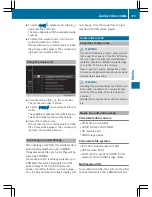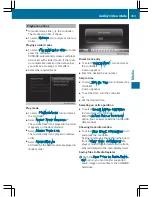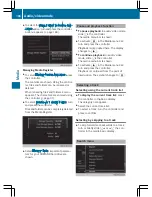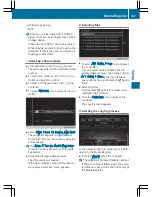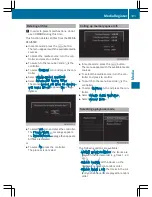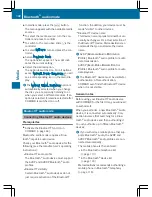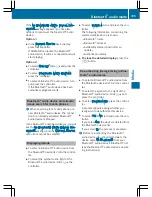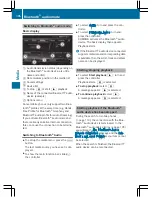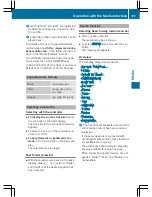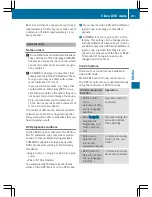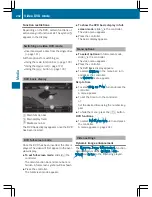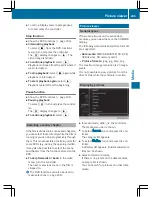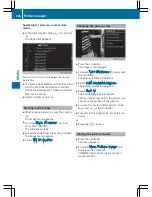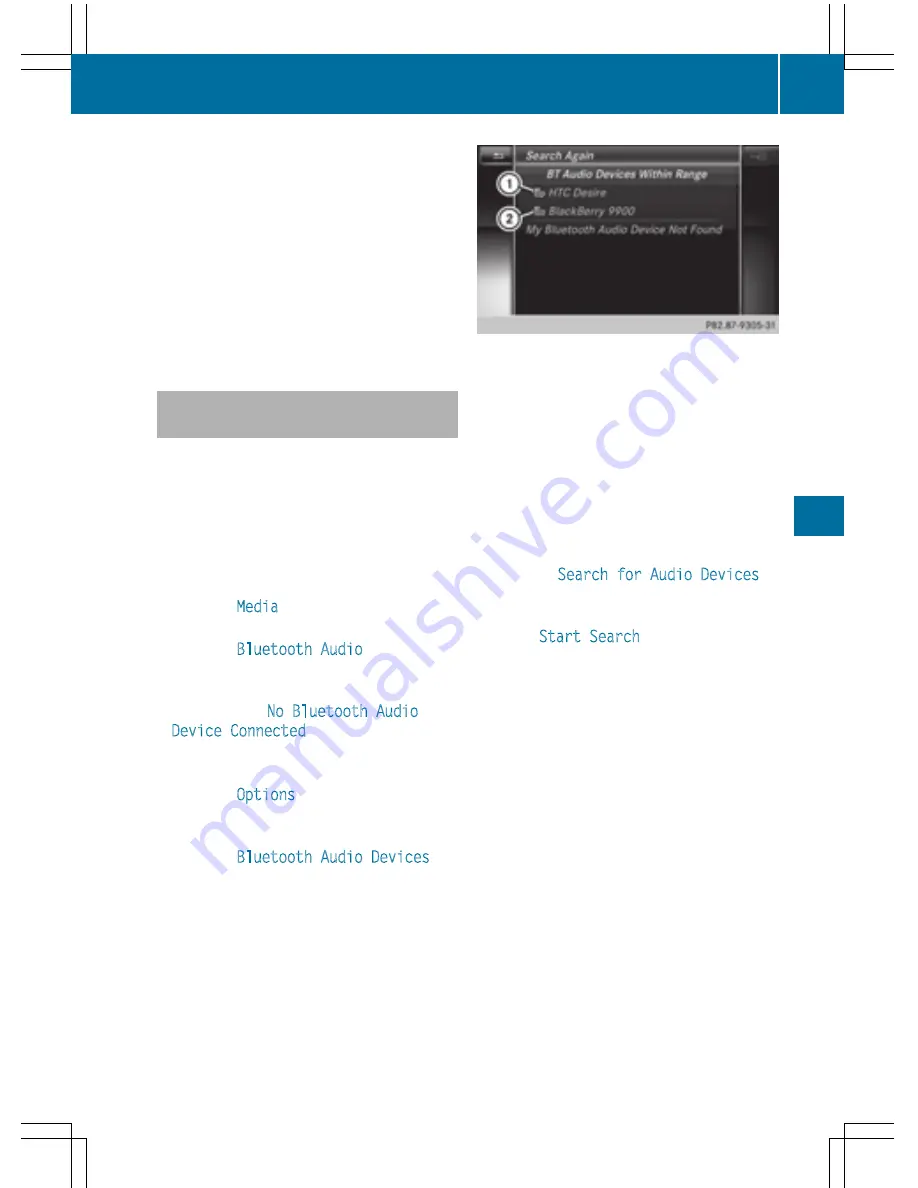
i
If the mobile phone that is connected only
supports two Bluetooth
®
profiles at the
same time, COMAND functions may
behave as follows:
R
when connecting to the Internet, play-
back is stopped on the Bluetooth
®
audio
device.
R
when starting playback on the Blue-
tooth
®
audio device, the Internet con-
nection is ended.
Searching for and authorizing a Blue-
tooth
®
audio device
Switching to Bluetooth
®
audio mode
X
To call up the media menu: press the
Õ
button.
The last media source you have set is dis-
played.
X
To display the main function bar: slide
5
the controller.
X
To select
Media
: turn and press the con-
troller.
X
To select
Bluetooth Audio
: turn and
press the controller.
A menu appears.
If you see the
No Bluetooth Audio
Device Connected
message, you will
need to authorize the Bluetooth
®
audio
device first.
X
To select
Options
in the Bluetooth audio
menu: slide
6
the controller and press to
confirm.
X
To select
Bluetooth Audio Devices
:
press the controller.
A new menu appears.
:
Bluetooth
®
audio player within range and
already authorized
;
Newly detected mobile phone with Blue-
tooth
®
audio mode in range
The Bluetooth
®
device list displays all author-
ized devices, whether they are within range or
not. After a device search, devices which are
within range but not authorized are also dis-
played.
Searching for Bluetooth
®
audio
X
To select
Search for Audio Devices
:
press the controller.
A message appears.
X
Select
Start Search
.
COMAND searches for Bluetooth
®
audio
devices within range and adds them to the
Bluetooth
®
device list.
The duration of the search depends on the
number of Bluetooth
®
audio devices within
range and their characteristics.
i
With some Bluetooth
®
audio devices,
playback must first be started on the device
itself so that COMAND can play the audio
files. Bluetooth
®
must also be given as a
media output location for the audio device
used.
Authorizing Bluetooth
®
audio
X
Select a Bluetooth
®
audio device that has
not yet been authorized from the list: turn
and press the controller.
Authorization starts.
Depending on the Bluetooth
®
audio device
used, you now have two options for con-
tinuing with authorization.
Bluetooth
®
audio mode
193
Media
Z
Summary of Contents for 2016 Command
Page 4: ......
Page 62: ...60 ...
Page 110: ...108 ...
Page 146: ...144 ...
Page 166: ...164 ...
Page 178: ...176 ...
Page 209: ...Your COMAND equipment 208 Sound settings 208 Burmester surround sound sys tem 209 207 Sound ...
Page 213: ...Your COMAND equipment 212 Weather forecasts 212 211 SIRIUS Weather ...