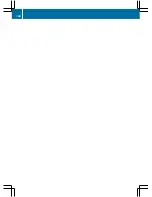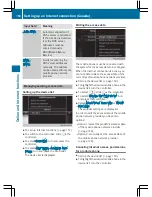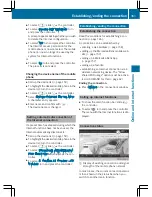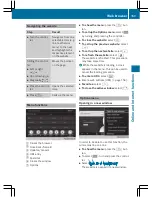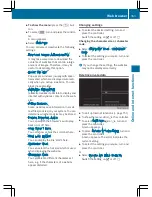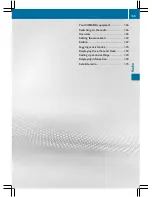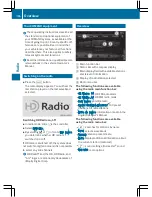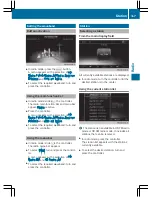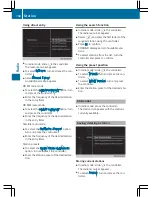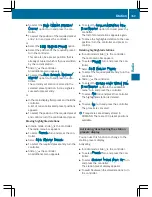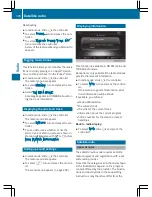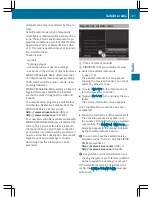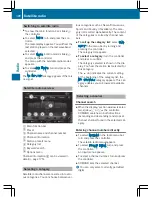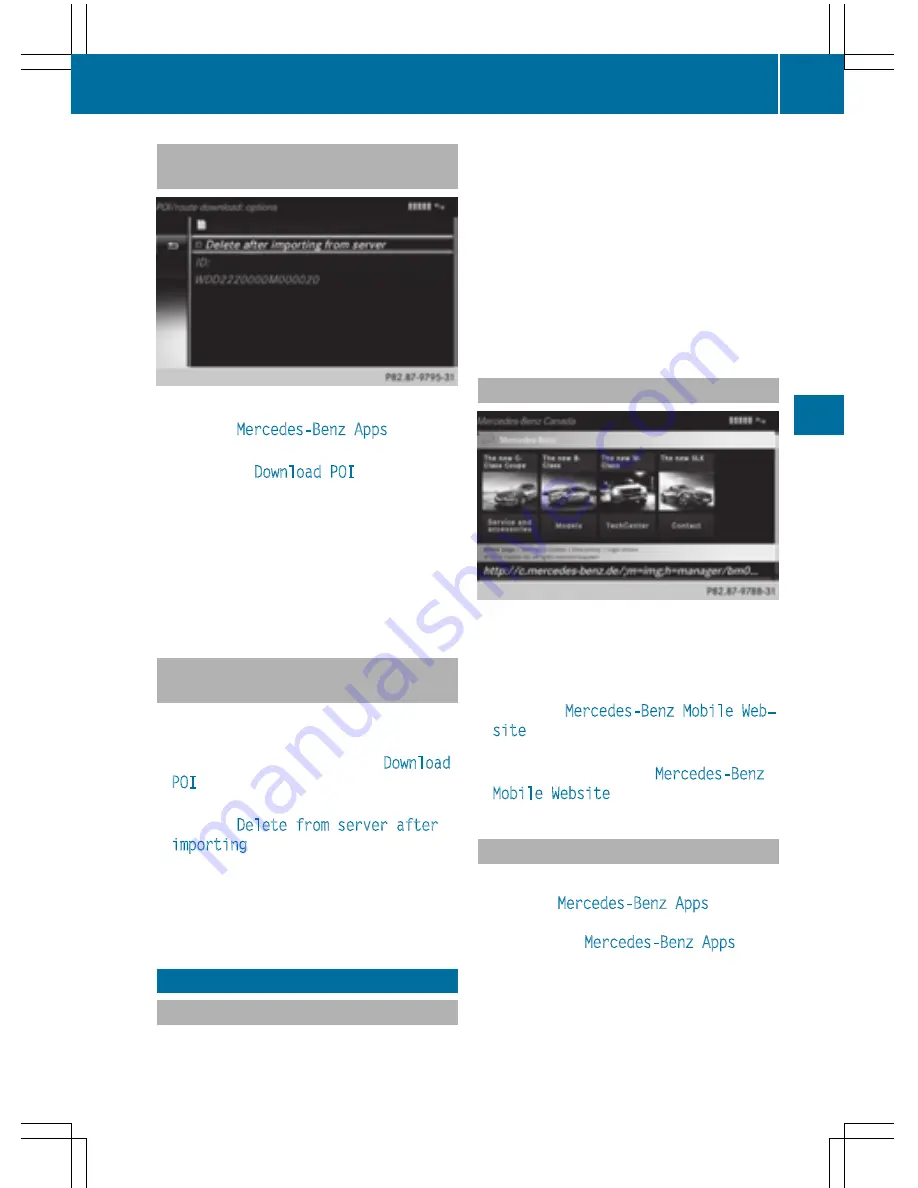
Displaying the vehicle identification
number (VIN)
X
To call up Internet functions (
Y
page 151).
X
To select
Mercedes-Benz Apps
: turn and
press the controller.
X
To highlight
Download POI
: turn the con-
troller.
X
To select
G
: slide
9
the controller.
The vehicle identification number is dis-
played.
Exiting a menu
X
Press the
%
button.
Deleting destinations automatically
after importing to the server
Destinations on the server are automatically
deleted after seven days.
X
Select the Options menu for the
Download
POI
App (
Y
page 158).
The menu shows the current settings.
X
To select
Delete from server after
importing
: turn and press the controller.
Switch the setting on
O
or off
ª
.
Exiting a menu
X
Press the
%
button.
Further Mercedes-Benz Apps
General notes
To be able to use Mercedes-Benz Apps, you
first have to register. To do so, you have to
enter your name and postal address once in
the vehicle and confirm the general terms and
conditions. A message to this effect appears
the first time you call up the online and Inter-
net functions.
For individual Mercedes-Benz Apps, it may be
necessary to pay license fees before using.
Use is then limited to a certain period of time.
License fees must be paid again for use
beyond this time period.
Mercedes-Benz Mobile Website
Connecting to the Internet: (
Y
page 151)
The online functions contain the Mercedes-
Benz Mobile Website as a predefined favorite.
X
To call up Internet functions (
Y
page 151).
X
Select the
Mercedes-Benz Mobile Web‐
site
menu.
The Mercedes-Benz home page appears.
i
You cannot delete the
Mercedes-Benz
Mobile Website
menu.
Calling up Mercedes-Benz Apps
X
To call up Internet functions (
Y
page 151).
X
To select
Mercedes-Benz Apps
: turn and
press the controller.
The available
Mercedes-Benz Apps
are
displayed.
X
To select the desired app: turn and press
the controller.
Additional Mercedes-Benz Apps can be pur-
chased on the Mercedes-Benz website. You
Further Mercedes-Benz Apps
157
Online
an
d
Internet
functions
Z
Summary of Contents for 2016 Command
Page 4: ......
Page 62: ...60 ...
Page 110: ...108 ...
Page 146: ...144 ...
Page 166: ...164 ...
Page 178: ...176 ...
Page 209: ...Your COMAND equipment 208 Sound settings 208 Burmester surround sound sys tem 209 207 Sound ...
Page 213: ...Your COMAND equipment 212 Weather forecasts 212 211 SIRIUS Weather ...