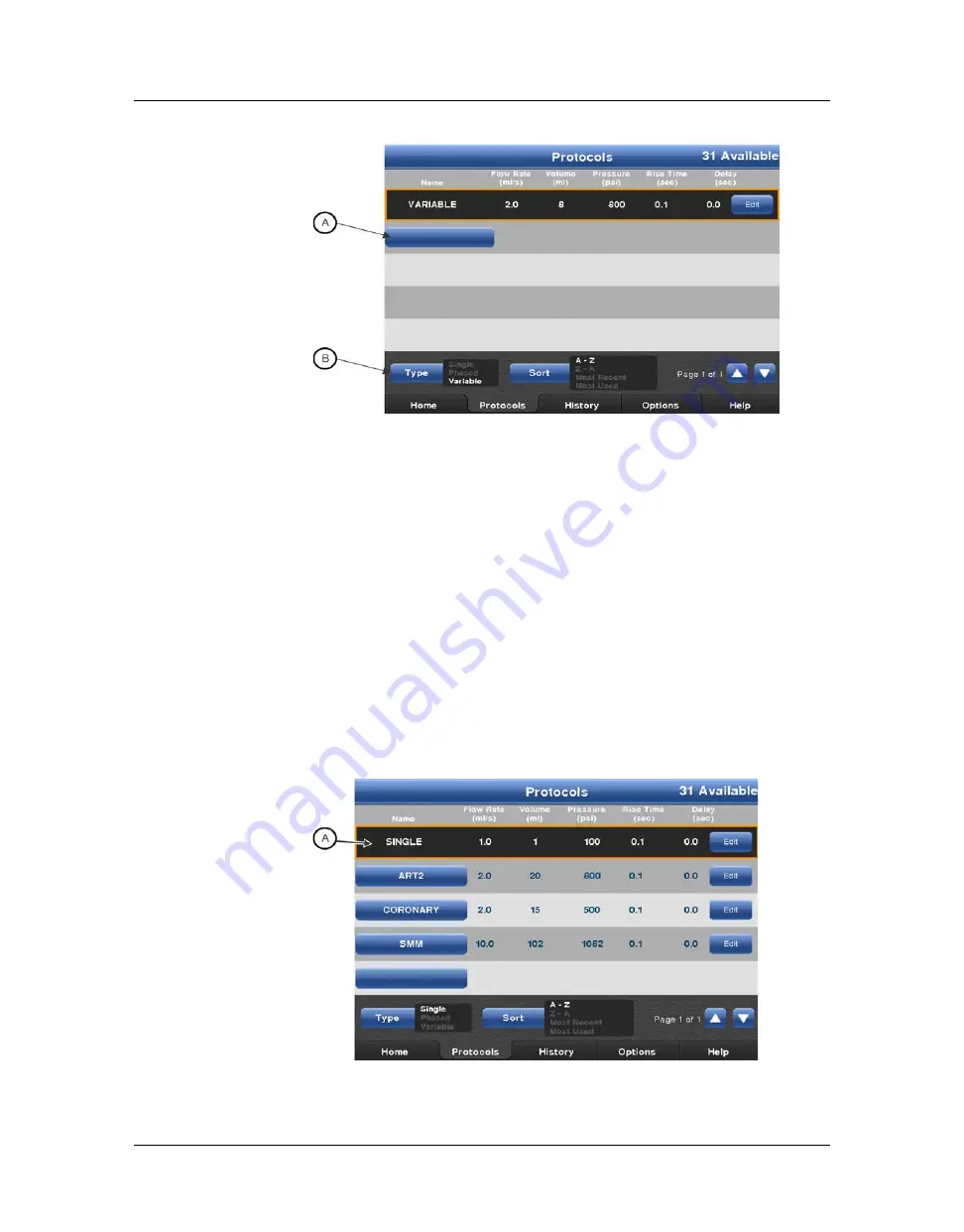
Setting and Managing Protocols
9 - 47
Figure 9 - 7: Protocols Tab - Variable Flow Rate Protocols
3.
Select the blank blue button (A).
NOTE:
If a blank button is not visible, scroll through the list of protocols until one displays.
If a blank button is not available or
0
Available displays in the upper right corner,
the system cannot store any more protocols. Delete a protocol to add a new one.
4.
Enter the protocol name.
5.
Select a parameter and enter the values for the selected parameter.
NOTE:
If an operator tries to commit a value outside of the acceptable range, an audible
beep sounds and the parameter range blinks in the keypad.
6.
Select a different parameter to commit the values.
7.
Select
Save
.
9.2.2 Recall a Stored Protocol
An operator can recall a protocol for use, view the parameters, edit the parameters, or delete the
protocol.
1.
Select the
Protocols
tab. The currently selected protocol (A) on the
Home
tab displays at the
top of the list.
Figure 9 - 8: Active Protocol
Summary of Contents for Mark 7 Arterion
Page 1: ...Operation Manual READ BEFORE USING...
Page 2: ......
Page 8: ...MEDRAD Mark 7 Arterion Injection System vi...
Page 10: ...MEDRAD Mark 7 Arterion Injection System 1 2...
Page 16: ...MEDRAD Mark 7 Arterion Injection System 2 8...
Page 23: ...Symbols and Icons 3 15 This Way Up Not made with natural rubber latex...
Page 24: ...MEDRAD Mark 7 Arterion Injection System 3 16...
Page 36: ...MEDRAD Mark 7 Arterion Injection System 5 28...
Page 48: ...MEDRAD Mark 7 Arterion Injection System 8 40...
Page 58: ...MEDRAD Mark 7 Arterion Injection System 9 50...
Page 68: ...MEDRAD Mark 7 Arterion Injection System 10 60 Figure 10 5 ISI Enabled...
Page 80: ...MEDRAD Mark 7 Arterion Injection System 11 72...
Page 90: ...MEDRAD Mark 7 Arterion Injection System 14 82...
Page 146: ...MEDRAD Mark 7 Arterion Injection System 17 138...
Page 152: ...MEDRAD Mark 7 Arterion Injection System 18 144...
Page 156: ...MEDRAD Mark 7 Arterion Injection System A 148...
Page 161: ......






























