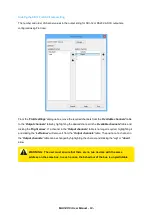Remote communications with an XCi device
Getting ready for a “Remote Access” session
A remote access session utilizes the MACE Data Server (MDS) and the MACE WebComm card in the XCi
device as a pass through to send/receive commands from FloCom
+
. In order to initiate a remote access
session, you
must
:
l
Be running Windows 7 or above
l
Have an XCi device running firmware version 3.07.14 or above
l
Have a WebComm card running firmware version 1.03.34 or above
l
Have version 3.00.10 or above
l
NOTE: To update to the required firmware version see
Enable a “Remote Connection” in the WebComm card
After ensuring that the correct firmware versions are uploaded into the XCi device, the user must ensure that
the WebComm card has been enabled for a “
Remote Connection
”.
1. Click on
Settings>Webcomm>
2. Ensure that your WebComm card has been
3. Check the “
Enable remote connection
” checkbox in the “
MACE Server
” details section
4. Click
Apply
then
Exit
to return to the “
Device Settings
” dialogue box.
Run a WebComm “Forced Upload”
To ensure that the MDS recognizes that a site is using firmware versions capable of a remote access session,
you should first initiate a “forced upload” using the "
".
1. Click on
Settings>Webcomm utility>Start upload
2. Ensure that an “
RHS: Connecting to server
” message is received from the MDS.
MACE XCi User Manual - 107 -
Summary of Contents for HydroMace XCi
Page 1: ......
Page 13: ...MACE XCi User Manual 13...
Page 19: ...MACE XCi User Manual 19...
Page 33: ...MACE XCi User Manual 33...
Page 36: ...MACE XCi User Manual 36...
Page 167: ...NOTE None of these parameters can be edited MACE XCi User Manual 167...
Page 182: ...MACE XCi User Manual 182...
Page 187: ...MACE XCi User Manual 187...
Page 265: ...MACE XCi User Manual 265...