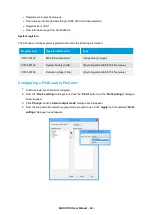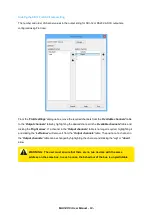NOTE:
If a WebComm card is installed and an
upload session is active, you will NOT be able to "
Connect
" to the XCi device. In this
case an error will occur until the WebComm session is inactive.
NOTE: The device must be configured and started before the instrument will
measure and record data
NOTE: Once finished, remove the MACE comms cable and screw the comms port
cover back in place to maintain enviromental protection
Remote communications with an XCi device
in the HydroMACE XCi device a remote
communications session may be initiated.
1. With FloCom
+
running, click "
Connect>to remote site
" and the "
MACE Remote Access
application
" will open.
Remote communications with an XCi device
NOTE: The XCi device MUST be configured and started via the local
communications port BEFORE a remote comms session can be initiated.
What to do if the password is lost/forgotten
In the event that you have forgotten or lost your password, the following steps should be taken:
1. From the “
MACE FloCom Plus
” main screen, click
“Help>Show device authorisation code
”.
2. Click “
Connect
” and the “
Connect to device
” dialogue box will appear.
MACE XCi User Manual - 105 -
Summary of Contents for HydroMace XCi
Page 1: ......
Page 13: ...MACE XCi User Manual 13...
Page 19: ...MACE XCi User Manual 19...
Page 33: ...MACE XCi User Manual 33...
Page 36: ...MACE XCi User Manual 36...
Page 167: ...NOTE None of these parameters can be edited MACE XCi User Manual 167...
Page 182: ...MACE XCi User Manual 182...
Page 187: ...MACE XCi User Manual 187...
Page 265: ...MACE XCi User Manual 265...