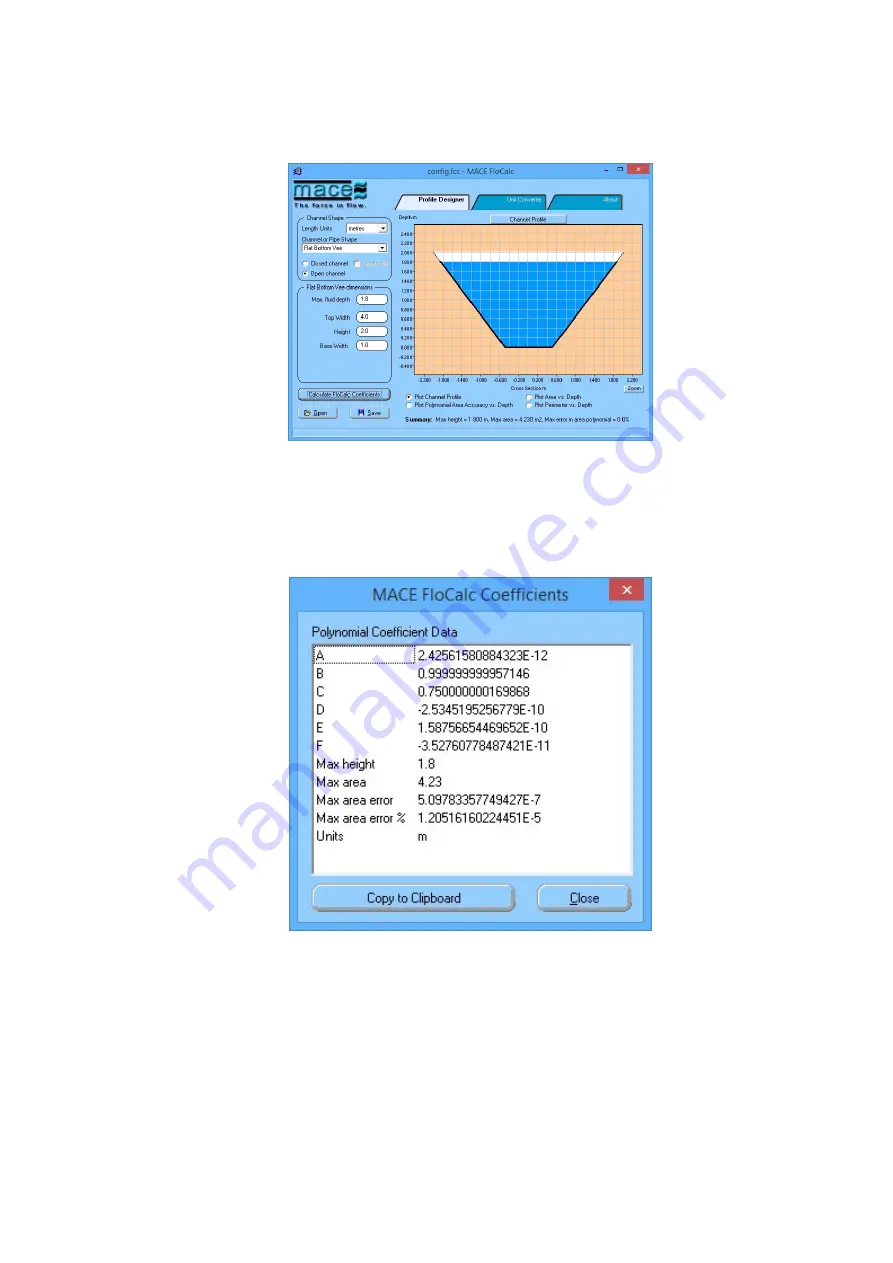
1. Click “
Import parameters from FloCalc
” and MACE FloCalc will open on the “
Profile Designer
”
tab sheet.
2. Describe/draw your channel or pipe shape using FloCalc (see separate FloCalc Product Manual)
3. Click “
Calculate FloCalc Coefficients
” and the “
MACE FloCalc Coefficients
” dialogue box will
appear.
4. Click “
Copy to Clipboard
” then click “
Close
” and exit from FloCalc.
5. The “
FloCalc parameters
” dialogue box will appear containing the calculated polynomial
coefficients.
6. Review the coefficients and click “
Apply
” to update the “
Polynomial coefficients
” dialogue box.
7. Click “
Apply
” and the coefficients in the “
Flowrate: Using polynomial
” dialogue box will be set.
MACE XCi User Manual - 186 -
Summary of Contents for HydroMace XCi
Page 1: ......
Page 13: ...MACE XCi User Manual 13...
Page 19: ...MACE XCi User Manual 19...
Page 33: ...MACE XCi User Manual 33...
Page 36: ...MACE XCi User Manual 36...
Page 167: ...NOTE None of these parameters can be edited MACE XCi User Manual 167...
Page 182: ...MACE XCi User Manual 182...
Page 187: ...MACE XCi User Manual 187...
Page 265: ...MACE XCi User Manual 265...






























