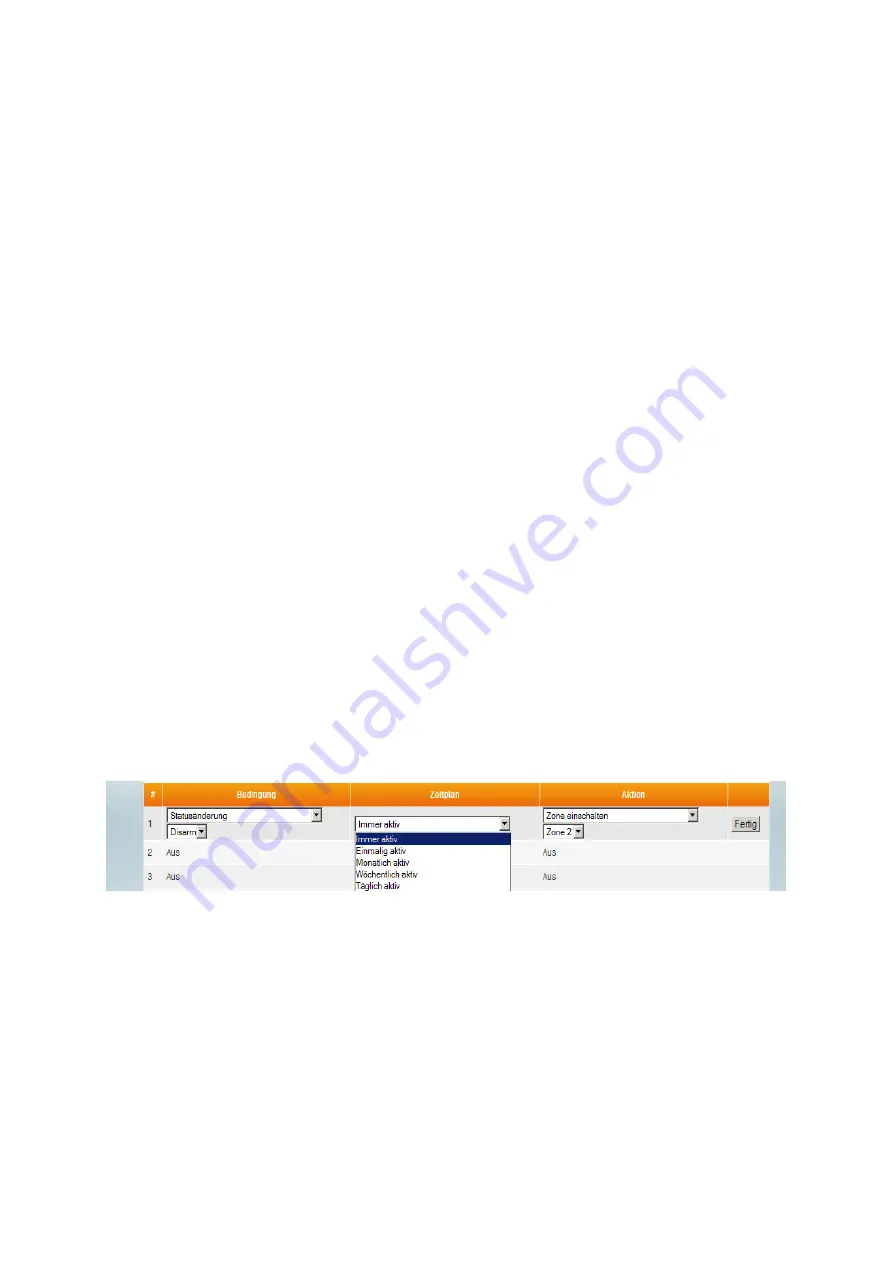
51
Go to ACTION and select SWITCH ZONE ON
ZONE 1
Example 2:
Switch on a light at a certain wireless socket at a certain time.
Settings:
Connect a (PSS) wireless socket (see sensor instructions) to the control unit
(in our example, this is zone 2)
Go to menu “Settings”
“Automation”
Click EDIT in the next blank line.
Go to CONDITION and select
None
Go to SCHEDULE, select EVERY DAY and enter the
identical
start/end time
(e.g. 16:00)
Go to ACTION and select SWITCH ZONE ON
ZONE 2.
From then on, the XT1 will switch the lamp on every day at 4 p.m. To switch it off
again automatically at 7 p.m., you need to define another rule:
Click on EDIT in the next blank line
Go to CONDITION and select
None
Go to SCHEDULE, select EVERY DAY and enter the
identical
start/end time
(19:00)
Go to ACTION and select SWITCH ZONE OFF
ZONE 2
Example 3:
Schedule configuration
There is a difference between a time or a period being selected as the
schedule
in
the automation rule. Let us assume that the
condition
is Status change -> Disarm,
we enter a time or period as the
schedule
and the
action
is to switch on a wireless
socket (zone 2).
Time:
We enter a time, e.g. “once 2015/12/31 23:59”, in the automation rule as described
above. If the condition is complied with (the system is disarmed) and the set time is
reached, the system will execute the selected action (switch on wireless socket zone
2).
Period:
If we enter a period, e.g. “daily between 12:00 – 24:00”, in the automation rule as
described above, then the action (switch on wireless socket zone 2) will be executed
every day between 12:00 and 24:00, if the condition is complied with (the system is
disarmed).






























