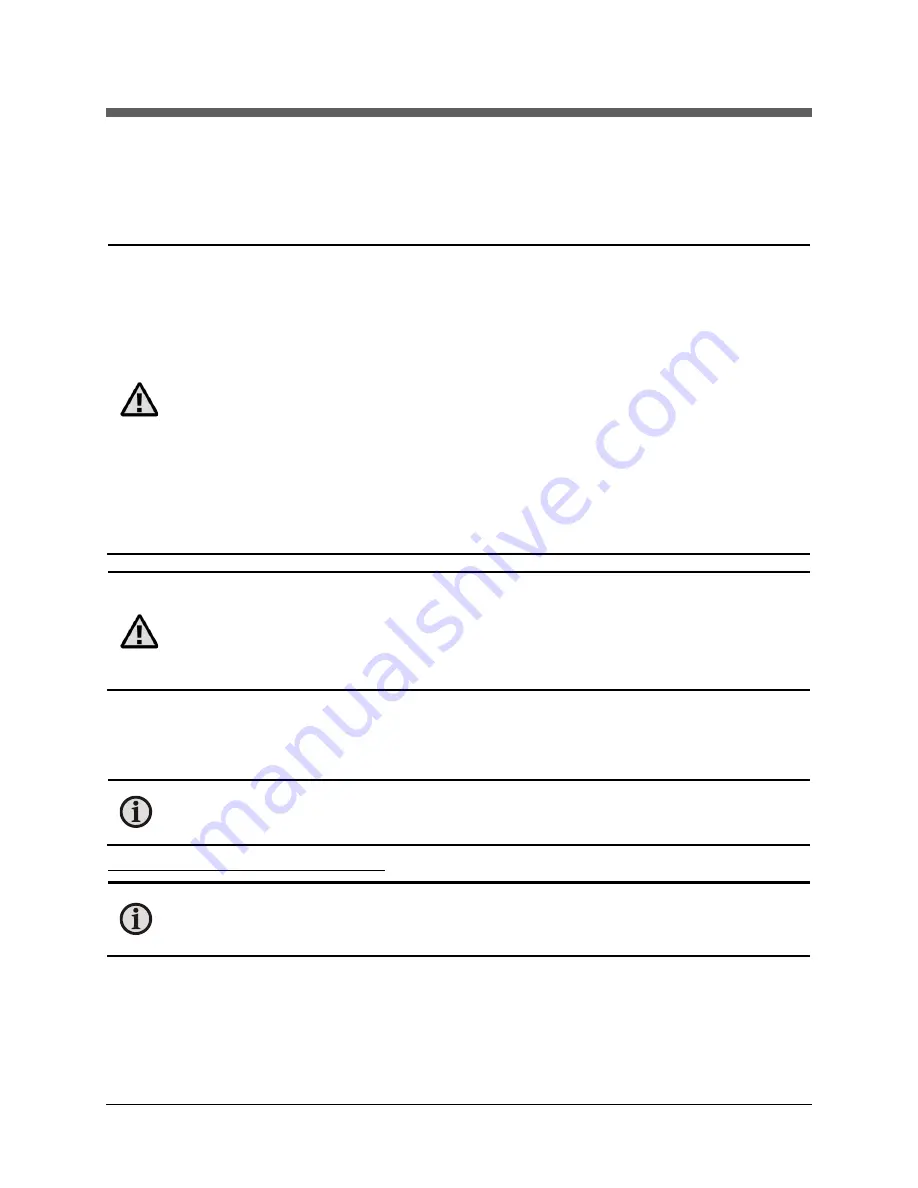
SmartDGA Hardware Manual
SmartDGA Commissioning
•
67
6
SmartDGA Commissioning
After everything is installed, you need to check the SmartDGA system to ensure everything is
connected and working properly. Use the DGA Commissioning Tool on the PC or iCore.
Caution
: The on-board protection mechanisms will prevent the SmartDGA system from
running a measurement cycle if the pressure exceeds the following pressure limits:
•
minimum oil inlet pressure 2 psig (0.14 bar gauge)
•
maximum oil outlet pressure 45 psig (3.1 bar gauge)
•
The height of the oil level in an operational transformer provides sufficient pressure
for SmartDGA operation (approximately 0.4 psi per vertical foot or 0.09 bar per
vertical meter).
If the SmartDGA is connected to a laboratory simulated transformer, the minimum
pressure threshold may not be reached. In this case, a different mounting location or use
of a pressure generating booster pump may be required.
If the SmartDGA is connected to the outlet of LTC filter which exceeds the maximum
pressure threshold, then use of a pressure reducing stage such as a needle valve or orifice
is required.
The SmartDGA is capable of generating up to 45 psig (3.1 bar gauge) of pressure on the
oil outlet to return the oil to the transformer or LTC.
Caution:
Do not turn off power to the SmartDGA instrument unless it has been prepared
for storage. The instrument requires power to protect the gas separation membrane from
pressure changes induced by outside environmental changes even if no measurements
are being made. If you need to turn off power to the SmartDGA instrument, please
contact LumaSense for instructions on how to properly prepare the instrument for safe
storage.
6.1
Installing the DGA Commissioning Tool
Check to see if the DGA Commissioning Tool is installed. If not, proceed with the following
instructions to install the DGA Commissioning Tool onto the
i
Core or personal computer (PC).
Note:
If you previously installed the DGA Commissioning Tool on a personal computer
and would like to install an updated version, please uninstall it using the Control Panel
before proceeding with installation.
To install the DGA Commissioning Tool:
Note:
We recommend using a personal computer to install the DGA Commissioning Tool
software. To install the software on the
i
Core, you will need to use remote desktop or a
keyboard.
1.
Close all programs. If using the USB stick, insert it into the USB drive.
2.
Locate the DGA Commissioning Tool Installer package on the USB or download the file from
Box.com.
Summary of Contents for SmartDGA
Page 1: ...HARDWARE MANUAL SmartDGA...
Page 99: ...SmartDGA Hardware Manual Diagrams Drawings 99 9 5 SmartDGA NEMA 4 Enclosure...
Page 100: ...SmartDGA Hardware Manual Diagrams Drawings 100 9 6 Inline Mounting Plate...
Page 102: ...SmartDGA Hardware Manual Diagrams Drawings 102 9 8 Assy Wall Mount SmartDGA EZHubTM...
Page 103: ...SmartDGA Hardware Manual Diagrams Drawings 103...
Page 104: ...SmartDGA Hardware Manual Diagrams Drawings 104 9 9 Assy Panel Mount SmartDGA EZHubTM...
Page 105: ...SmartDGA Hardware Manual Diagrams Drawings 105...
Page 106: ...SmartDGA Hardware Manual Diagrams Drawings 106 9 10 Assy Wall Mount LumaSMART iCoreTM...
Page 107: ...SmartDGA Hardware Manual Diagrams Drawings 107...
Page 108: ...SmartDGA Hardware Manual Diagrams Drawings 108 9 11 Assy Panel Mount LumaSMART iCoreTM...
Page 109: ...SmartDGA Hardware Manual Diagrams Drawings 109...
Page 110: ...SmartDGA Hardware Manual Diagrams Drawings 110 9 12 SmartDGA Instrument Sun Shade...
Page 111: ...SmartDGA Hardware Manual Diagrams Drawings 111...
















































