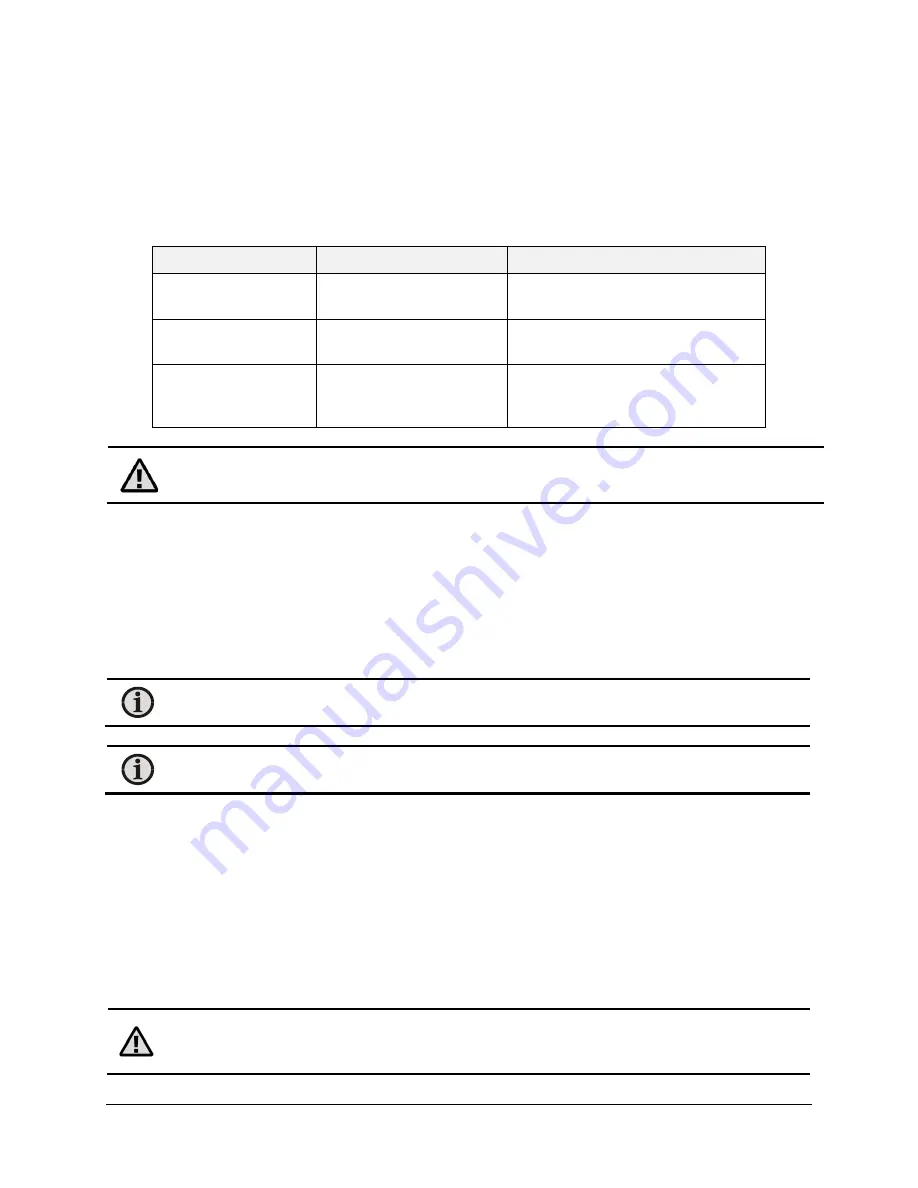
SmartDGA Hardware Manual
Pre-Installation Verification
•
21
3.2.4
Confirm EZHub Mounting
1.
Verify that the enclosure is rated IP55 and provides enough space for the EZHub (per
dimensions shown in section 9.8 or 9.9, depending on mounting style). Check for USB stick
clearance where the EZHub will be installed.
2.
Locate the mounting brackets match the type of mounting (panel or wall) planned.
EZHub Location
EZHub Mounting Type Notes
Transformer Control
Cabinet
Wall or Panel
Substation Control
Building
Panel
NEMA 4X Enclosure
Wall
Ensure the enclosure is properly
mounted to wall or Unistrut
stand.
Caution:
Direct sunlight will cause heating of the enclosure and may cause overheating
beyond the temperature rating of the EZHub.
3.2.5
Confirm Mounting Location/Type for External Computer or
LumaSMART
i
Core (Optional)
In order to configure and operate your SmartDGA system with the software, you will need an
external computer or an
i
Core.
Confirm Mounting Location
1.
Confirm distance from the external computer or
i
Core installation location to the EZHub
location to ensure the cable (Ethernet or RS485) is long enough.
Note:
If using Ethernet with copper wire, this distance should be less than 100 m (328 ft).
If longer distances are required, a fiber optic connection should be used.
Note:
If using the included RS485 to USB converter, the distance between the EZHub and
the external computer cannot be longer than 50 m (164 ft). Use a shielded 18 AWG cable.
2.
Ensure the conduit for the connection cable between the EZHub and SmartDGA instrument
is present.
Confirm Mounting Type
External Computer:
If using an external computer, verify that it uses a supported Windows
operating system. Mounting is configuration dependent.
LumaSMART
i
Core:
1.
Verify that the enclosure is rated IP55 and provides enough space for the
i
Core (per
dimensions shown in section 9.10 or 9.11, depending on mounting style.) Check for USB stick
clearance where the
i
Core will be installed.
Caution:
The mounting position and location chosen for the
i
Core should ensure that the
vents on the top of the
i
Core box will not be blocked during normal operation. Blocked
vents could cause the
i
Core to overheat.
Summary of Contents for SmartDGA
Page 1: ...HARDWARE MANUAL SmartDGA...
Page 99: ...SmartDGA Hardware Manual Diagrams Drawings 99 9 5 SmartDGA NEMA 4 Enclosure...
Page 100: ...SmartDGA Hardware Manual Diagrams Drawings 100 9 6 Inline Mounting Plate...
Page 102: ...SmartDGA Hardware Manual Diagrams Drawings 102 9 8 Assy Wall Mount SmartDGA EZHubTM...
Page 103: ...SmartDGA Hardware Manual Diagrams Drawings 103...
Page 104: ...SmartDGA Hardware Manual Diagrams Drawings 104 9 9 Assy Panel Mount SmartDGA EZHubTM...
Page 105: ...SmartDGA Hardware Manual Diagrams Drawings 105...
Page 106: ...SmartDGA Hardware Manual Diagrams Drawings 106 9 10 Assy Wall Mount LumaSMART iCoreTM...
Page 107: ...SmartDGA Hardware Manual Diagrams Drawings 107...
Page 108: ...SmartDGA Hardware Manual Diagrams Drawings 108 9 11 Assy Panel Mount LumaSMART iCoreTM...
Page 109: ...SmartDGA Hardware Manual Diagrams Drawings 109...
Page 110: ...SmartDGA Hardware Manual Diagrams Drawings 110 9 12 SmartDGA Instrument Sun Shade...
Page 111: ...SmartDGA Hardware Manual Diagrams Drawings 111...






























