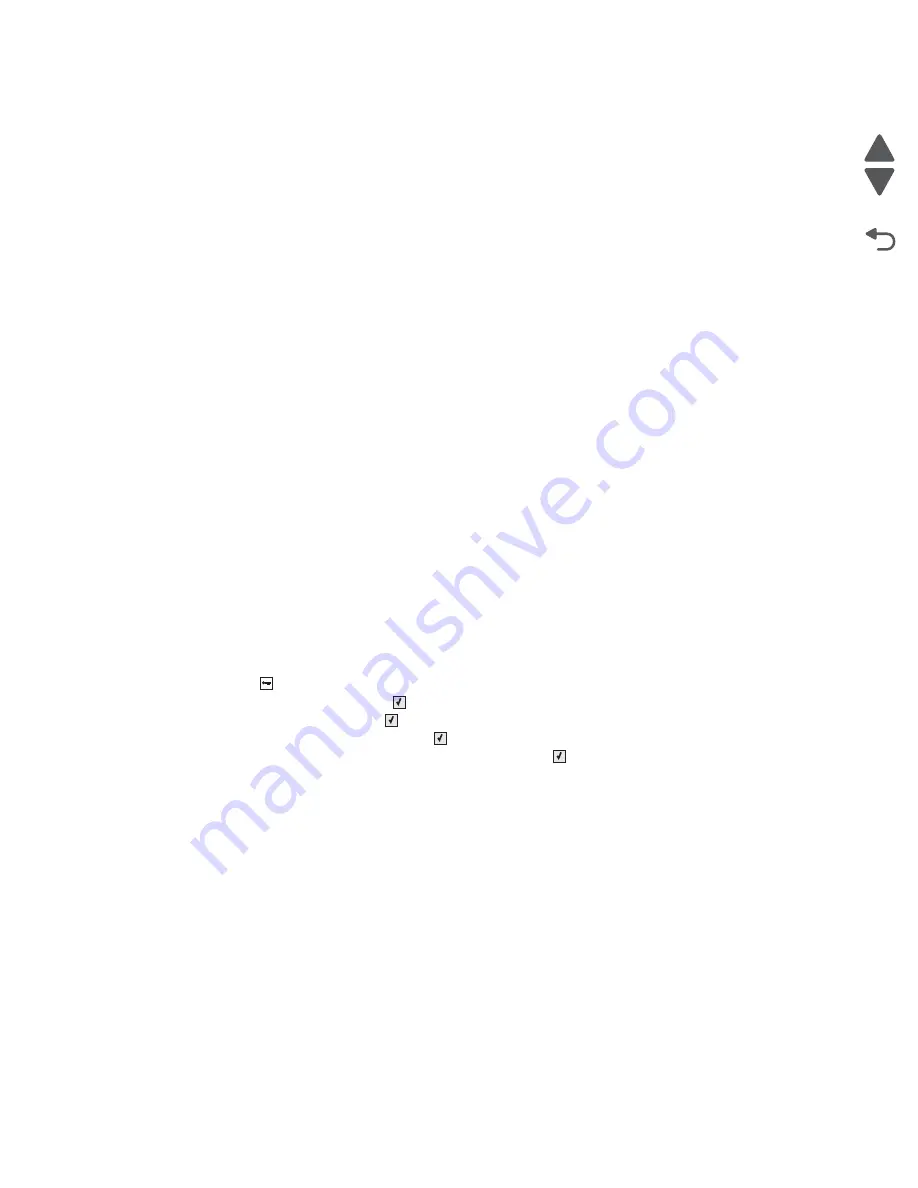
3-48
Service Manual
7541-03x
Go Back
Previous
Next
My color transparencies seem dark when they are projected. Is there anything I can
do to improve the color?
This problem most commonly occurs when projecting transparencies with reflective overhead projectors. To
obtain the highest projected color quality, transmissive overhead projectors are recommended. If a reflective
projector must be used, then adjusting the Toner Darkness setting to 1, 2, or 3 will lighten the transparency.
Make sure to print on the recommended type of color transparencies.
What is manual color correction?
When manual color correction is enabled, the printer employs user-selected color conversion tables to process
objects. However, Color Correction must be set to Manual, or no user-defined color conversion will be
implemented. Manual color correction settings are specific to the type of object being printed (text, graphics, or
images), and how the color of the object is specified in the software program (RGB or CMYK combinations).
Notes:
•
Manual color correction is not useful if the software program does not specify colors with RGB or CMYK
combinations. It is also not effective in situations in which the software program or the computer operating
system controls the adjustment of colors.
•
The color conversion tables—applied to each object when Color Correction is set to Auto—generate
preferred colors for the majority of documents.
To manually apply a different color conversion table:
How can I match a particular color (such as a corporate logo)?
From the printer Quality menu, nine types of Color Samples sets are available. These are also available from the
Color Samples page of the Embedded Web Server. Selecting any sample set generates a multiple-page printout
consisting of hundreds of colored boxes. Either a CMYK or RGB combination is located on each box, depending
on the table selected. The observed color of each box is obtained by passing the CMYK or RGB combination
labelled on the box through the selected color conversion table.
To print Color samples from the printer:
1.
press
Menu
(
) to open the Admin menus.
2.
Select
Settings
, and press
Select
(
).
3.
Select
Quality
, and press
Select
(
).
4.
Select
Color Samples
, and press
Select
(
).
5.
Select the
Color Conversion
table to print, and press
Select
(
).
By examining Color Samples sets, a user can identify the box whose color is the closest to the desired color.
The color combination labelled on the box can then be used for modifying the color of the object in a software
program. For more information, see the software program Help topics. Manual color correction may be
necessary to utilize the selected color conversion table for the particular object.
Selecting which Color Samples set to use for a particular color-matching problem depends on the Color
Correction setting being used (Auto, Off, or Manual), the type of object being printed (text, graphics, or images),
and how the color of the object is specified in the software program (RGB or CMYK combinations). When the
printer Color Correction setting is set to Off, the color is based on the print job information; and no color
conversion is implemented.
Note:
The Color Samples pages are not useful if the software program does not specify colors with RGB or
CMYK combinations. Additionally, certain situations exist in which the software program or the computer
operating system adjusts the RGB or CMYK combinations specified in the program through color management.
The resulting printed color may not be an exact match of the Color Samples pages.
Summary of Contents for X925 7541-03 series
Page 14: ...xiv Service Manual 7541 03x Go Back Previous Next ...
Page 188: ...3 50 Service Manual 7541 03x Go Back Previous Next ...
Page 306: ...4 118 Service Manual 7541 03x Go Back Previous Next 5 Remove the screw C 6 Remove the screw D ...
Page 307: ...Repair information 4 119 7541 03x Go Back Previous Next 7 Remove the screw E ...
Page 404: ...5 4 Service Manual 7541 03x Go Back Previous Next Rip Board connectors ...
Page 410: ...5 10 Service Manual 7541 03x Go Back Previous Next Printhead controller connectors ...
Page 419: ...Locations 5 19 7541 03x Go Back Previous Next Engine board connectors ...
Page 438: ...5 38 Service Manual 7541 03x Go Back Previous Next ...
Page 440: ...6 2 Service Manual 7541 03x Go Back Previous Next ...
Page 442: ...7 2 Service Manual 7541 03x Go Back Previous Next Assembly 1 Covers ...
Page 444: ...7 4 Service Manual 7541 03x Go Back Previous Next Assembly 2 Flatbed and ADF ...
Page 446: ...7 6 Service Manual 7541 03x Go Back Previous Next Assembly 3 Flatbed ...
Page 448: ...7 8 Service Manual 7541 03x Go Back Previous Next Assembly 4 ADF 1 ...
Page 450: ...7 10 Service Manual 7541 03x Go Back Previous Next Assembly 5 ADF 2 ...
Page 452: ...7 12 Service Manual 7541 03x Go Back Previous Next Assembly 6 Duplex components 1 ...
Page 454: ...7 14 Service Manual 7541 03x Go Back Previous Next Assembly 7 Duplex components 2 ...
Page 456: ...7 16 Service Manual 7541 03x Go Back Previous Next Assembly 8 Paper exit ...
Page 458: ...7 18 Service Manual 7541 03x Go Back Previous Next Assembly 9 Base 1 ...
Page 460: ...7 20 Service Manual 7541 03x Go Back Previous Next Assembly 10 Base 2 ...
Page 462: ...7 22 Service Manual 7541 03x Go Back Previous Next Assembly 11 Base 3 ...
Page 466: ...7 26 Service Manual 7541 03x Go Back Previous Next Assembly 13 Electrical 1 ...
Page 468: ...7 28 Service Manual 7541 03x Go Back Previous Next Assembly 14 Electrical 2 ...
Page 470: ...7 30 Service Manual 7541 03x Go Back Previous Next Assembly 15 Upper assembly ...
Page 474: ...7 34 Service Manual 7541 03x Go Back Previous Next Assembly 17 Paper trays ...
Page 476: ...7 36 Service Manual 7541 03x Go Back Previous Next Assembly 18 Fuser ...
Page 478: ...7 38 Service Manual 7541 03x Go Back Previous Next Assembly 19 550 sheet option feeder covers ...
Page 480: ...7 40 Service Manual 7541 03x Go Back Previous Next Assembly 20 550 sheet option feeder base ...
Page 484: ...7 44 Service Manual 7541 03x Go Back Previous Next Assembly 22 550 sheet option feeder tray ...
Page 500: ...I 14 Service Manual 7541 03x ...






























