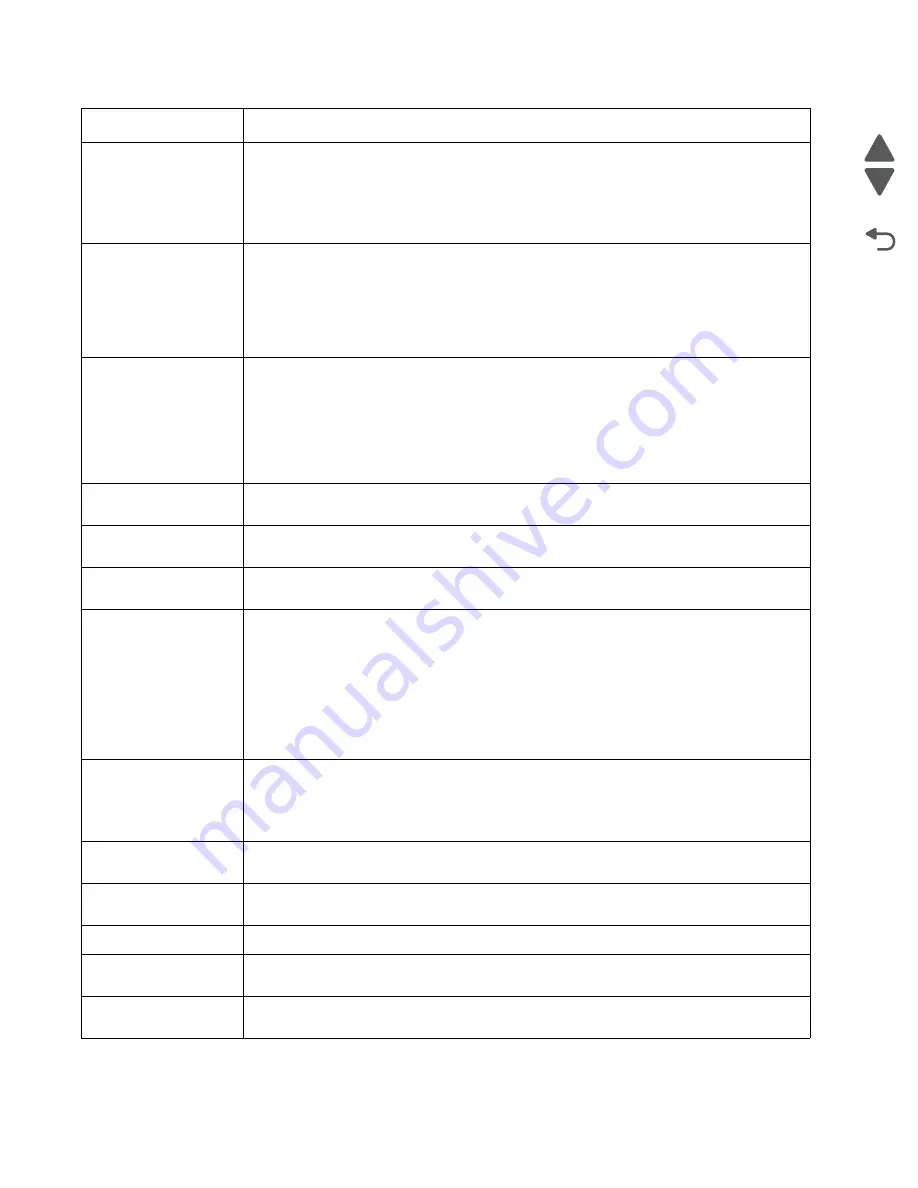
2-72
Service Manual
7541-03x
Go Back
Previous
Next
Load Manual <size>
If paper loaded is in the manual feeder, the job continues. If paper is not in the feeder,
pressing
Select
indicates to the printer it should search for a source with the proper size.
Additional messages may include:
• More information—the printer will present instructions.
• Cancel Job—the printer job can be cancelled.
Load Manual <type>
<size>
If paper loaded is in the manual feeder, the job continues. If paper is not in the feeder,
pressing
Select
indicates to the printer it should search for a source with the proper type and
size.
Additional messages may include:
• More information—the printer will present instructions.
• Cancel Job—the printer job can be cancelled.
Paper Changes Needed
This message appears at the beginning of a parkable job. A load paper prompt will appear.
Additional messages may include:
• Prompt for each change
• Use current supplies - This is the default. The message will not appear during the
remainder of the job.
• Cancel job
• Wait for supplies - This occurs if the job is parked.
Remove All Color
Supplies
If Color Lockout mode is enabled, this message appears (unless the printer is in Diagnostics
Menu or Configuration Menu).
Remove Paper
Standard Bin
The standard output bin is full. Remove the media to continue.
Remove Paper <All
bins>
Remove the paper from all output bins.
Restore Held Jobs
Go/Stop?
If the printer detects Print and Hold (or parked) jobs stored on the hard disk during Power-On
Self Test (POST). Choices are:
• Restore—Print jobs are restored, and
Restoring Held Jobs x/y
, where x is the number
of the job restored and y is the total number of jobs to restore. You can quit restoring, and
the remainder of the jobs will remain on the disk, but cannot be accessed until they are
restored at the next POR.
• Do not restore—Held jobs will remain on the disk, but cannot be accessed until they are
restored at the next POR.
Held jobs may not be restored
appears.
• Tell me more—additional information is available
Supply Needed
A supply is needed to complete a job. Additional messages may include:
• Prompt for supplies
• Cancel
• Wait for supplies
Unsupported USB
device, Please Remove
Remove the unrecognized device to continue.
Unsupported Mode
Unplug camera and change it to a mode where the camera can access PictBridge. Plug the
camera back in to continue.
Unsupported Disk
Remove the unsupported disk to continue.
Paper Size Unsupported
Make sure the paper is the correct size. Also check the tray guides to ensure they are in the
correct position. Check the paper size sensors to ensure they are in the correct position.
Securely Clearing Disk
Space
Disk wiping process is recovering disk space. The message clears when all memory blocks
are cleared.
Error code
Action
Summary of Contents for X925 7541-03 series
Page 14: ...xiv Service Manual 7541 03x Go Back Previous Next ...
Page 188: ...3 50 Service Manual 7541 03x Go Back Previous Next ...
Page 306: ...4 118 Service Manual 7541 03x Go Back Previous Next 5 Remove the screw C 6 Remove the screw D ...
Page 307: ...Repair information 4 119 7541 03x Go Back Previous Next 7 Remove the screw E ...
Page 404: ...5 4 Service Manual 7541 03x Go Back Previous Next Rip Board connectors ...
Page 410: ...5 10 Service Manual 7541 03x Go Back Previous Next Printhead controller connectors ...
Page 419: ...Locations 5 19 7541 03x Go Back Previous Next Engine board connectors ...
Page 438: ...5 38 Service Manual 7541 03x Go Back Previous Next ...
Page 440: ...6 2 Service Manual 7541 03x Go Back Previous Next ...
Page 442: ...7 2 Service Manual 7541 03x Go Back Previous Next Assembly 1 Covers ...
Page 444: ...7 4 Service Manual 7541 03x Go Back Previous Next Assembly 2 Flatbed and ADF ...
Page 446: ...7 6 Service Manual 7541 03x Go Back Previous Next Assembly 3 Flatbed ...
Page 448: ...7 8 Service Manual 7541 03x Go Back Previous Next Assembly 4 ADF 1 ...
Page 450: ...7 10 Service Manual 7541 03x Go Back Previous Next Assembly 5 ADF 2 ...
Page 452: ...7 12 Service Manual 7541 03x Go Back Previous Next Assembly 6 Duplex components 1 ...
Page 454: ...7 14 Service Manual 7541 03x Go Back Previous Next Assembly 7 Duplex components 2 ...
Page 456: ...7 16 Service Manual 7541 03x Go Back Previous Next Assembly 8 Paper exit ...
Page 458: ...7 18 Service Manual 7541 03x Go Back Previous Next Assembly 9 Base 1 ...
Page 460: ...7 20 Service Manual 7541 03x Go Back Previous Next Assembly 10 Base 2 ...
Page 462: ...7 22 Service Manual 7541 03x Go Back Previous Next Assembly 11 Base 3 ...
Page 466: ...7 26 Service Manual 7541 03x Go Back Previous Next Assembly 13 Electrical 1 ...
Page 468: ...7 28 Service Manual 7541 03x Go Back Previous Next Assembly 14 Electrical 2 ...
Page 470: ...7 30 Service Manual 7541 03x Go Back Previous Next Assembly 15 Upper assembly ...
Page 474: ...7 34 Service Manual 7541 03x Go Back Previous Next Assembly 17 Paper trays ...
Page 476: ...7 36 Service Manual 7541 03x Go Back Previous Next Assembly 18 Fuser ...
Page 478: ...7 38 Service Manual 7541 03x Go Back Previous Next Assembly 19 550 sheet option feeder covers ...
Page 480: ...7 40 Service Manual 7541 03x Go Back Previous Next Assembly 20 550 sheet option feeder base ...
Page 484: ...7 44 Service Manual 7541 03x Go Back Previous Next Assembly 22 550 sheet option feeder tray ...
Page 500: ...I 14 Service Manual 7541 03x ...
















































