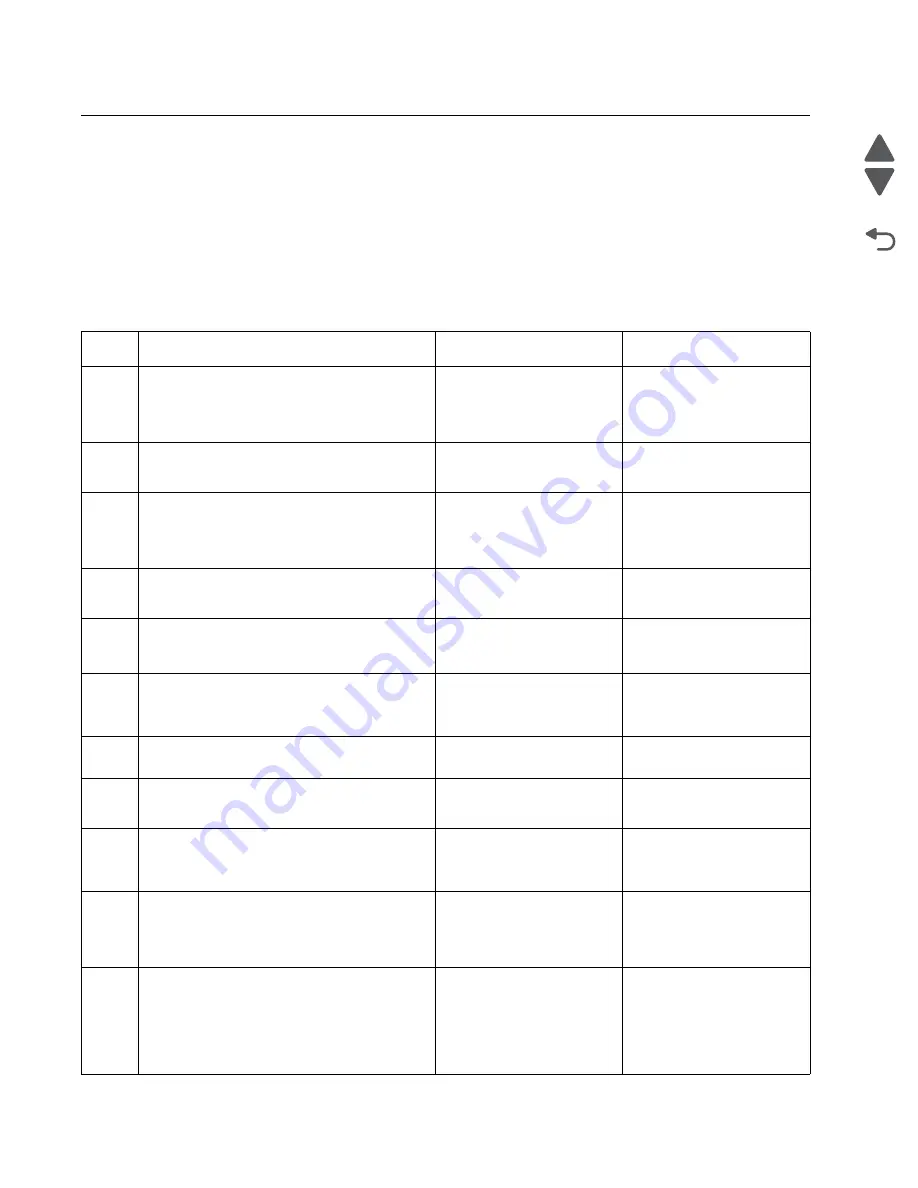
2-88
Service Manual
7541-03x
Go Back
Previous
Next
Other service checks
Networking service check
Note:
Before starting this service check, print out the network setup page. This page is found under Menu -
Reports - Network Setup Page. Consult the network administrator to verify that the physical and wireless
network settings displayed on the network settings page for the device are properly configured. If a wireless
network is used, verify that the printer is in range of the host computer or wireless access point, and there is no
electronic interference. Have the network administrator verify that the device is using the correct SSID, and
wireless security protocols. For more network troubleshooting information, consult the Lexmark Network Setup
Guide.
Step
Questions / actions
Yes
No
1
If the device is physically connected to the
network, verify that the ethernet cable is
properly connected on both ends.
Is the cable properly connected?
Go to step 3.
If the network is wireless,
got to step 3.
Go to step 2.
2
Connect the ethernet cable.
Did this fix the problem?
Problem resolved
Go to step 3.
3
Check the printer’s online status under Printers
and Faxes on the host computer. Delete all
print jobs in the print queue.
Is the printer online and in a
Ready
state.
Go to step 5.
Go to step 4.
4
Change the printer status to online.
Did this fix the issue?
Problem resolved.
Go to step 5.
5
Does the IP address displayed on the network
settings page match the IP address in the port
of the drivers using the printer?
Go to step 10.
Go to step 6.
6
Does the LAN use DHCP?
Note:
A printer should use a static IP
address on a network.
Go to step 7.
Go to step 9.
7
Are the first two segments if the IP address
169.254?
Go to step 8.
Go to step 9
8
POR the printer.
Is the problem resolved?
Problem resolved
Go to step 10.
9
Reset the address on the printer to match the
IP address on the driver.
Did this resolve the issue?
Problem fixed.
Go to step 10.
10
Have the network admin verify that the printer
and PC’s IP address have identical subnet
addresses.
Are the subnet addresses the same?
Go to step 12.
Go to step 11.
11
Using the subnet address supplied by the
network admin, assign a unique IP address to
the printer.
Note:
The printer IP address should match
the IP address on the printer driver.
Did this fix the problem?
Problem resolved.
Go to step 12.
Summary of Contents for X925 7541-03 series
Page 14: ...xiv Service Manual 7541 03x Go Back Previous Next ...
Page 188: ...3 50 Service Manual 7541 03x Go Back Previous Next ...
Page 306: ...4 118 Service Manual 7541 03x Go Back Previous Next 5 Remove the screw C 6 Remove the screw D ...
Page 307: ...Repair information 4 119 7541 03x Go Back Previous Next 7 Remove the screw E ...
Page 404: ...5 4 Service Manual 7541 03x Go Back Previous Next Rip Board connectors ...
Page 410: ...5 10 Service Manual 7541 03x Go Back Previous Next Printhead controller connectors ...
Page 419: ...Locations 5 19 7541 03x Go Back Previous Next Engine board connectors ...
Page 438: ...5 38 Service Manual 7541 03x Go Back Previous Next ...
Page 440: ...6 2 Service Manual 7541 03x Go Back Previous Next ...
Page 442: ...7 2 Service Manual 7541 03x Go Back Previous Next Assembly 1 Covers ...
Page 444: ...7 4 Service Manual 7541 03x Go Back Previous Next Assembly 2 Flatbed and ADF ...
Page 446: ...7 6 Service Manual 7541 03x Go Back Previous Next Assembly 3 Flatbed ...
Page 448: ...7 8 Service Manual 7541 03x Go Back Previous Next Assembly 4 ADF 1 ...
Page 450: ...7 10 Service Manual 7541 03x Go Back Previous Next Assembly 5 ADF 2 ...
Page 452: ...7 12 Service Manual 7541 03x Go Back Previous Next Assembly 6 Duplex components 1 ...
Page 454: ...7 14 Service Manual 7541 03x Go Back Previous Next Assembly 7 Duplex components 2 ...
Page 456: ...7 16 Service Manual 7541 03x Go Back Previous Next Assembly 8 Paper exit ...
Page 458: ...7 18 Service Manual 7541 03x Go Back Previous Next Assembly 9 Base 1 ...
Page 460: ...7 20 Service Manual 7541 03x Go Back Previous Next Assembly 10 Base 2 ...
Page 462: ...7 22 Service Manual 7541 03x Go Back Previous Next Assembly 11 Base 3 ...
Page 466: ...7 26 Service Manual 7541 03x Go Back Previous Next Assembly 13 Electrical 1 ...
Page 468: ...7 28 Service Manual 7541 03x Go Back Previous Next Assembly 14 Electrical 2 ...
Page 470: ...7 30 Service Manual 7541 03x Go Back Previous Next Assembly 15 Upper assembly ...
Page 474: ...7 34 Service Manual 7541 03x Go Back Previous Next Assembly 17 Paper trays ...
Page 476: ...7 36 Service Manual 7541 03x Go Back Previous Next Assembly 18 Fuser ...
Page 478: ...7 38 Service Manual 7541 03x Go Back Previous Next Assembly 19 550 sheet option feeder covers ...
Page 480: ...7 40 Service Manual 7541 03x Go Back Previous Next Assembly 20 550 sheet option feeder base ...
Page 484: ...7 44 Service Manual 7541 03x Go Back Previous Next Assembly 22 550 sheet option feeder tray ...
Page 500: ...I 14 Service Manual 7541 03x ...






























