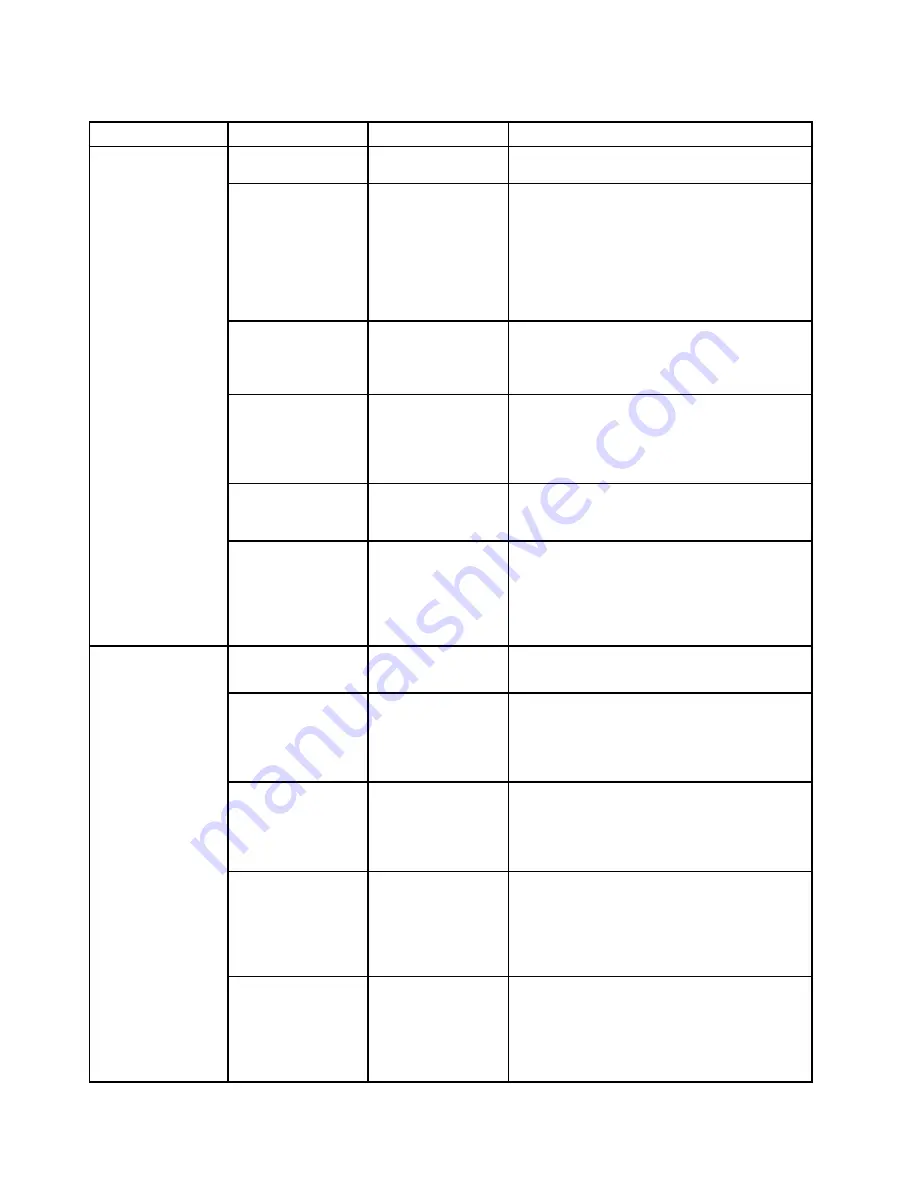
Table 3. Security menu items (continued)
Menu item
Submenu item
Value
Comments
To prevent unauthorized access, set the user
authentication on the operating system.
Password at Boot
Device List
•
Disabled
• Enabled
If the Security password is set, this option is
used to specify whether the Security password
must be entered to display the F12 boot device
list.
Select
Enabled
to prompt for the Security
password. Select
Disabled
to proceed without
any user action required.
Password Count
Exceeded Error
• Disabled
•
Enabled
Select
Enabled
to show the POST 0199 error
and prompt for the Security password. Select
Disabled
to hide the POST 0199 error and
proceed without any user action needed.
Set Minimum Length
•
Disabled
• x characters
(4≤x≤12)
Specify a minimum length for power-on
passwords and hard disk passwords. If you
set the supervisor password and specify a
minimum length for passwords, no one but you
can change the length.
Power-On Password
•
Disabled
• Enabled
Power-On Password prevents unauthorized
users from booting your computer. See
“Power-on password” on page 55.
Hard Disk X
Password
•
Disabled
• Enabled
Hard Disk Password prevents unauthorized
users from accessing the date on the hard disk
drive. In addition to the user hard disk password,
an optional master hard disk password can be
used to give access to an administrator. See
“Hard disk passwords” on page 57.
Predesktop
Authentication
• Disabled
•
Enabled
Enable or disable fingerprint authentication
before the operating system is loaded.
Reader Priority
•
External
➙
Internal
• Internal Only
If
External
➙
Internal
is selected, an external
fingerprint reader is used if attached. Otherwise,
an internal fingerprint reader is used. If
Internal
Only
is selected, an internal fingerprint reader
is used.
Security Mode
•
Normal
• High
If fingerprint authentication fails, you still can
start the computer by entering a password. If
you have selected
Normal
, enter a power-on
password or a supervisor password; if you have
selected
High
, enter a supervisor password.
Password
Authentication
• Disabled
•
Enabled
Enable or disable password authentication.
This item is displayed only if you have selected
High
for the
Security Mode
option.
Note:
This item is displayed when
Security
Mode
is set to
High
.
Fingerprint
Reset Fingerprint
Data
•
Enter
This option is used to erase all fingerprint data
stored in the fingerprint reader and reset settings
to the factory state. As a result, any power-on
security features previously enabled will not be
able to work until they are re-enabled in the
fingerprint software.
76
ThinkPad P50 User Guide
Summary of Contents for ThinkPadP50
Page 1: ...ThinkPad P50 User Guide ...
Page 6: ...iv ThinkPad P50 User Guide ...
Page 34: ...18 ThinkPad P50 User Guide ...
Page 63: ...Chapter 3 Enhancing your computer 47 ...
Page 64: ...48 ThinkPad P50 User Guide ...
Page 70: ...54 ThinkPad P50 User Guide ...
Page 82: ...66 ThinkPad P50 User Guide ...
Page 100: ...84 ThinkPad P50 User Guide ...
Page 106: ...90 ThinkPad P50 User Guide ...
Page 124: ...108 ThinkPad P50 User Guide ...
Page 132: ...116 ThinkPad P50 User Guide ...
Page 158: ...142 ThinkPad P50 User Guide ...
Page 162: ...146 ThinkPad P50 User Guide ...
Page 172: ...156 ThinkPad P50 User Guide ...
Page 174: ...China RoHS 158 ThinkPad P50 User Guide ...
Page 179: ......
Page 180: ......
















































