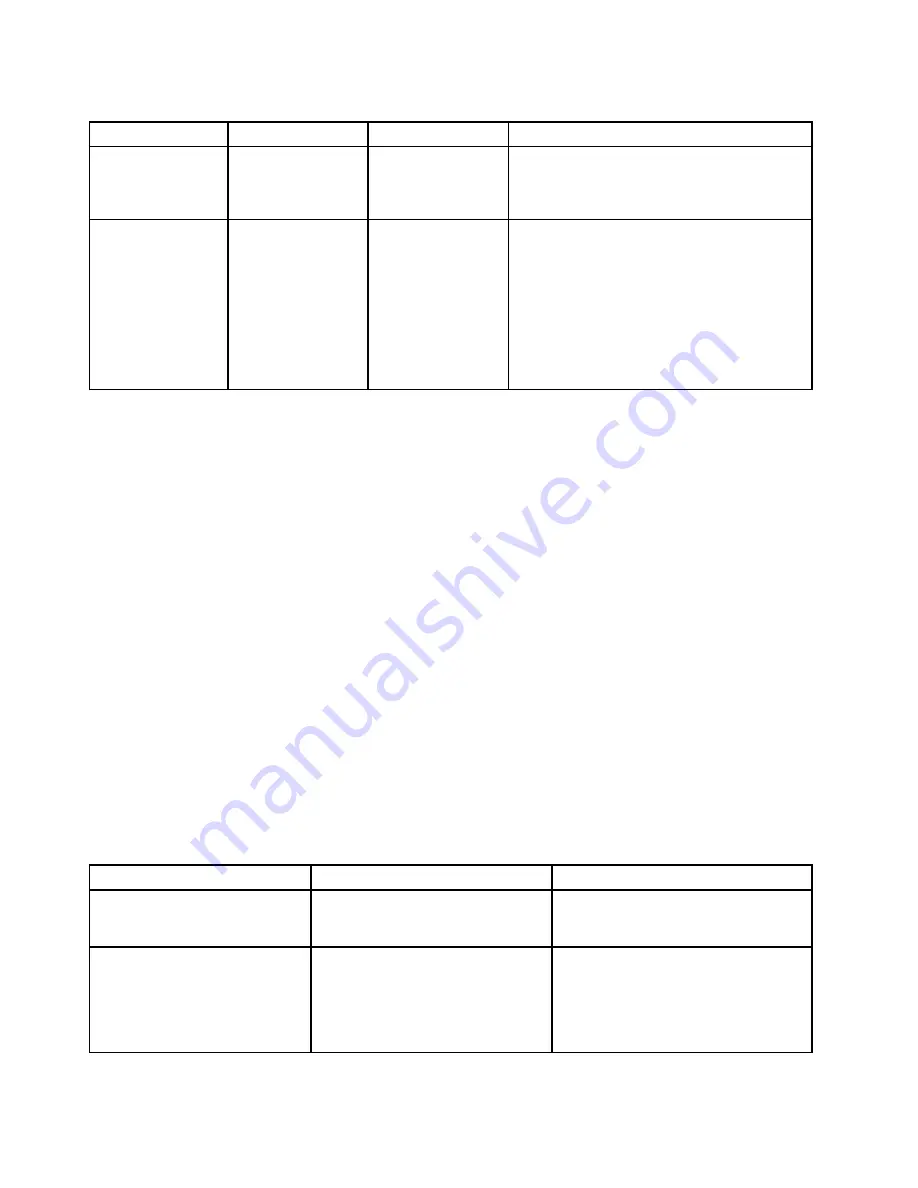
Table 3. Security menu items (continued)
Menu item
Submenu item
Value
Comments
Clear All Secure
Boot Keys
This option is used to clear all keys and
certificates in Secure Boot databases. You
can install your own keys and certificates after
selecting this option.
Intel (R) SGX
Intel SGX Control
• Disabled
• Enabled
•
Software
Controlled
This option enables or disables Intel Software
Guard Extensions (SGX) function.
Disabled
: Disables SGX.
Enabled
: Enables SGX.
Software Controlled
: Software Guard
Extensions will be controlled by the operating
system.
Startup menu
To change the startup settings of your computer, select the
Startup
tab from the ThinkPad Setup menu.
Attention:
• After you change the startup sequence, ensure that you select a correct device during a copy, a save, or a
format operation. Otherwise your data might be erased or overwritten.
• If you are using the BitLocker drive encryption, do not change the startup sequence. BitLocker drive
encryption locks the computer from starting once detects the change of startup sequence.
To change the startup sequence temporarily so that the computer starts from a desired drive, do the following:
1. Turn off the computer.
2. Turn on the computer. When the ThinkPad logo is displayed, press F12.
3. Select the device that you want the computer to start from.
Note:
The
Boot
menu will be displayed if the computer cannot start from any devices or the operating
system cannot be found.
The following table lists the
Startup
menu items. Default values are in
boldface
. The menu items might
change without notice. Depending on the model, the default value might vary.
Note:
Some items are displayed on the menu only if the computer supports the corresponding features.
Table 4. Startup menu items
Menu item
Value
Comments
Boot
Select the boot device when you
press the power button to turn on the
computer.
Network Boot
Select the boot device when the system
wakes from LAN. If
Wake On LAN
is
enabled, the network administrator can
turn on all of the computers in a LAN
remotely by use of network management
software.
80
ThinkPad P50 User Guide
Summary of Contents for ThinkPadP50
Page 1: ...ThinkPad P50 User Guide ...
Page 6: ...iv ThinkPad P50 User Guide ...
Page 34: ...18 ThinkPad P50 User Guide ...
Page 63: ...Chapter 3 Enhancing your computer 47 ...
Page 64: ...48 ThinkPad P50 User Guide ...
Page 70: ...54 ThinkPad P50 User Guide ...
Page 82: ...66 ThinkPad P50 User Guide ...
Page 100: ...84 ThinkPad P50 User Guide ...
Page 106: ...90 ThinkPad P50 User Guide ...
Page 124: ...108 ThinkPad P50 User Guide ...
Page 132: ...116 ThinkPad P50 User Guide ...
Page 158: ...142 ThinkPad P50 User Guide ...
Page 162: ...146 ThinkPad P50 User Guide ...
Page 172: ...156 ThinkPad P50 User Guide ...
Page 174: ...China RoHS 158 ThinkPad P50 User Guide ...
Page 179: ......
Page 180: ......






























