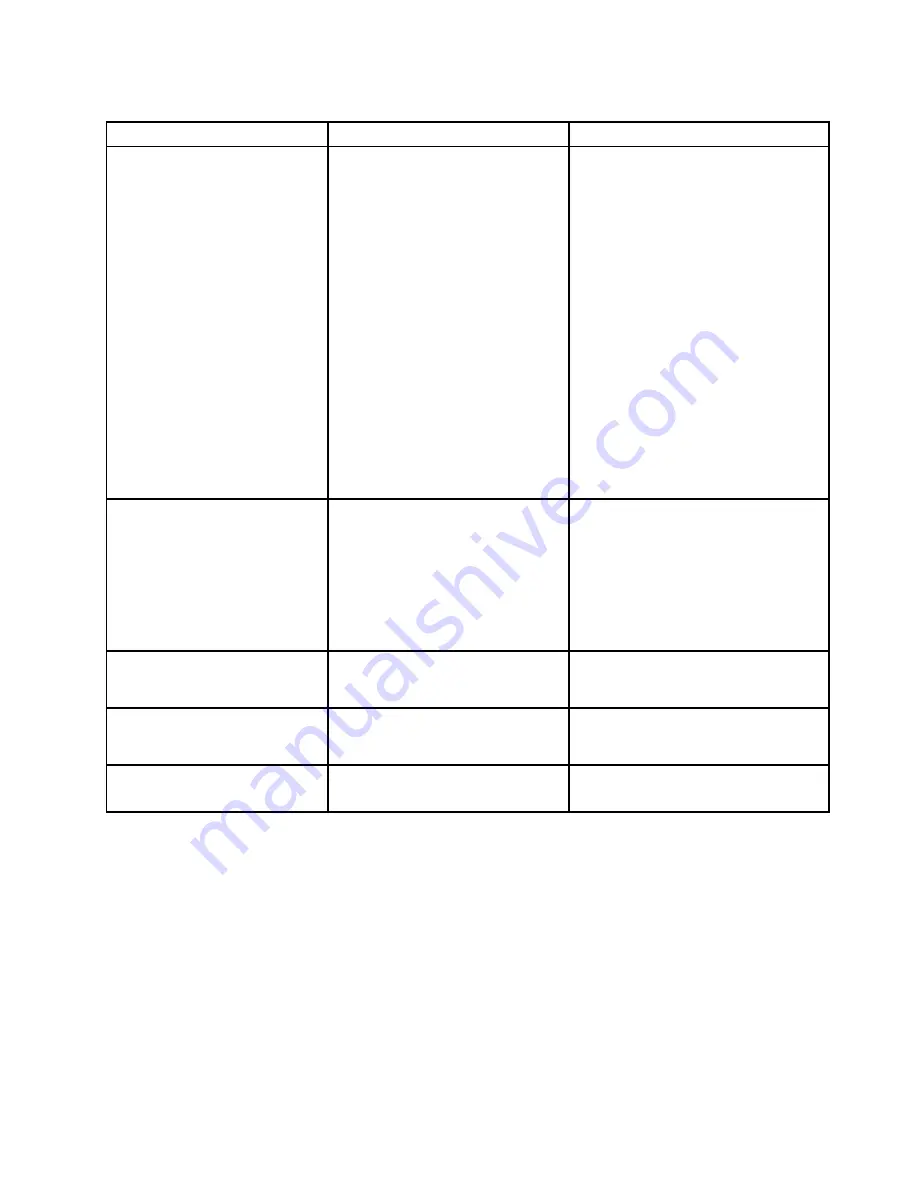
Table 4. Startup menu items (continued)
Menu item
Value
Comments
UEFI/Legacy Boot
•
Both
–
UEFI/Legacy Boot Priority
– UEFI First
–
Legacy First
• UEFI Only
• Legacy Only
CSM Support
(for UEFI Only)
•
Yes
• No
Select system boot capability.
•
Both
: Select priority of boot options
between UEFI and Legacy.
•
UEFI Only
: The system will boot from
the UEFI enabled operating system.
•
Legacy Only
: The system will boot
from any operating system other than
the UEFI enabled one.
Note:
If you select
UEFI Only
, the
system cannot boot from the bootable
devices that do not have the UEFI
enabled operating system.
Compatibility Support Module (CSM) is
required for booting the legacy operating
system. If you select
UEFI Only
,
CSM
Support
is selectable. For
Both
or
Legacy Only
mode,
CSM Support
is not
selectable.
Boot Mode
•
Quick
• Diagnostics
Screen during the POST:
•
Quick
: The ThinkPad Logo screen is
displayed.
•
Diagnostics
: Text messages are
displayed.
Note:
You also can enter
Diagnostic
mode by pressing Esc during the POST.
Option Key Display
• Disabled
•
Enabled
If you select
Disabled
, the “To interrupt
normal startup, press Enter.” message is
not displayed during the POST.
Boot Device List F12 Option
• Disabled
•
Enabled
If you select
Enabled
, the F12 key is
recognized and the Boot Menu window
is displayed.
Boot Order Lock
•
Disabled
• Enabled
If you select
Enabled
, the boot priority
order is locked for your future use.
Restart menu
To exit the ThinkPad Setup program and restart the computer, select
Restart
from the ThinkPad Setup menu.
The following submenu items are displayed:
•
Exit Saving Changes
: Save the changes and restart the computer.
•
Exit Discarding Changes
: Discard the changes and restart the computer.
•
Load Setup Defaults
: Restore to the factory default settings.
Note:
Enable
OS Optimized Defaults
to meet the Windows 10 certification requirement. When you
change this setting, some other settings are changed automatically, such as
CSM Support
,
UEFI/Legacy
Boot
,
Secure Boot
, and
Secure RollBack Prevention
.
•
Discard Changes
: Discard the changes.
81
Summary of Contents for ThinkPadP50
Page 1: ...ThinkPad P50 User Guide ...
Page 6: ...iv ThinkPad P50 User Guide ...
Page 34: ...18 ThinkPad P50 User Guide ...
Page 63: ...Chapter 3 Enhancing your computer 47 ...
Page 64: ...48 ThinkPad P50 User Guide ...
Page 70: ...54 ThinkPad P50 User Guide ...
Page 82: ...66 ThinkPad P50 User Guide ...
Page 100: ...84 ThinkPad P50 User Guide ...
Page 106: ...90 ThinkPad P50 User Guide ...
Page 124: ...108 ThinkPad P50 User Guide ...
Page 132: ...116 ThinkPad P50 User Guide ...
Page 158: ...142 ThinkPad P50 User Guide ...
Page 162: ...146 ThinkPad P50 User Guide ...
Page 172: ...156 ThinkPad P50 User Guide ...
Page 174: ...China RoHS 158 ThinkPad P50 User Guide ...
Page 179: ......
Page 180: ......
















































