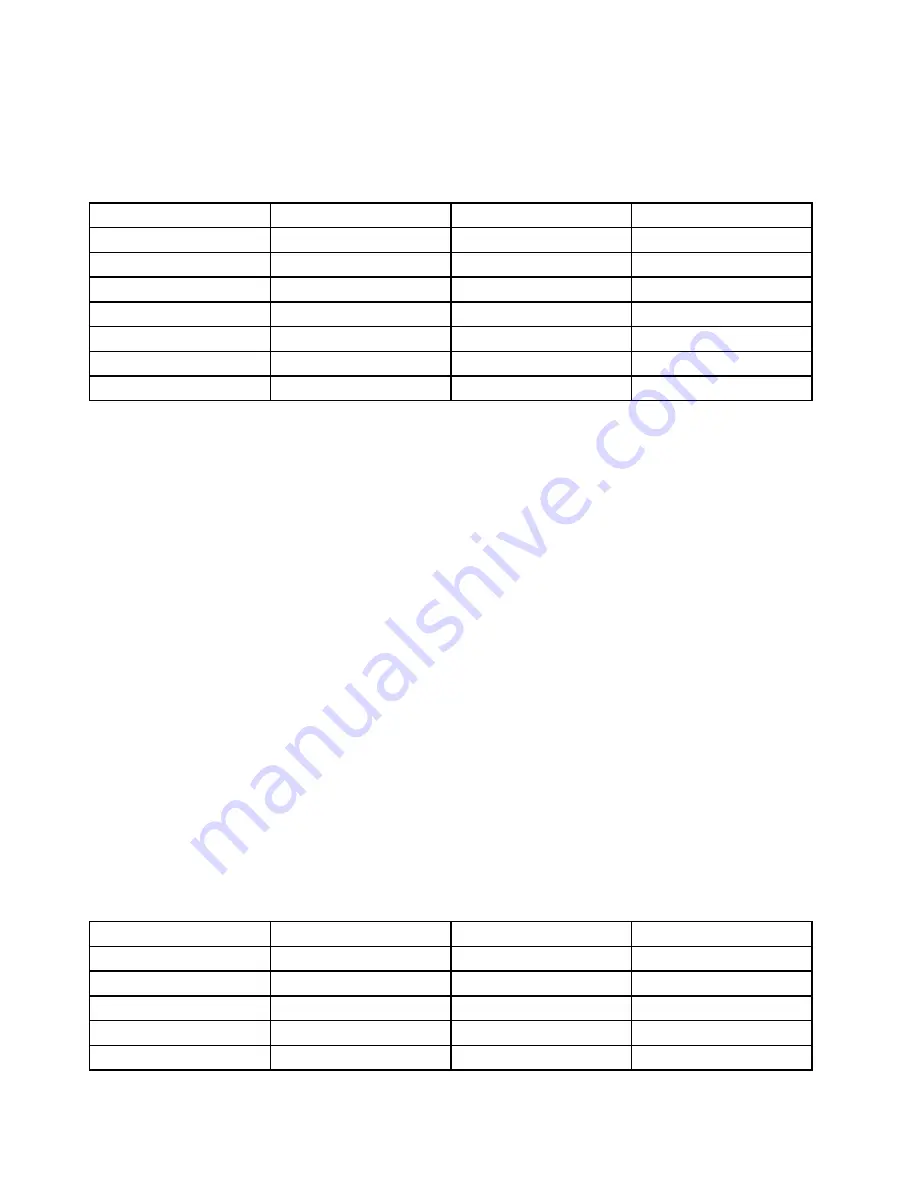
Note:
After installing the operating system, do not change the initial
UEFI/Legacy Boot
setting in the
ThinkPad Setup program. Otherwise the operating system will not start correctly.
When you install the Windows 7 operating system, you might need one of the following country or region
codes:
Country or region
Code
Country or region
Code
China
SC
Netherlands
NL
Denmark
DK
Norway
NO
Finland
FI
Spain
SP
France
FR
Sweden
SV
Germany
GR
Taiwan and Hong Kong
TC
Italy
IT
United States
US
Japan
JP
Installing the Windows 10 operating system
Before you start, print these instructions.
Attention:
The process of installing a new operating system deletes all the data on your internal storage
device, including the data that were stored in a hidden folder.
To install the Windows 10 operating system, do the following:
1. Start the ThinkPad Setup program. See “Using the ThinkPad Setup program” on page 69.
2. Select
Startup
➙
Boot
to display the
Boot Priority Order
submenu.
3. Select the drive that contains the operating system installation program, for example
USB HDD
.
4. Press F10 to exit the ThinkPad Setup program.
5. Connect the drive that contains the operating system installation program to the computer, and restart
the computer.
6. Install the device drivers and necessary programs. See “Installing device drivers” on page 69.
7. After installing the device drivers, apply Windows Update to get the latest modules, for example the
security patches.
8. Depending on your preference, install Lenovo programs. For information about Lenovo programs,
see “Lenovo programs” on page 14.
Note:
After installing the operating system, do not change the initial
UEFI/Legacy Boot
setting in the
ThinkPad Setup program. Otherwise, the operating system will not start correctly.
When you install the Windows 10 operating system, you might need one of the following country or region
codes:
Country or region
Code
Country or region
Code
China
SC
Netherlands
NL
Denmark
DK
Norway
NO
Finland
FI
Spain
SP
France
FR
Sweden
SV
Germany
GR
Taiwan and Hong Kong
TC
68
ThinkPad P50 User Guide
Summary of Contents for ThinkPadP50
Page 1: ...ThinkPad P50 User Guide ...
Page 6: ...iv ThinkPad P50 User Guide ...
Page 34: ...18 ThinkPad P50 User Guide ...
Page 63: ...Chapter 3 Enhancing your computer 47 ...
Page 64: ...48 ThinkPad P50 User Guide ...
Page 70: ...54 ThinkPad P50 User Guide ...
Page 82: ...66 ThinkPad P50 User Guide ...
Page 100: ...84 ThinkPad P50 User Guide ...
Page 106: ...90 ThinkPad P50 User Guide ...
Page 124: ...108 ThinkPad P50 User Guide ...
Page 132: ...116 ThinkPad P50 User Guide ...
Page 158: ...142 ThinkPad P50 User Guide ...
Page 162: ...146 ThinkPad P50 User Guide ...
Page 172: ...156 ThinkPad P50 User Guide ...
Page 174: ...China RoHS 158 ThinkPad P50 User Guide ...
Page 179: ......
Page 180: ......






























