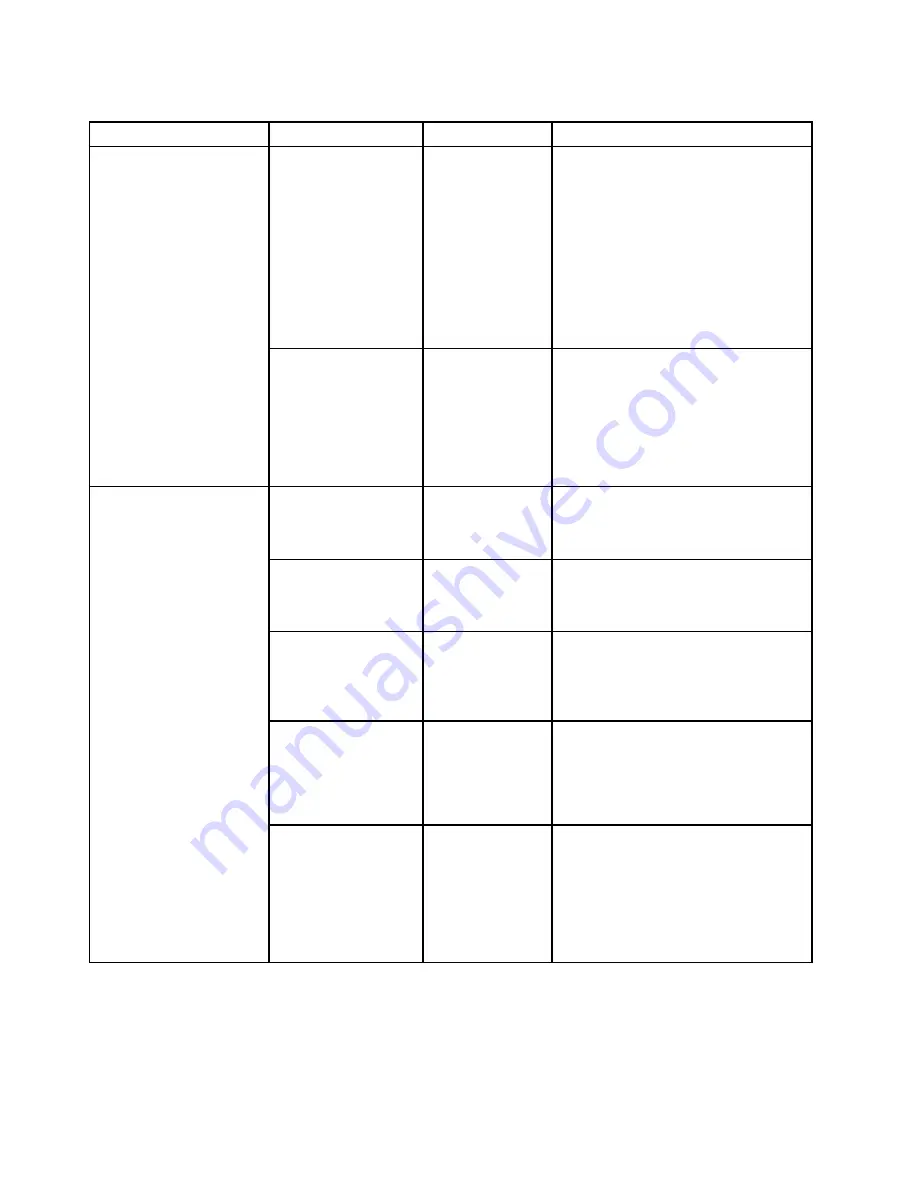
Table 2. Config menu items (continued)
Menu item
Submenu item
Value
Comments
F1–F12 as primary
function
•
Disabled
• Enabled
Enable the F1-F12 function or the special
function printed as an icon on each key
as the primary function.
Enabled
: Executes the F1-F12 function.
Disabled
: Executes the special function.
To temporarily switch the above two
options, press Fn+Esc to enable FnLock.
The FnLock indicator is on when FnLock
is enabled.
Fn and Ctrl Key swap
•
Disabled
• Enabled
Enable exchanges of Fn and Ctrl key
action at the bottom-left of the keyboard.
Disabled
: Fn key and Ctrl key behavior
is as printed on the keyboard.
Enabled
: Fn key works as Ctrl key. Ctrl
key works as Fn key.
Boot Display Device
•
ThinkPad LCD
• DisplayPort
• Display on dock
Select the display device that is to be
activated at boot time. This selection
is effective for boot time, password
prompt, and ThinkPad Setup.
Hybrid Graphics
• Disabled
•
Enabled
Enable or disable Hybrid Graphics mode.
Note:
This option is available if Hybrid
Graphics is supported.
Shared Display Priority
• DisplayPort
•
Display on
Dock
Select the priority between shared
display outputs. DisplayPort and Display
on Dock share a single display output.
This option chooses which one is
prioritized.
Total Graphics Memory
•
256 MB
• 512 MB
Allocate the total memory which Intel
internal graphics shares.
Note:
If you select
512 MB
, the
maximum usable memory might be
reduced on 32–bit operating system.
Display
Boot Time Extension
•
Disabled
• 1 second
• 2 seconds
• 3 seconds
• 5 seconds
• 10 seconds
This option defines the amount of time to
extend the boot process, in seconds.
The system cannot detect some external
monitors during boot because they need
a few seconds to be ready. Try this
option if the monitor being used does
not display the boot screen.
72
ThinkPad P50 User Guide
Summary of Contents for ThinkPadP50
Page 1: ...ThinkPad P50 User Guide ...
Page 6: ...iv ThinkPad P50 User Guide ...
Page 34: ...18 ThinkPad P50 User Guide ...
Page 63: ...Chapter 3 Enhancing your computer 47 ...
Page 64: ...48 ThinkPad P50 User Guide ...
Page 70: ...54 ThinkPad P50 User Guide ...
Page 82: ...66 ThinkPad P50 User Guide ...
Page 100: ...84 ThinkPad P50 User Guide ...
Page 106: ...90 ThinkPad P50 User Guide ...
Page 124: ...108 ThinkPad P50 User Guide ...
Page 132: ...116 ThinkPad P50 User Guide ...
Page 158: ...142 ThinkPad P50 User Guide ...
Page 162: ...146 ThinkPad P50 User Guide ...
Page 172: ...156 ThinkPad P50 User Guide ...
Page 174: ...China RoHS 158 ThinkPad P50 User Guide ...
Page 179: ......
Page 180: ......
















































