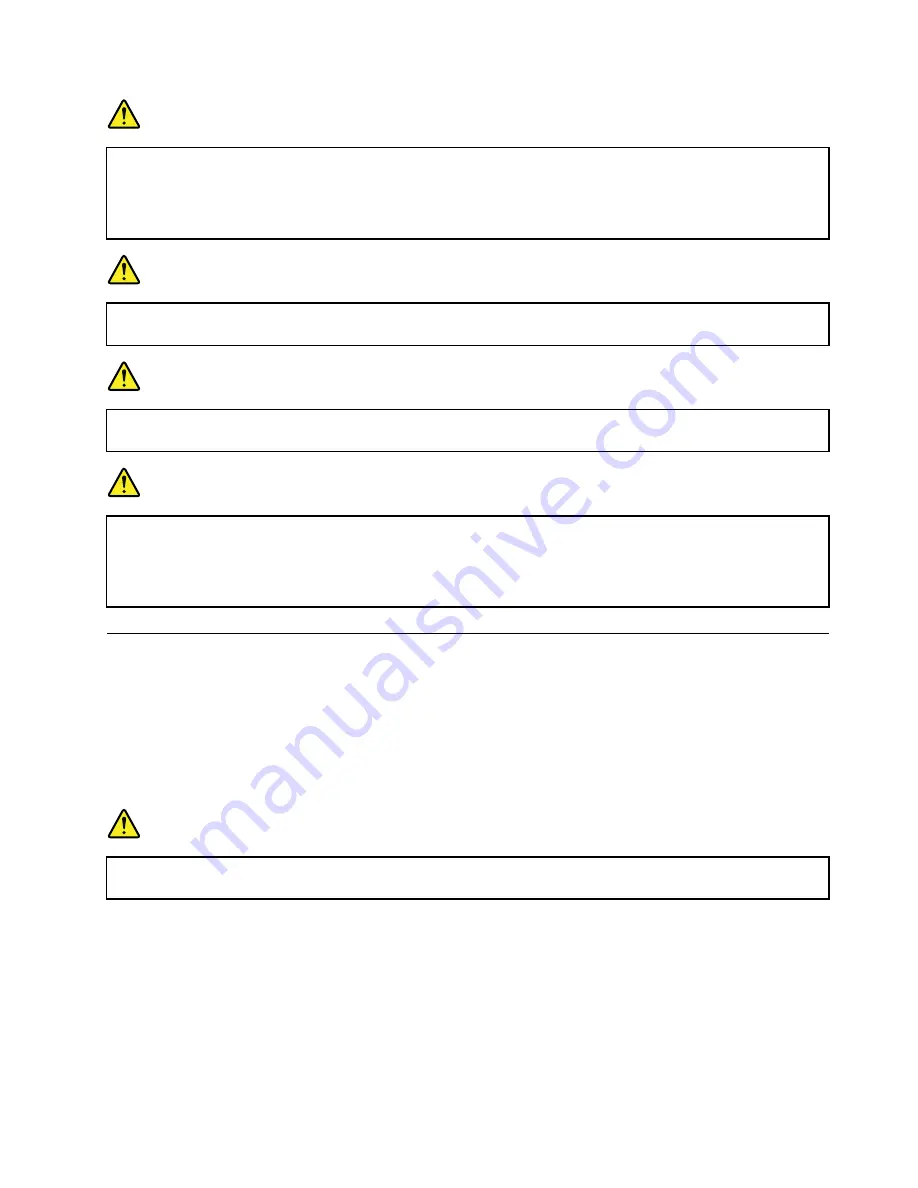
DANGER
Do not drop, crush, or puncture the battery, or make it subject to strong forces. Battery abuse or
mishandling can cause the battery to overheat, which can cause gasses or flame to “vent” from the
battery pack or coin-cell battery. If your battery is damaged, or if you notice any discharge from
your battery or the buildup of foreign materials on the battery leads, stop using the battery and
obtain a replacement from the battery manufacturer.
DANGER
Only recharge the battery pack strictly according to instructions included in the product
documentation.
DANGER
Do not put the battery pack in trash that is disposed of in landfills. When disposing of the battery,
comply with local ordinances or regulations and your company's safety standards.
DANGER
There is a danger of an explosion if the coin-cell battery is incorrectly placed. The lithium battery
contains lithium and can explode if it is not properly handled, or disposed of. Replace only with a
battery of the same type. To avoid possible injury or death, do not: (1) throw or immerse into water,
(2) allow it to heat to more than 100°C (212°F), or (3) attempt to repair or disassemble it. Dispose of
it as required by local ordinances or regulations and your company's safety standards.
Connecting to the network
Your computer has one or more network cards that enable you to connect your computer to the Internet
or other network connections.
Ethernet connections
You can connect your computer to a local network or a broadband connection by using the built-in Ethernet
feature of the computer.
DANGER
Your computer has an Ethernet connector. To avoid the risk of electrical shock, do not connect
the telephone cable to the Ethernet connector.
Wireless connections
Wireless connection is the transfer of data without the use of cables but by means of radio waves only.
In the Airplane mode, all wireless features are disabled. To disable the Airplane mode, do the following:
Note:
Airplane mode is only available on the Windows 10 operating system.
1. Open the Start menu and click
Settings
. If
Settings
is not displayed, click
All apps
to display all
programs.
31
Summary of Contents for ThinkPadP50
Page 1: ...ThinkPad P50 User Guide ...
Page 6: ...iv ThinkPad P50 User Guide ...
Page 34: ...18 ThinkPad P50 User Guide ...
Page 63: ...Chapter 3 Enhancing your computer 47 ...
Page 64: ...48 ThinkPad P50 User Guide ...
Page 70: ...54 ThinkPad P50 User Guide ...
Page 82: ...66 ThinkPad P50 User Guide ...
Page 100: ...84 ThinkPad P50 User Guide ...
Page 106: ...90 ThinkPad P50 User Guide ...
Page 124: ...108 ThinkPad P50 User Guide ...
Page 132: ...116 ThinkPad P50 User Guide ...
Page 158: ...142 ThinkPad P50 User Guide ...
Page 162: ...146 ThinkPad P50 User Guide ...
Page 172: ...156 ThinkPad P50 User Guide ...
Page 174: ...China RoHS 158 ThinkPad P50 User Guide ...
Page 179: ......
Page 180: ......
















































