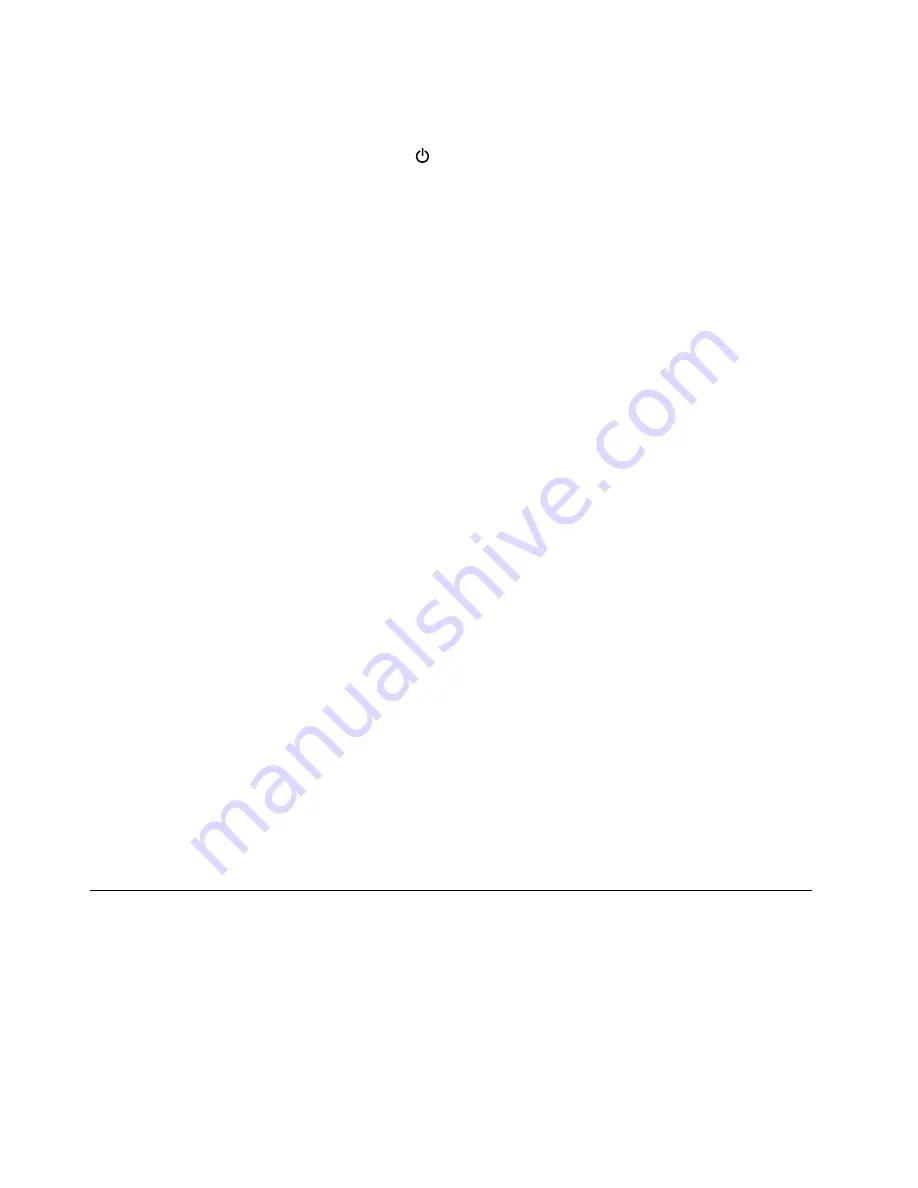
How to turn off my computer?
•
For Windows 7:
Open the Start menu and click
Shut down
.
•
For Windows 10:
Open the Start menu, click
Power
, and then click
Shut down
.
How do I access Control Panel?
•
For Windows 7:
Open the Start menu and click
Control Panel
.
•
For Windows 10:
Right-click the Start button and click
Control Panel
.
How do I use battery power more effectively when I am on the go?
• To conserve power, or to suspend operation without exiting programs or saving files, see “Power-saving
• To achieve the best balance between performance and power saving, change power plan settings.
See “Managing the battery power” on page 29.
• If your computer will be turned off for an extended period of time, remove the removable battery.
How do I securely dispose of data stored on the storage device?
• Study Chapter 5 “Security” on page 55 to find out how you can protect your computer from theft and
unauthorized use.
• Before you dispose of the data on the storage device, be sure to read the topic “Notice on deleting data
from your internal storage device” on page 64.
How do I give presentations or attach an external display?
• Ensure that you follow the procedure in the topic “Connecting an external display” on page 35.
• With the Extend desktop function, you can display output on both the computer display and the external
display. See “Choosing a display mode” on page 36.
I have been using the computer for some time already, and it is getting slower. What should I do?
• Follow the “General tips for preventing problems” on page 85.
• Diagnose problems yourself by using the preinstalled diagnostic software. See “Diagnosing problems”
• Check for recovery solutions in Chapter 9 “Recovery overview” on page 109.
Print the following sections and keep them with your computer in case you are unable to access this
online help when necessary.
•
“Installing a new operating system” on page 67
•
“Computer stops responding” on page 91
•
Getting help about the Windows operating system
The Windows help information system provides you with detailed information about using the Windows
operating system to help you get the most of your computer. To access the Windows help information
system, do one of the following:
•
For Windows 7
: Open the Start menu and click
Help and Support
.
•
For Windows 10
: Open the Start menu, and then click
Get started
from the right panel. Additionally, you
can search from the taskbar to find help, apps, files, settings, and so on.
20
ThinkPad P50 User Guide
Summary of Contents for ThinkPadP50
Page 1: ...ThinkPad P50 User Guide ...
Page 6: ...iv ThinkPad P50 User Guide ...
Page 34: ...18 ThinkPad P50 User Guide ...
Page 63: ...Chapter 3 Enhancing your computer 47 ...
Page 64: ...48 ThinkPad P50 User Guide ...
Page 70: ...54 ThinkPad P50 User Guide ...
Page 82: ...66 ThinkPad P50 User Guide ...
Page 100: ...84 ThinkPad P50 User Guide ...
Page 106: ...90 ThinkPad P50 User Guide ...
Page 124: ...108 ThinkPad P50 User Guide ...
Page 132: ...116 ThinkPad P50 User Guide ...
Page 158: ...142 ThinkPad P50 User Guide ...
Page 162: ...146 ThinkPad P50 User Guide ...
Page 172: ...156 ThinkPad P50 User Guide ...
Page 174: ...China RoHS 158 ThinkPad P50 User Guide ...
Page 179: ......
Page 180: ......






























