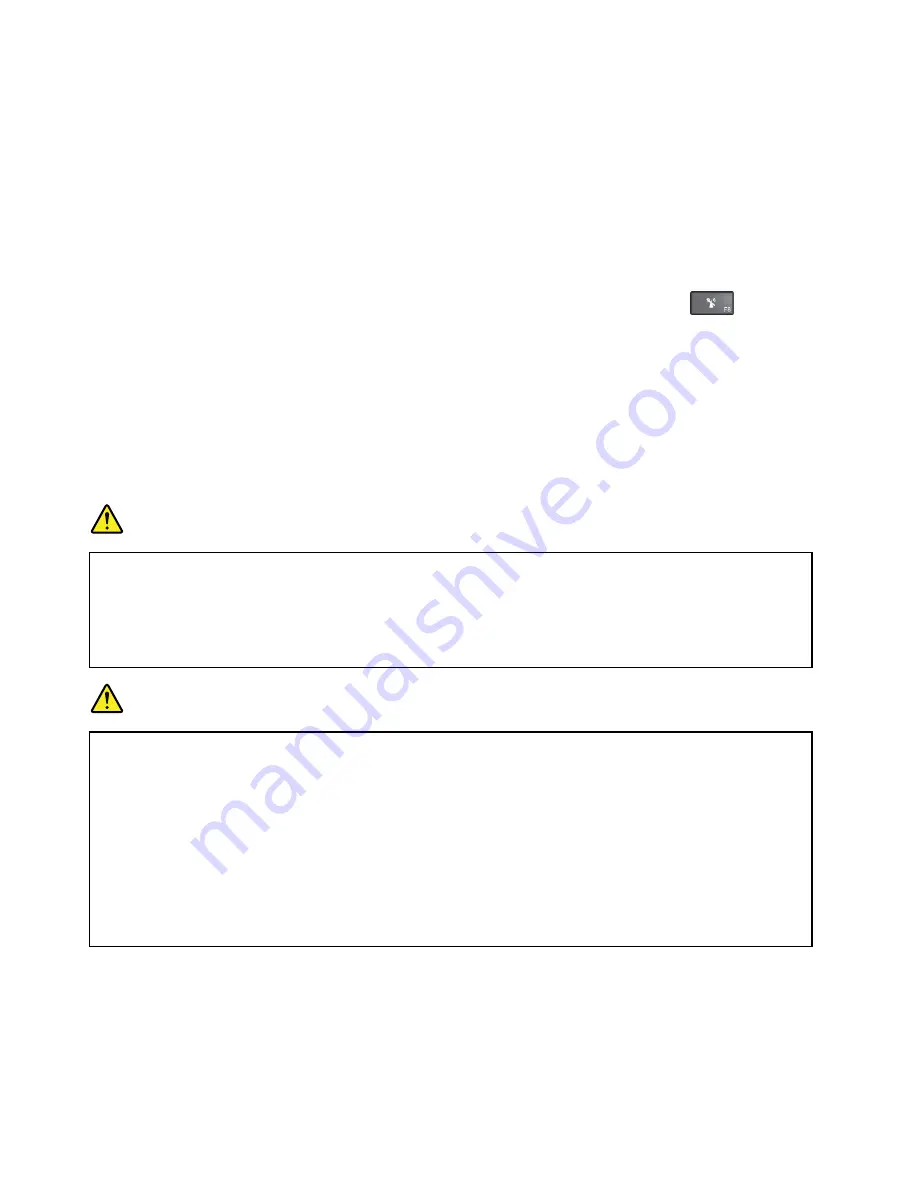
2. Click
Administrative Tools
.
3. Click
Task Scheduler
. If you are prompted for an administrator password or confirmation, type the
password or provide confirmation.
4. From the left pane, select the task folder for which you want to enable the wake-up function. The
scheduled tasks are displayed.
5. Click a scheduled task, and then click the
Conditions
tab.
6. Under
Power
, select the check box for
Wake the computer to run this task
.
•
Wireless off
When you are not using the wireless features, such as Bluetooth or wireless LAN, turn them off. This helps
conserve power. To turn off the wireless features, press the wireless-radios control key
.
Handling the battery
This system supports only batteries specially designed for this specific system and manufactured by Lenovo
or an authorized builder. The system does not support unauthorized batteries or batteries designed for other
systems. If an unauthorized battery or a battery designed for another system is installed, the system will
not charge.
Attention:
Lenovo has no responsibility for the performance or safety of unauthorized batteries, and
provides no warranties for failures or damage arising out of their use.
DANGER
Do not attempt to disassemble or modify the battery pack.
Attempting to do so can cause an explosion, or liquid leakage from the battery pack.
A battery pack other than the one specified by Lenovo, or a disassembled or modified battery
pack is not covered by the warranty.
DANGER
If the rechargeable battery pack is incorrectly replaced, there is danger of an explosion. The battery
pack contains a small amount of harmful substances. To avoid possible injury:
• Replace only with a battery of the type recommended by Lenovo.
• Keep the battery pack away from fire.
• Do not expose it to excessive heat.
• Do not expose it to water or rain.
• Do not short-circuit it.
• Store it in a cool dry place.
• Keep it away from children.
The battery pack is a consumable supply. If your battery begins to discharge too quickly, replace the battery
pack with a new one of the type recommended by Lenovo. For more information about replacing the
battery pack, contact your Customer Support Center.
30
ThinkPad P50 User Guide
Summary of Contents for ThinkPadP50
Page 1: ...ThinkPad P50 User Guide ...
Page 6: ...iv ThinkPad P50 User Guide ...
Page 34: ...18 ThinkPad P50 User Guide ...
Page 63: ...Chapter 3 Enhancing your computer 47 ...
Page 64: ...48 ThinkPad P50 User Guide ...
Page 70: ...54 ThinkPad P50 User Guide ...
Page 82: ...66 ThinkPad P50 User Guide ...
Page 100: ...84 ThinkPad P50 User Guide ...
Page 106: ...90 ThinkPad P50 User Guide ...
Page 124: ...108 ThinkPad P50 User Guide ...
Page 132: ...116 ThinkPad P50 User Guide ...
Page 158: ...142 ThinkPad P50 User Guide ...
Page 162: ...146 ThinkPad P50 User Guide ...
Page 172: ...156 ThinkPad P50 User Guide ...
Page 174: ...China RoHS 158 ThinkPad P50 User Guide ...
Page 179: ......
Page 180: ......
















































