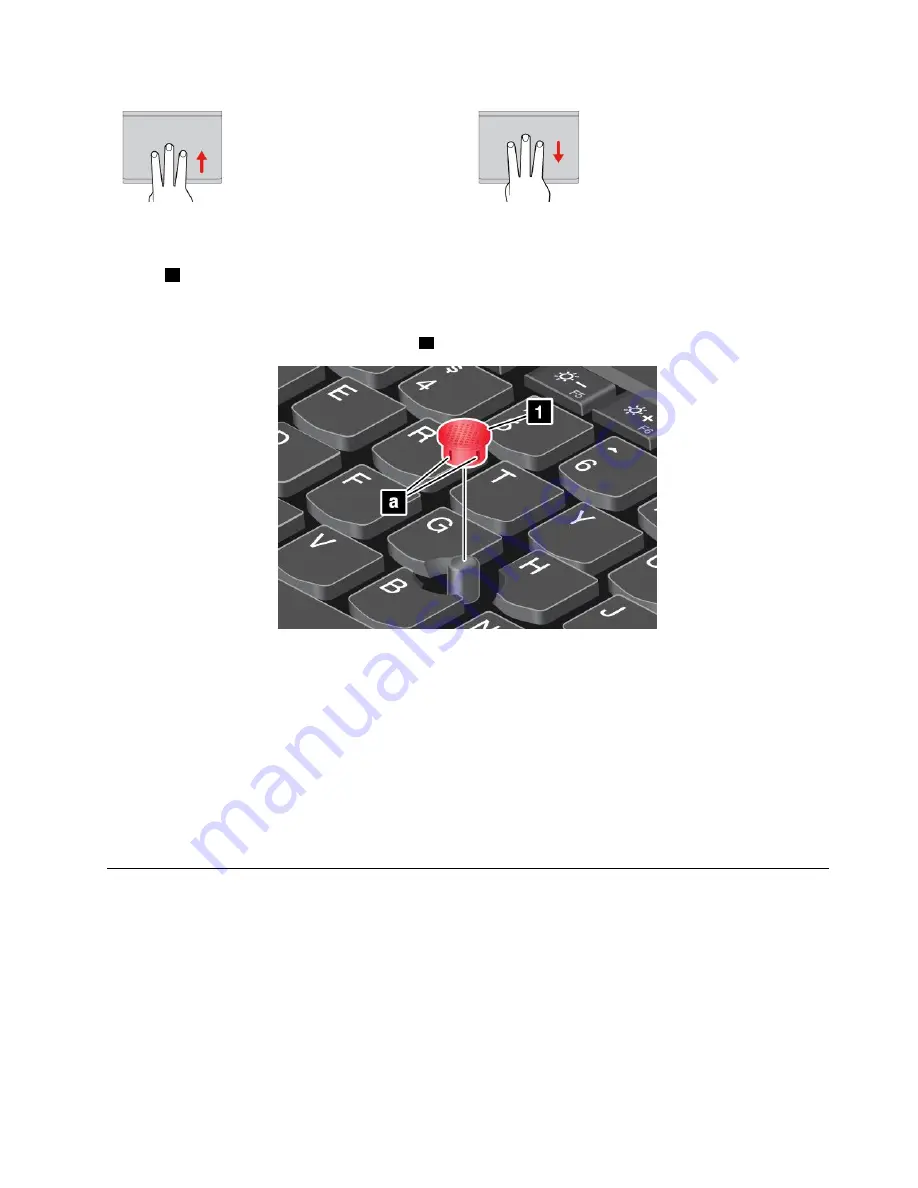
Swipe three fingers up
Put three fingers on the trackpad
and move them up to open the
task view to see all your open
windows.
Swipe three fingers down
Put three fingers on the trackpad
and move them down to show the
desktop.
Replacing the cap on the pointing stick
The cap
1
on the end of the pointing stick is removable. After you use the cap for a period of time, you
might consider replacing the cap with a new one. To get a new cap, contact Lenovo Customer Support
Center. See “Calling Lenovo” on page 140.
Note:
Ensure that you use a cap with grooves
a
as shown in the following illustration.
Customizing the ThinkPad pointing device
You can customize the ThinkPad pointing device so you can use it more comfortably and efficiently. For
example, you can choose to enable the TrackPoint pointing device, the trackpad, or both. You also can
disable or enable the touch gestures.
To customize the ThinkPad pointing device, do the following:
1. Go to Control Panel.
2. Click
Hardware and Sound
➙
Mouse
. The Mouse Properties window is displayed.
3. In the Mouse Properties window, follow the instructions on the screen to complete the customization.
Power management
When you need to use your computer away from electrical outlets, you depend on battery power to keep
your computer running. Different computer components consume power at different rates. The more you
use the power-intensive components, the faster you consume battery power.
Spend more time unplugged with ThinkPad batteries. Mobility has revolutionized business by enabling
you to take your work wherever you go. With ThinkPad batteries, you will be able to work longer without
being tied to an electrical outlet.
27
Summary of Contents for ThinkPadP50
Page 1: ...ThinkPad P50 User Guide ...
Page 6: ...iv ThinkPad P50 User Guide ...
Page 34: ...18 ThinkPad P50 User Guide ...
Page 63: ...Chapter 3 Enhancing your computer 47 ...
Page 64: ...48 ThinkPad P50 User Guide ...
Page 70: ...54 ThinkPad P50 User Guide ...
Page 82: ...66 ThinkPad P50 User Guide ...
Page 100: ...84 ThinkPad P50 User Guide ...
Page 106: ...90 ThinkPad P50 User Guide ...
Page 124: ...108 ThinkPad P50 User Guide ...
Page 132: ...116 ThinkPad P50 User Guide ...
Page 158: ...142 ThinkPad P50 User Guide ...
Page 162: ...146 ThinkPad P50 User Guide ...
Page 172: ...156 ThinkPad P50 User Guide ...
Page 174: ...China RoHS 158 ThinkPad P50 User Guide ...
Page 179: ......
Page 180: ......






























