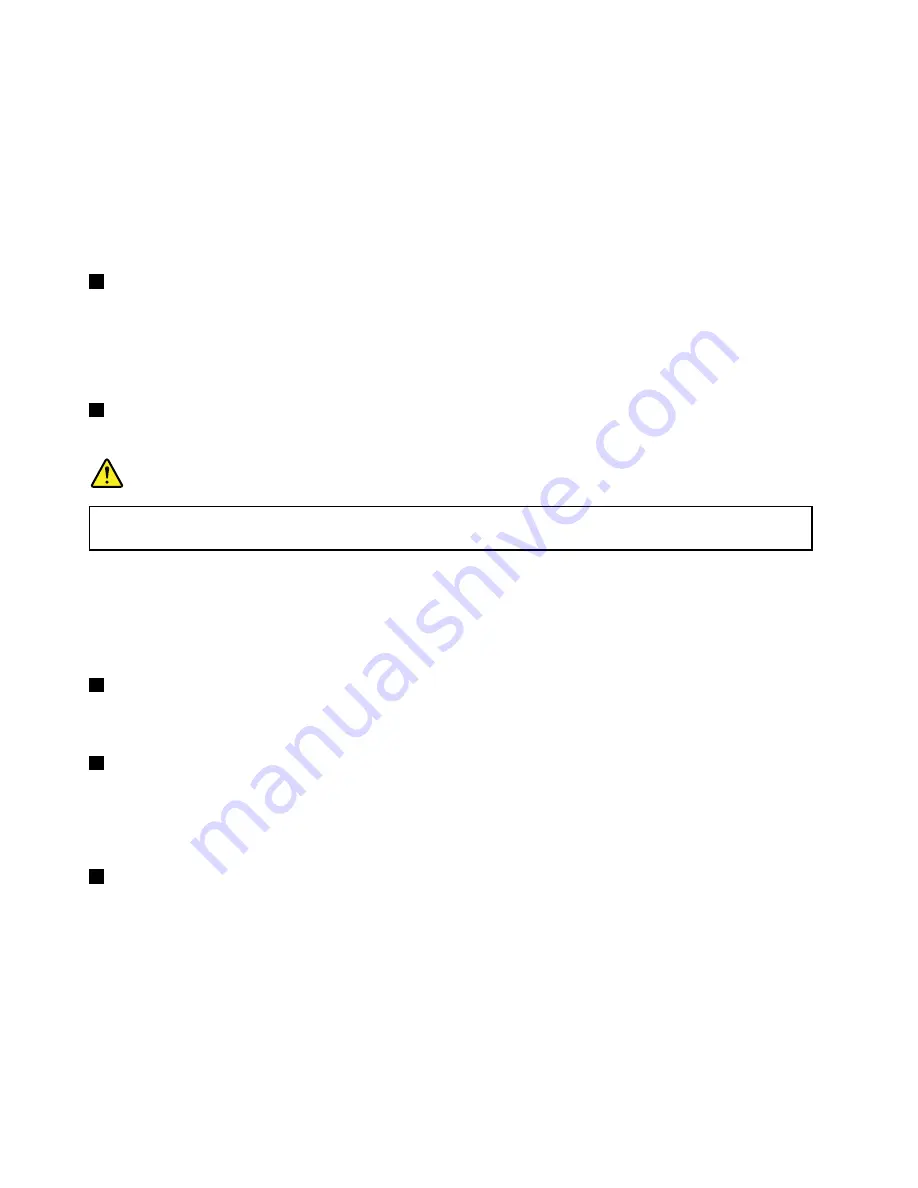
•
For Windows
®
7
: Start the Power Manager program, click the
Global Power Settings
tab, and then
follow the instructions on the screen.
•
For Windows 10
: Start the Lenovo Settings program, click
Power
, and then follow the instructions on
the screen.
For instructions on how to start the programs, see “Accessing Lenovo programs” on page 14.
Attention:
When you attach a USB cable to this connector, ensure that the USB mark is facing upward.
Otherwise the connector might get damaged.
3
USB 3.0 connector
The USB 3.0 connector is used for connecting USB-compatible devices, such as a USB keyboard, a USB
mouse, a USB storage device, or a USB printer.
Attention:
When you attach a USB cable to the USB 3.0 connector, ensure that the USB mark is facing
upward. Otherwise the connector might get damaged.
4
Ethernet connector
Connect the computer to a local area network (LAN) with the Ethernet connector.
DANGER
To avoid the risk of electrical shock, do not connect the telephone cable to the Ethernet connector.
You can only connect an Ethernet cable to this connector.
The Ethernet connector has two network status indicators. When the green indicator is on, the computer is
connected to a LAN. When the yellow indicator blinks, data is being transmitted.
Note:
If the computer is connected to a docking station, use the Ethernet connector on the docking station
instead of the one on the computer.
5
HDMI connector
HDMI connector is a digital audio and video interface that can connect a compatible digital audio device or
video monitor, such as a DVD player or a high-definition digital television (HDTV).
6
Thunderbolt
™
3 connector
The Thunderbolt 3 connector is compatible with USB Type_C standard. It enables you to connect your
computer to a device that is compatible with the Thunderbolt 3 interface, such as a projector, an external
monitor, or an HDTV. With the Thunderbolt 3 connector, you can transfer data and run an external display
simultaneously.
7
Power connector
Connect the ac power adapter to the power connector to provide ac power to the computer and charge
the battery.
6
ThinkPad P50 User Guide
Summary of Contents for ThinkPadP50
Page 1: ...ThinkPad P50 User Guide ...
Page 6: ...iv ThinkPad P50 User Guide ...
Page 34: ...18 ThinkPad P50 User Guide ...
Page 63: ...Chapter 3 Enhancing your computer 47 ...
Page 64: ...48 ThinkPad P50 User Guide ...
Page 70: ...54 ThinkPad P50 User Guide ...
Page 82: ...66 ThinkPad P50 User Guide ...
Page 100: ...84 ThinkPad P50 User Guide ...
Page 106: ...90 ThinkPad P50 User Guide ...
Page 124: ...108 ThinkPad P50 User Guide ...
Page 132: ...116 ThinkPad P50 User Guide ...
Page 158: ...142 ThinkPad P50 User Guide ...
Page 162: ...146 ThinkPad P50 User Guide ...
Page 172: ...156 ThinkPad P50 User Guide ...
Page 174: ...China RoHS 158 ThinkPad P50 User Guide ...
Page 179: ......
Page 180: ......
















































