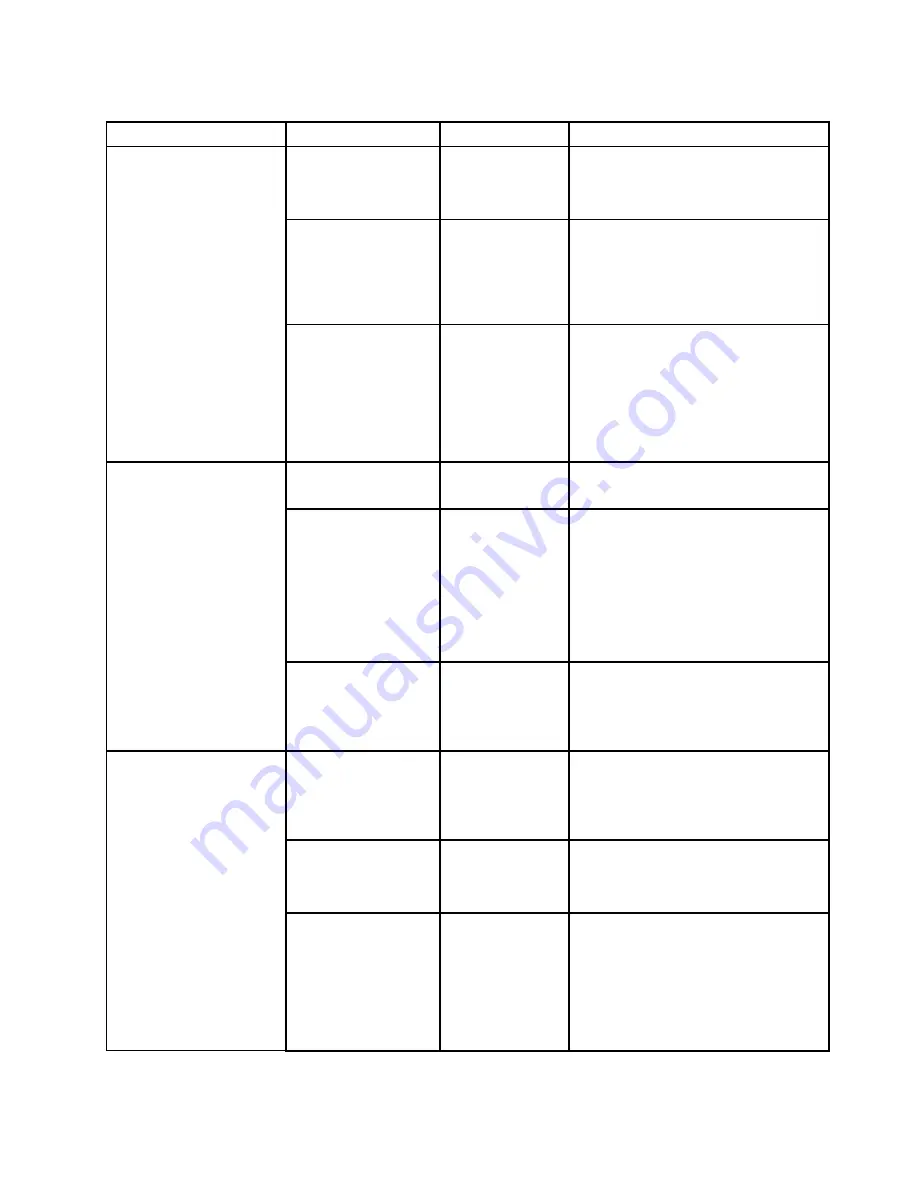
Table 2. Config menu items (continued)
Menu item
Submenu item
Value
Comments
UEFI IPv4 Network
Stack (for
UEFI Only
boot mode or
Both
with
UEFI first
)
• Disabled
•
Enabled
Enable or disable Internet Protocol
Version 4 (IPv4) network stack for UEFI
environment.
UEFI IPv6 Network
Stack
(for
UEFI Only
boot
mode or
Both
with
UEFI first
)
• Disabled
•
Enabled
Enable or disable Internet Protocol
Version 6 (IPv6) network stack for UEFI
environment.
UEFI PXE Boot Priority
(for
UEFI Only
boot
mode or
Both
with
UEFI first
for boot
capability and IPv6 and
IPv4 stacks are both
enabled.)
• IPv6 First
•
IPv4 First
Select network stack priority for UEFI
PXE boot.
USB UEFI BIOS
Support
• Disabled
•
Enabled
Enable or disable boot support for USB
storage devices.
Always On USB
• Disabled
•
Enabled
If you select
Enabled
, the external USB
devices can be charged through USB
connectors even when the computer is
in low-power mode (sleep, hibernate, or
power-off).
Note:
If you select
Enabled
, USB wake
up function is not supported on Always
On USB connector.
USB
– Charge in Battery
Mode
•
Disabled
• Enabled
If you select
Enabled
, the external USB
devices can be charged through USB
connectors even when system is in
hibernation or power-off mode and in
battery mode.
TrackPoint
• Disabled
•
Enabled
Enable or disable the built-in TrackPoint
pointing device.
Note:
If you want to use an external
mouse, select
Disabled
.
Trackpad
• Disabled
•
Enabled
Enable or disable the built-in trackpad.
Note:
If you want to use an external
mouse, select
Disabled
.
Fn Sticky key
•
Disabled
• Enabled
When the option is enabled, you can
press the Fn key to keep it in a pressed
condition; then press the desired
function key. The action is equivalent to
pressing the required key simultaneously
with the Fn key. When you press the Fn
key twice, the state is locked until you
press the Fn key again.
Keyboard/Mouse
71
Summary of Contents for ThinkPadP50
Page 1: ...ThinkPad P50 User Guide ...
Page 6: ...iv ThinkPad P50 User Guide ...
Page 34: ...18 ThinkPad P50 User Guide ...
Page 63: ...Chapter 3 Enhancing your computer 47 ...
Page 64: ...48 ThinkPad P50 User Guide ...
Page 70: ...54 ThinkPad P50 User Guide ...
Page 82: ...66 ThinkPad P50 User Guide ...
Page 100: ...84 ThinkPad P50 User Guide ...
Page 106: ...90 ThinkPad P50 User Guide ...
Page 124: ...108 ThinkPad P50 User Guide ...
Page 132: ...116 ThinkPad P50 User Guide ...
Page 158: ...142 ThinkPad P50 User Guide ...
Page 162: ...146 ThinkPad P50 User Guide ...
Page 172: ...156 ThinkPad P50 User Guide ...
Page 174: ...China RoHS 158 ThinkPad P50 User Guide ...
Page 179: ......
Page 180: ......
















































