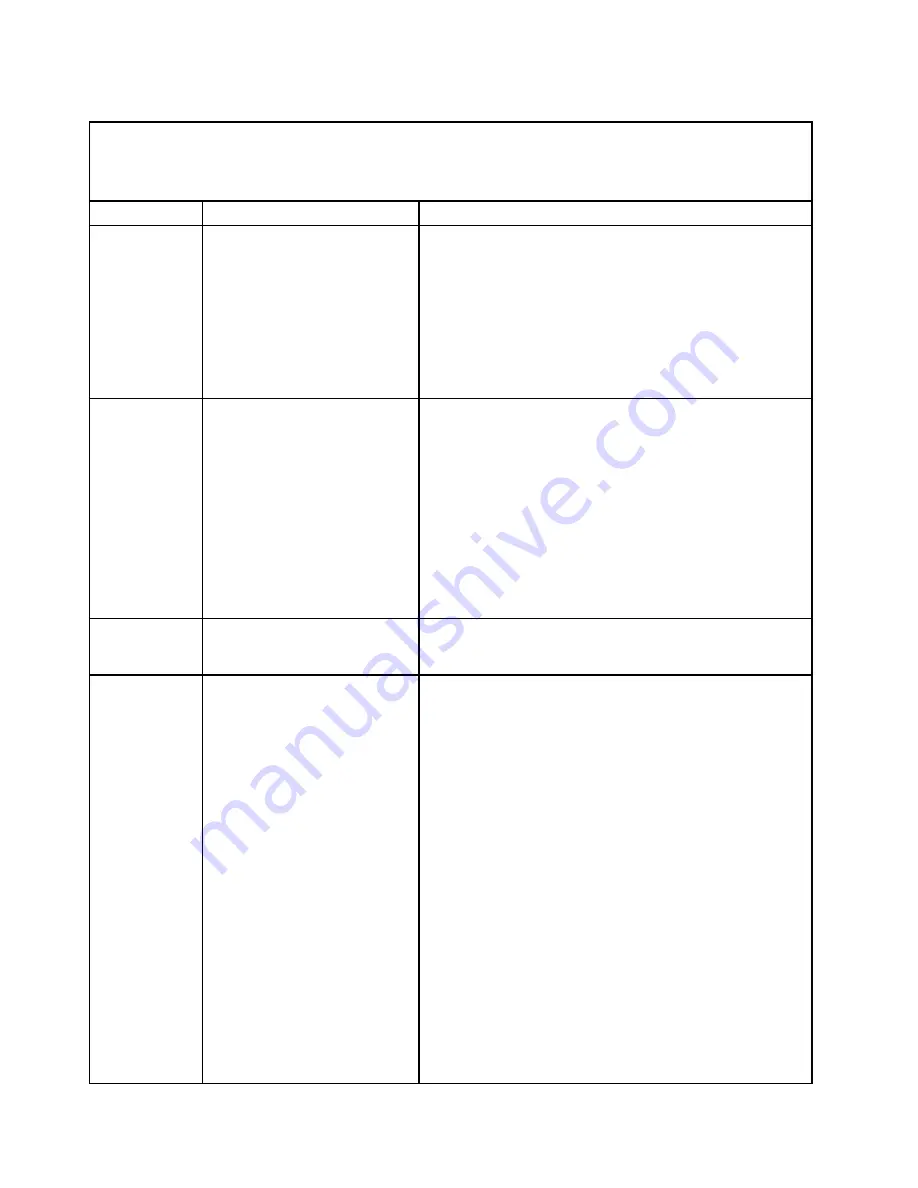
Table 11. Light path diagnostics panel LEDs (continued)
• Follow the suggested actions in the order in which they are listed in the Action column until the problem is
solved.
• If a action step is preceded by "(Trained technician only)," that step must be performed only by a trained
technician.
LED
Description
Action
OVER SPEC
The power supplies are using
more power than their maximum
rating.
If the OVER SPEC LED is lit, use one of the following
procedures:
1. Turn off the server, disconnect the power from the server,
and install additional power supplies. Two power supplies
are needed for a fully configured server in non-redundant
mode. Four power supplies are required to support fully
loaded, redundant operation.
2. Remove any recently installed options.
3. Restart the server to see whether the problem remains.
PCI
An error has occurred on a PCI
card, a PCI bus, or on the system
board. An additional LED is lit
next to a failing PCI slot.
1. Check the system-event log for information about the error.
2. Check the LEDs on the PCI riser cards to identify the
component that caused the error.
3. If you cannot isolate the failing adapter by using the LEDs
and the information in the system-event log, remove one
adapter at a time from the failing PCI bus; and restart the
server after each adapter is removed.
4. Replace the following components, in the order shown,
restarting the server each time:
• PCI riser card
• (Trained technician only) Replace the system board.
NMI
A nonmaskable interrupt has
occurred, or the NMI button was
pressed.
1. Check the system-error log for information about the error.
2. Restart the server.
CONFIG
A hardware configuration error
has occurred.
1. If the CONFIG LED and the PS LED are lit, the system
issues an invalid power configuration error. Make sure that
both power supplies installed in the server are of the same
rating or wattage.
2. If the CONFIG LED and the CPU LED are lit, complete the
following steps to correct the problem:
a. Check the microprocessors that were just installed to
make sure that they are compatible with each other (see
“Replacing a microprocessor and heat sink” on page
309 for additional information about microprocessor
requirements).
b. (Trained technician only) Replace the incompatible
microprocessor.
c. Check the system-event logs for information about
the error. Replace any components that are identified
in the error log.
3. If the CONFIG LED and the MEM LED are both lit,
complete the following steps:
a. Make sure that the DIMM configuration is supported
(see “Memory module installation” on page 67 for DIMM
requirements and installation sequence information).
b. Replace the DIMMs with a supported configuration.
132
Lenovo System x3630 M4 Installation and Service Guide
Summary of Contents for System x3630 M4
Page 1: ...Lenovo System x3630 M4 Installation and Service Guide Machine Type 7158 ...
Page 6: ...iv Lenovo System x3630 M4 Installation and Service Guide ...
Page 14: ...xii Lenovo System x3630 M4 Installation and Service Guide ...
Page 108: ...94 Lenovo System x3630 M4 Installation and Service Guide ...
Page 134: ...120 Lenovo System x3630 M4 Installation and Service Guide ...
Page 186: ...172 Lenovo System x3630 M4 Installation and Service Guide ...
Page 844: ...830 Lenovo System x3630 M4 Installation and Service Guide ...
Page 868: ...854 Lenovo System x3630 M4 Installation and Service Guide ...
Page 1026: ...1012 Lenovo System x3630 M4 Installation and Service Guide ...
Page 1030: ...1016 Lenovo System x3630 M4 Installation and Service Guide ...
Page 1038: ...Taiwan BSMI RoHS declaration 1024 Lenovo System x3630 M4 Installation and Service Guide ...
Page 1040: ...1026 Lenovo System x3630 M4 Installation and Service Guide ...
Page 1049: ......
Page 1050: ......
















































