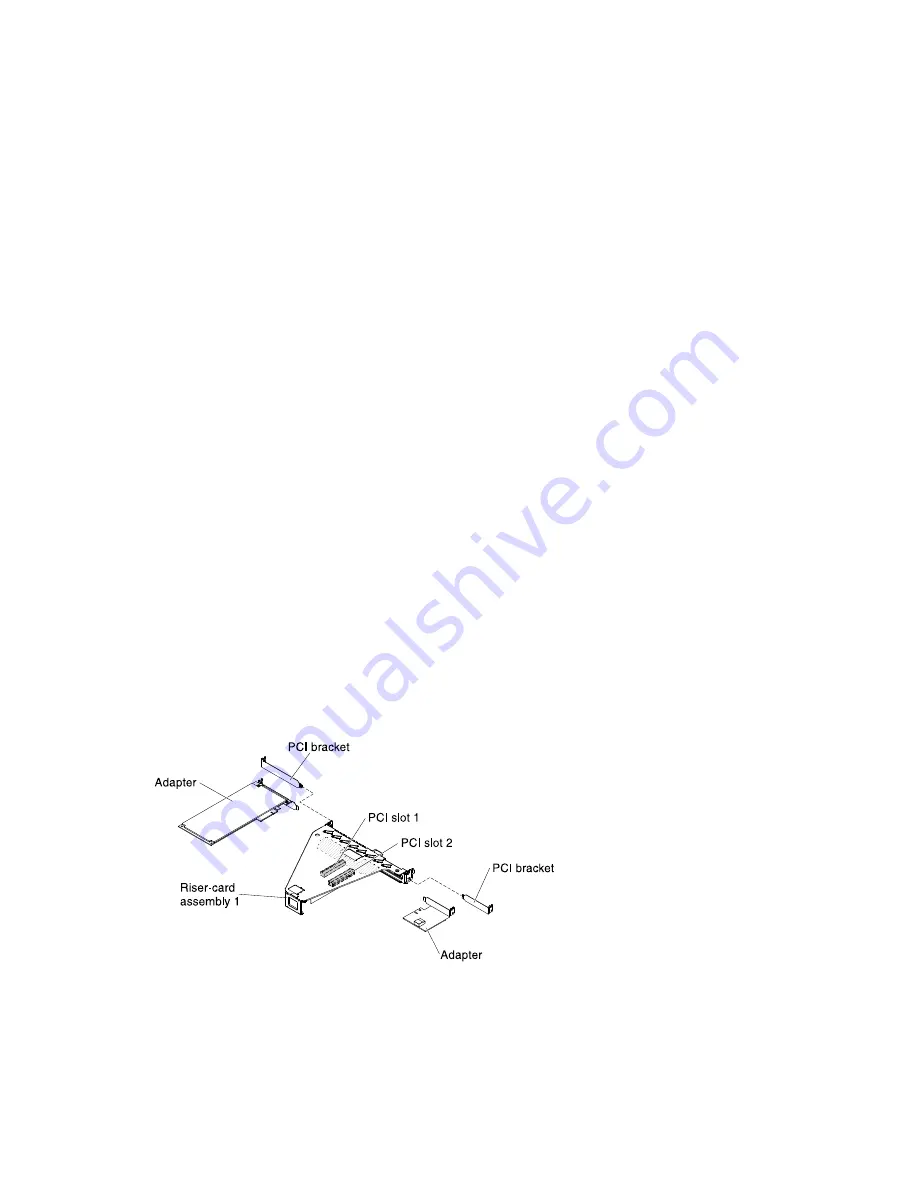
Step 8.
Place the adapter on a flat, static-protective surface.
Step 9.
If you are instructed to return the adapter, follow all packaging instructions, and use any packaging
materials for shipping that are supplied to you.
Replacing an adapter on the PCI riser-card assembly
Use this information to replace an adapter on the PCI riser-card assembly.
Notes:
• The instructions in this section apply to any supported adapter (for example, video graphics adapters
or network adapters).
• See “Installing an adapter on the PCI riser-card assembly” on page 57 for additional notes and information
that you must consider when you install an adapter in the server.
•
Do not set the maximum digital video adapter resolution above 1600 x 1200 at 75 Hz for an LCD monitor.
This is the highest resolution that is supported for any add-on video adapter that you install in the server.
• Any high-definition video-out connector or stereo connector on any add-on video adapter is not supported
To replace an adapter, complete the following steps:
Attention:
When you install an adapter, make sure that the adapter is correctly seated in the PCI riser-card
assembly and that the PCI riser-card assembly is securely seated in the riser-card connector on the system
board before you turn on the server. An incorrectly seated adapter might cause damage to the system
board, the PCI riser-card assembly, or the adapter.
Step 1.
Read the safety information that begins in “Safety” on page v and “Installation guidelines” on
page 36.
Step 2.
Follow the cabling instructions, if any come with the adapter. Route the adapter cables before
you install the adapter.
Step 3.
Installing an adapter in PCI riser-card assembly 1:
Insert the adapter into the PCI riser-card assembly, aligning the edge connector on the adapter
with the connector on the PCI riser-card assembly. Press the edge of the connector
firmly
into the
PCI riser-card assembly. Make sure that the adapter snaps into the riser-card assembly securely.
000000
000000
000000
000000
Step 4.
Installing a ServeRAID adapter in PCI riser-card assembly 2:
1. Insert the adapter into the riser-card assembly, aligning the edge connector on the adapter
with the connector on the riser-card assembly. Press the edge of the connector
firmly
into the
riser-card assembly. Make sure that the adapter snaps into the riser-card assembly securely.
2. Rotate the retention latch to the close position. Make sure the retention latch engages the
adapter securely; then, push in the release pin to lock the retention latch in place.
192
Lenovo System x3630 M4 Installation and Service Guide
Summary of Contents for System x3630 M4
Page 1: ...Lenovo System x3630 M4 Installation and Service Guide Machine Type 7158 ...
Page 6: ...iv Lenovo System x3630 M4 Installation and Service Guide ...
Page 14: ...xii Lenovo System x3630 M4 Installation and Service Guide ...
Page 108: ...94 Lenovo System x3630 M4 Installation and Service Guide ...
Page 134: ...120 Lenovo System x3630 M4 Installation and Service Guide ...
Page 186: ...172 Lenovo System x3630 M4 Installation and Service Guide ...
Page 844: ...830 Lenovo System x3630 M4 Installation and Service Guide ...
Page 868: ...854 Lenovo System x3630 M4 Installation and Service Guide ...
Page 1026: ...1012 Lenovo System x3630 M4 Installation and Service Guide ...
Page 1030: ...1016 Lenovo System x3630 M4 Installation and Service Guide ...
Page 1038: ...Taiwan BSMI RoHS declaration 1024 Lenovo System x3630 M4 Installation and Service Guide ...
Page 1040: ...1026 Lenovo System x3630 M4 Installation and Service Guide ...
Page 1049: ......
Page 1050: ......






























