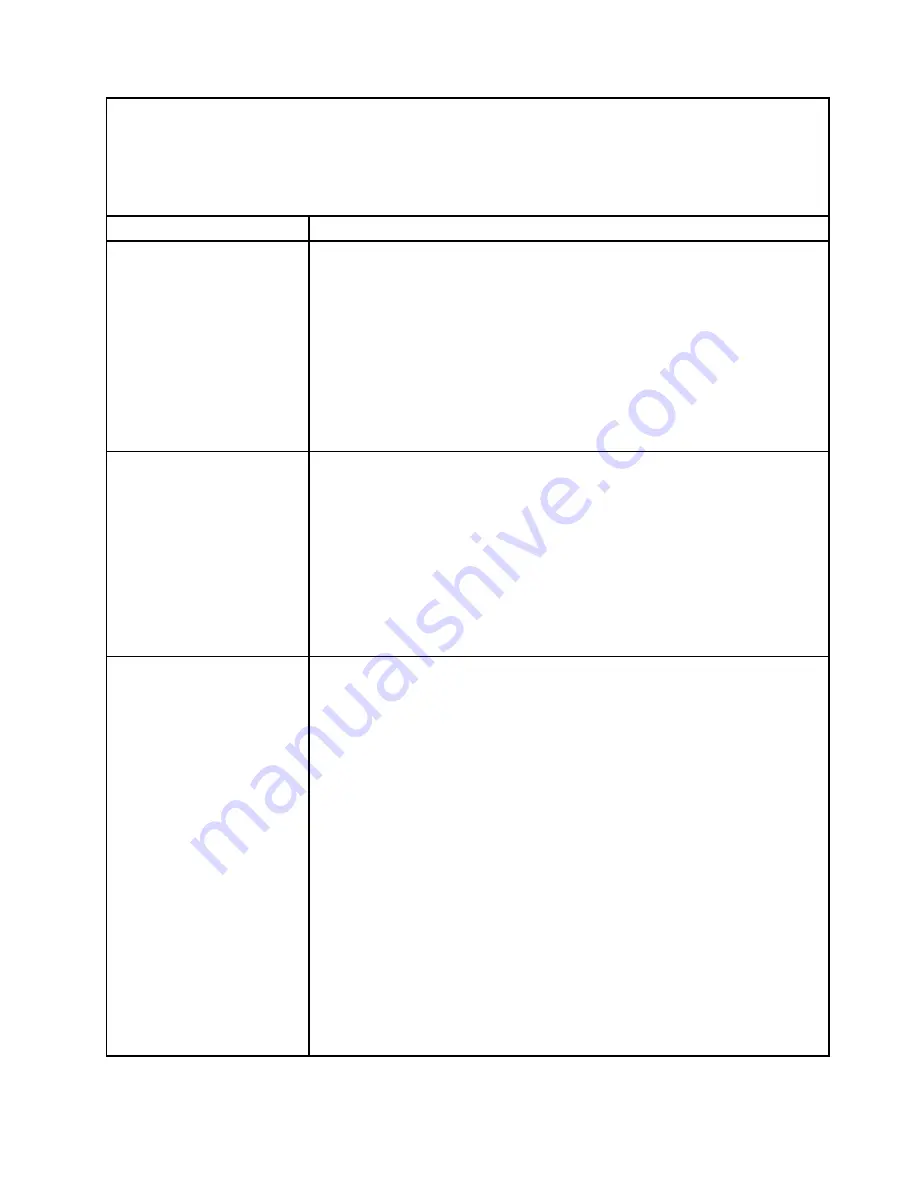
• Follow the suggested actions in the order in which they are listed in the Action column until the problem is
solved.
• See Chapter 5 “Parts listing, Lenovo System x3630 M4 Type 7158” on page 161 to check if a component is a
consumable, structural, or FRU part.
• If an action step is preceded by “(Trained technician only),” that step must be performed only by a trained
technician.
Symptom
Action
4. Make sure that damaged server firmware is not affecting the video; see
“Updating the firmware ” on page 95.
5. Observe the checkpoint LEDs on the system board; if the codes are changing,
go to step 6.
6. Replace the following components one at a time, in the order shown, restarting
the server each time:
a. Monitor
b. Video adapter (if one is installed)
c. (Trained technician only) System board.
7. See “Solving undetermined problems” on page 156.
The monitor works when
you turn on the server, but
the screen goes blank when
you start some application
programs.
1. Make sure that:
• The application program is not setting a display mode that is higher than
the capability of the monitor.
• You installed the necessary device drivers for the application.
2. Run video diagnostics (see “Running the DSA Preboot diagnostic programs”
• If the server passes the video diagnostics, the video is good; see “Solving
undetermined problems” on page 156.
• (Trained technician only) If the server fails the video diagnostics, replace
the system board.
The monitor has screen
jitter, or the screen image is
wavy, unreadable, rolling, or
distorted.
1. If the monitor self-tests show that the monitor is working correctly, consider
the location of the monitor. Magnetic fields around other devices (such as
transformers, appliances, fluorescents, and other monitors) can cause screen
jitter or wavy, unreadable, rolling, or distorted screen images. If this happens,
turn off the monitor.
Attention:
Moving a color monitor while it is turned on might cause screen
discoloration.
Move the device and the monitor at least 305 mm (12 in.) apart, and turn on
the monitor.
Notes:
a. To prevent diskette drive read/write errors, make sure that the distance
between the monitor and any external diskette drive is at least 76 mm (3 in.).
b. Non-Lenovo monitor cables might cause unpredictable problems.
2. Reseat the monitor cable.
3. Replace the components listed in step 2 one at a time, in the order shown,
restarting the server each time:
a. Monitor cable
b. Video adapter (if one is installed)
c. Monitor
149
Summary of Contents for System x3630 M4
Page 1: ...Lenovo System x3630 M4 Installation and Service Guide Machine Type 7158 ...
Page 6: ...iv Lenovo System x3630 M4 Installation and Service Guide ...
Page 14: ...xii Lenovo System x3630 M4 Installation and Service Guide ...
Page 108: ...94 Lenovo System x3630 M4 Installation and Service Guide ...
Page 134: ...120 Lenovo System x3630 M4 Installation and Service Guide ...
Page 186: ...172 Lenovo System x3630 M4 Installation and Service Guide ...
Page 844: ...830 Lenovo System x3630 M4 Installation and Service Guide ...
Page 868: ...854 Lenovo System x3630 M4 Installation and Service Guide ...
Page 1026: ...1012 Lenovo System x3630 M4 Installation and Service Guide ...
Page 1030: ...1016 Lenovo System x3630 M4 Installation and Service Guide ...
Page 1038: ...Taiwan BSMI RoHS declaration 1024 Lenovo System x3630 M4 Installation and Service Guide ...
Page 1040: ...1026 Lenovo System x3630 M4 Installation and Service Guide ...
Page 1049: ......
Page 1050: ......
















































