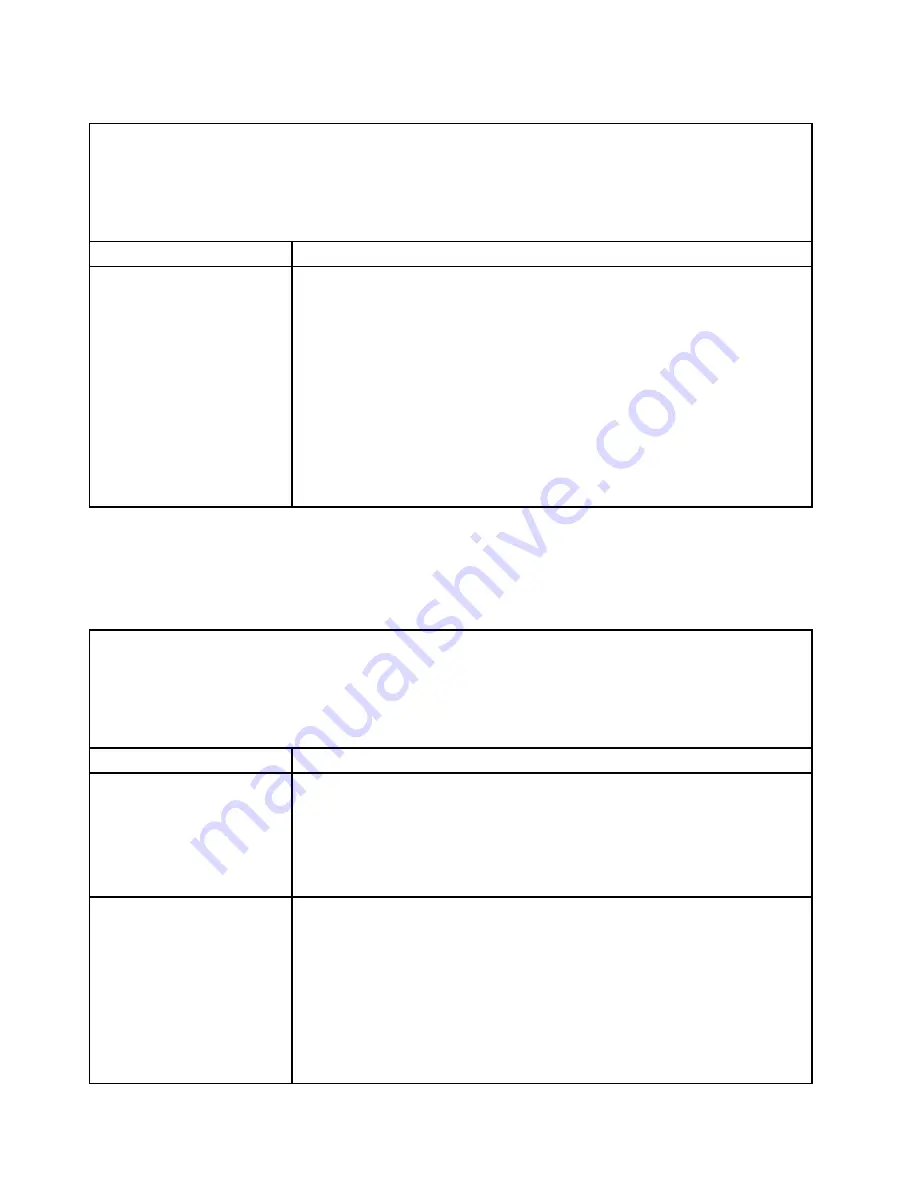
Microprocessor problems
• Follow the suggested actions in the order in which they are listed in the Action column until the problem is
solved.
• See Chapter 5 “Parts listing, Lenovo System x3630 M4 Type 7158” on page 161 to check if a component is a
consumable, structural, or FRU part.
• If an action step is preceded by “(Trained technician only),” that step must be performed only by a trained
technician.
Symptom
Action
The server goes directly to the
POST Event Viewer when it is
turned on.
1. Correct any errors that are indicated by the light path diagnostics LEDs (see
“Light path diagnostics LEDs” on page 131).
2. Make sure that the server supports all the microprocessors and that
the microprocessors match in speed, type, and cache size. To view
the microprocessor information, run the Setup utility and select
System
Information
→
System Summary
→
Processor
.
3. (Trained technician only) Make sure that microprocessor 1 is seated correctly.
4. (Trained technician only) Remove microprocessor 2 and restart the server.
5. Replace the following components one at a time, in the order shown, restarting
the server each time:
a. (Trained technician only) Microprocessor
b. (Trained technician only) System board
Monitor and video problems
Some Lenovo monitors have their own self-tests. If you suspect a problem with your monitor, see the
documentation that comes with the monitor for instructions for testing and adjusting the monitor. If you
cannot diagnose the problem, call for service.
• Follow the suggested actions in the order in which they are listed in the Action column until the problem is
solved.
• See Chapter 5 “Parts listing, Lenovo System x3630 M4 Type 7158” on page 161 to check if a component is a
consumable, structural, or FRU part.
• If an action step is preceded by “(Trained technician only),” that step must be performed only by a trained
technician.
Symptom
Action
Testing the monitor.
1. Make sure that the monitor cables are firmly connected.
2. Try using a different monitor on the server, or try using the monitor that is being
tested on a different server.
3. Run the diagnostic programs. If the monitor passes the diagnostic programs,
the problem might be a video device driver.
4. (Trained technician only) Replace the system board.
The screen is blank.
1. If the server is attached to a KVM switch, bypass the KVM switch to eliminate it
as a possible cause of the problem: connect the monitor cable directly to the
correct connector on the rear of the server.
2. Make sure that:
• The server is turned on. If there is no power to the server, see “Power
• The monitor cables are connected correctly.
• The monitor is turned on and the brightness and contrast controls are
adjusted correctly.
3. Make sure that the correct server is controlling the monitor, if applicable.
148
Lenovo System x3630 M4 Installation and Service Guide
Summary of Contents for System x3630 M4
Page 1: ...Lenovo System x3630 M4 Installation and Service Guide Machine Type 7158 ...
Page 6: ...iv Lenovo System x3630 M4 Installation and Service Guide ...
Page 14: ...xii Lenovo System x3630 M4 Installation and Service Guide ...
Page 108: ...94 Lenovo System x3630 M4 Installation and Service Guide ...
Page 134: ...120 Lenovo System x3630 M4 Installation and Service Guide ...
Page 186: ...172 Lenovo System x3630 M4 Installation and Service Guide ...
Page 844: ...830 Lenovo System x3630 M4 Installation and Service Guide ...
Page 868: ...854 Lenovo System x3630 M4 Installation and Service Guide ...
Page 1026: ...1012 Lenovo System x3630 M4 Installation and Service Guide ...
Page 1030: ...1016 Lenovo System x3630 M4 Installation and Service Guide ...
Page 1038: ...Taiwan BSMI RoHS declaration 1024 Lenovo System x3630 M4 Installation and Service Guide ...
Page 1040: ...1026 Lenovo System x3630 M4 Installation and Service Guide ...
Page 1049: ......
Page 1050: ......






























