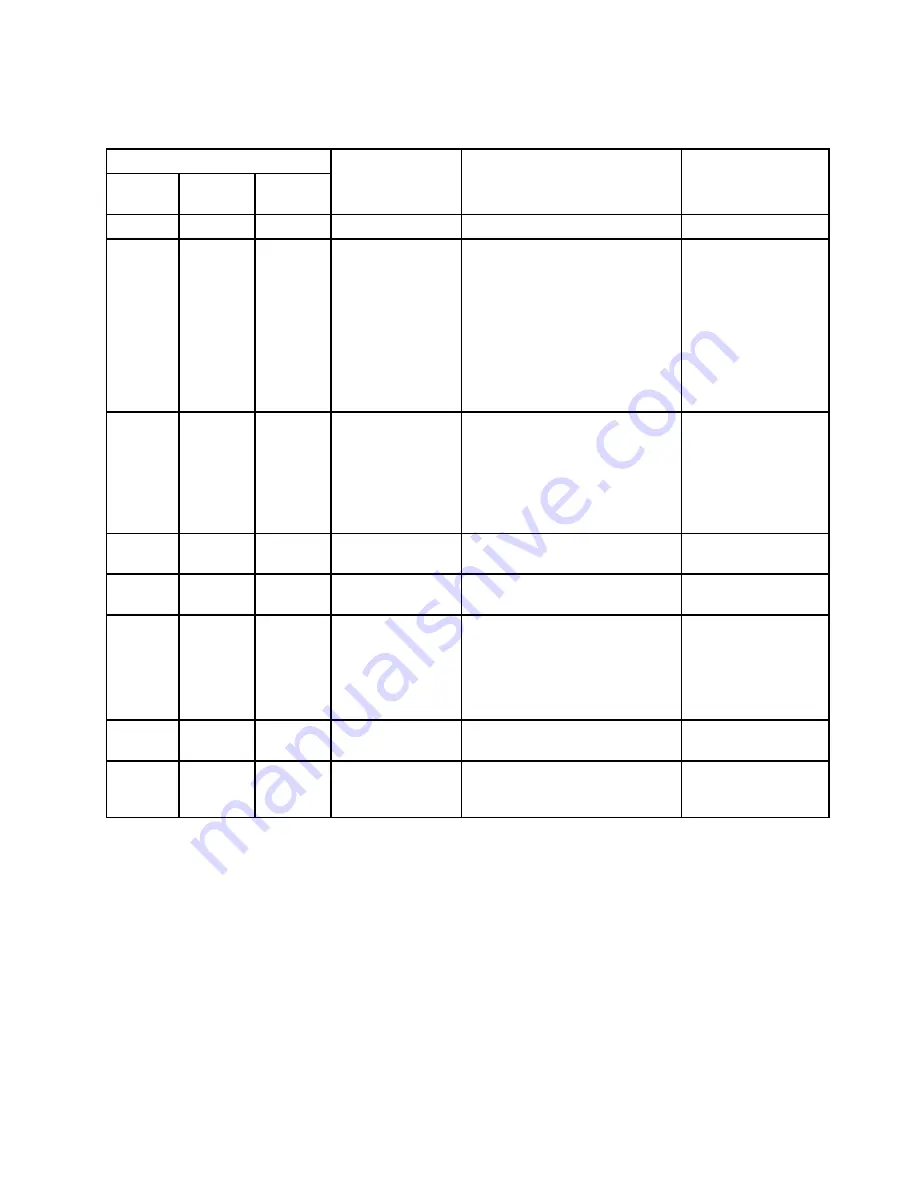
The following table describes the problems that are indicated by various combinations of the power-supply
LEDs and suggested actions to correct the detected problems.
Power-supply LEDs
AC
(green)
DC
(green)
Error
(yellow)
Description
Action
Notes
On
On
Off
Normal operation
Off
Off
Off
No ac power to the
server or a problem
with the ac power
source
1. Check the ac power to the
server.
2. Make sure that the power
cord is connected to a
functioning power source.
3. Turn the server off and then
turn the server back on.
4. If the problem remains,
replace the power supply.
This is a normal
condition when no ac
power is present.
Off
Off
On
No ac power to
the server or a
problem with the ac
power source and
the power supply
had detected an
internal problem
1. Replace the power supply.
2. Make sure that the power
cord is connected to a
functioning power source.
This happens only
when a second power
supply is providing
power to the server.
Off
On
Off
Faulty
power-supply
Replace the power supply.
Off
On
On
Faulty
power-supply
Replace the power supply.
On
Off
Off
Power supply
not fully seated,
faulty system
board, faulty power
supply, or system
not power-on
1. Reseat the power supply.
2. Replace the power supply.
3. (Trained service technician
only) Replace the system
board.
Typically indicates
that a power supply is
not fully seated.
On
Off or
Flashing
On
Faulty power
supply
Replace the power supply.
On
On
On
Power supply is
faulty but still
operational
Replace the power supply.
Server power features
When the server is connected to a power source but is not turned on, the operating system does not run,
and all core logic except for the integrated management module II (IMM2) is shut down.
However, the server can respond to requests from the IMM2, such as a remote request to turn on the server.
The power-on LED flashes to indicate that the server is connected to power but is not turned on.
Turning on the server
Use this information to turn on the server.
Approximately 40 seconds after the server is connected to power, the power-control button becomes active,
and one or more fans might start running to provide cooling while the server is connected to power. You can
turn on the server and start the operating system by pressing the power-control button.
.
The Lenovo System x3630 M4 Type 7158 server
25
Summary of Contents for System x3630 M4
Page 1: ...Lenovo System x3630 M4 Installation and Service Guide Machine Type 7158 ...
Page 6: ...iv Lenovo System x3630 M4 Installation and Service Guide ...
Page 14: ...xii Lenovo System x3630 M4 Installation and Service Guide ...
Page 108: ...94 Lenovo System x3630 M4 Installation and Service Guide ...
Page 134: ...120 Lenovo System x3630 M4 Installation and Service Guide ...
Page 186: ...172 Lenovo System x3630 M4 Installation and Service Guide ...
Page 844: ...830 Lenovo System x3630 M4 Installation and Service Guide ...
Page 868: ...854 Lenovo System x3630 M4 Installation and Service Guide ...
Page 1026: ...1012 Lenovo System x3630 M4 Installation and Service Guide ...
Page 1030: ...1016 Lenovo System x3630 M4 Installation and Service Guide ...
Page 1038: ...Taiwan BSMI RoHS declaration 1024 Lenovo System x3630 M4 Installation and Service Guide ...
Page 1040: ...1026 Lenovo System x3630 M4 Installation and Service Guide ...
Page 1049: ......
Page 1050: ......
















































