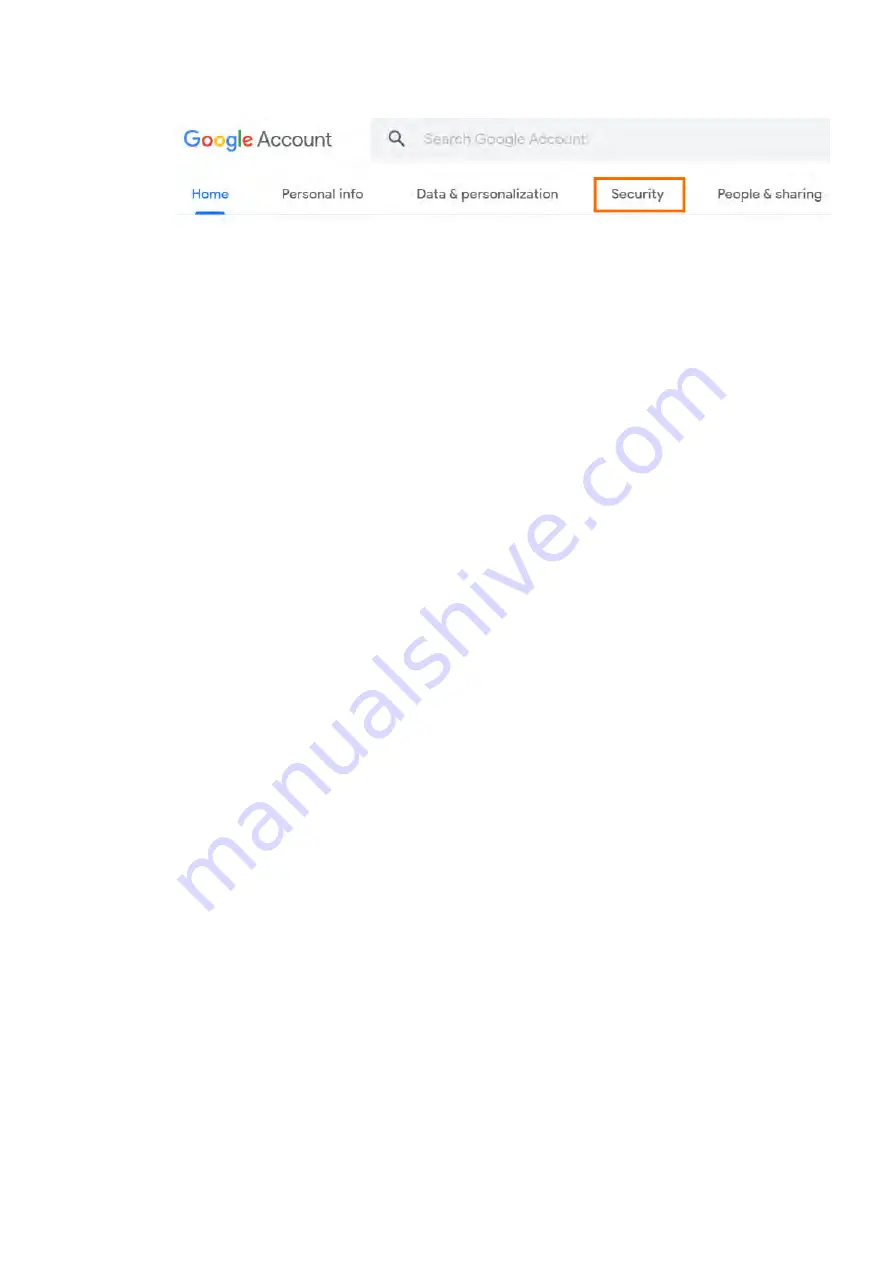
SoundAdvisor Model 831C
Generating an App Password
9-17
Step 2
On the top navigation panel, choose
Security
.
Step 3
On the “Signing in to Google” panel, choose
App Passwords
. If you don’t see this
option:
•
2-Step Verification is not set up on your account
•
2-Step Verification is set up for security keys only
•
Your account receives verification through work, school, or another
organization and can’t use this feature
•
You’ve turned on
Advanced Protection
for your account
Step 4
At the bottom, choose
Select app
and choose the app you’re using.
Step 5
Choose
Select device
, choose
Other
and give your device a name.
Step 6
Choose
Generate
.
Step 7
Enter the app
Password
on the
System Properties
tab. The password
is the 16-character code in the yellow bar on your device.
TAKE NOTE
Most of the time you’ll only enter the app password once per app or device,
so you don’t need to memorize it.
Step 8
If desired, select
Generate a Test Email
.






























