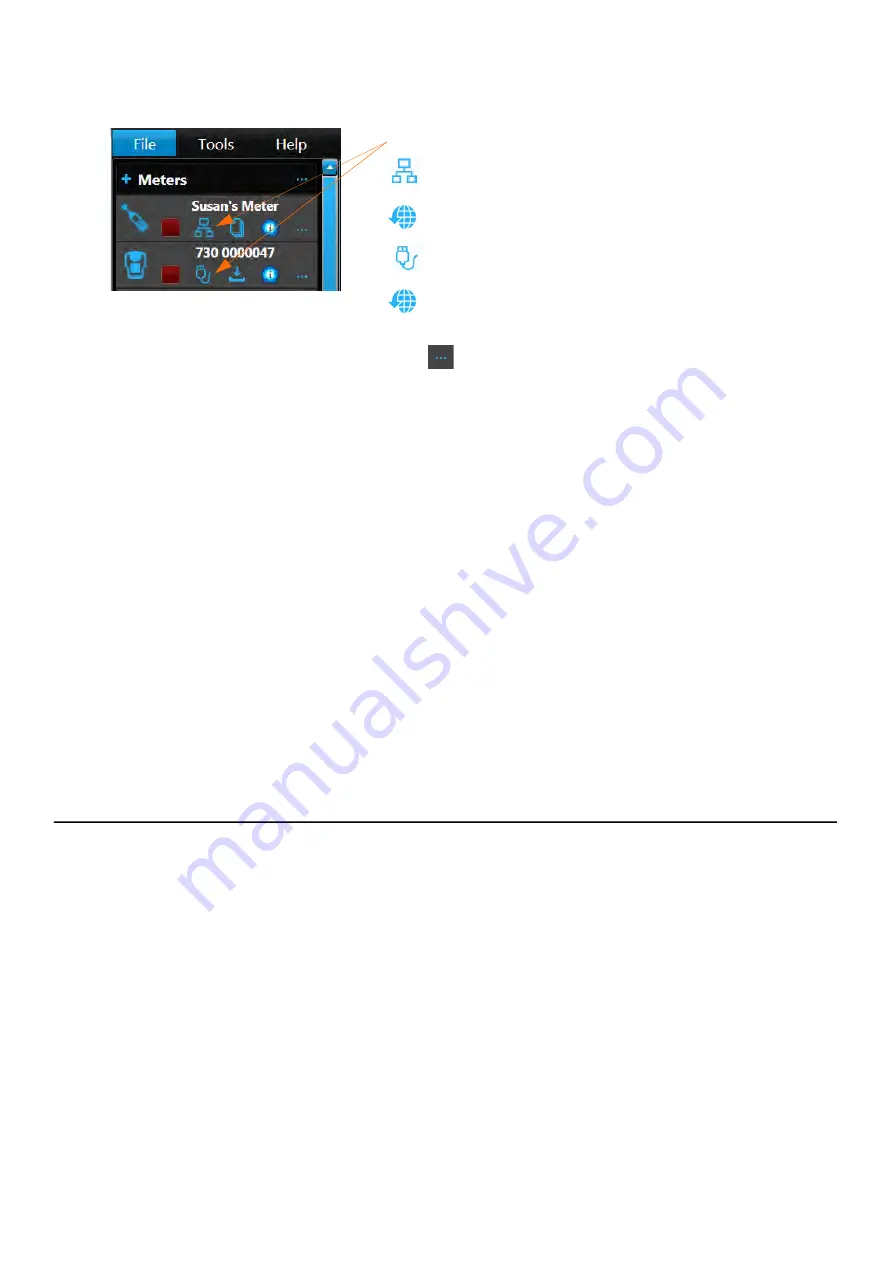
SoundAdvisor Model 831C
Upgrading Meter Firmware Options
14-2
Step 1
In the G4 Meters Panel, your connected meter displays in blue with one of the
following connection types:
Step 2
Click the Menu icon
in-line with your meter, and select
Upgrade Firmware
from the pop-up menu. This opens the Upgrade Firmware or Options window.
Step 3
Click
Choose Firmware File
. This opens the File Explorer to the default firmware
folder. G4 ships with the latest 831C firmware in this location.
Step 4
Select the
FW831C
file you want to install, and click
Open
.
Step 5
Confirm your choice by clicking
Upload Firmware
. A progress bar appears under
the
Upload Firmware
button followed by progress screens until the firmware
is upgraded.
Step 6
To confirm the installation, do the following:
• On 831C, navigate to
Tools
3
About
Options
to view your
currently installed options.
Step 7
For information about customizing the way your firmware options
14.4 Enabling or Disabling Optional Firmware
14.3 Upgrading Meter Firmware Options
Before you begin:
•
When you purchase a meter upgrade or option, you receive the
firmware option file as an email attachment from Larson Davis. Save
this file to your PC on the Desktop.
•
Power on your meter, and connect it to your PC via the USB cable
(CBL138, part of the PSA029 power supply) or via TCP/IP. For more
information about connecting your meter via TCP, see
.
Connection Types
:
Ethernet (LAN or other)
TCP/IP via Internet
USB
WiFi






























