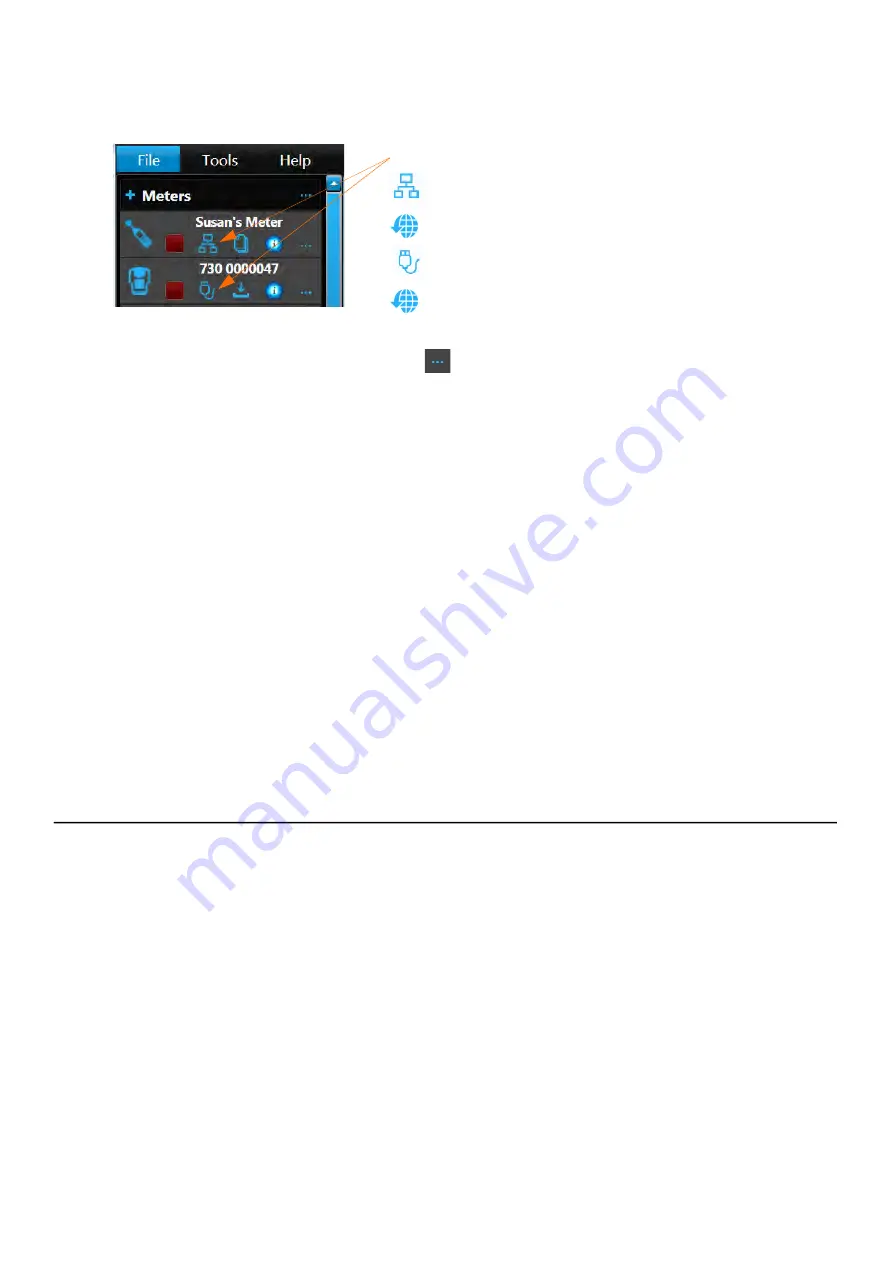
SoundAdvisor Model 831C
Enabling or Disabling Optional Firmware
14-3
Step 1
In the G4 Meters Panel, connect your meter to your PC via the included USB
cable or via TCP/IP. When connected, the meter icon displays in blue as one of
the following connection types:
Step 2
Click the Menu icon
in-line with the name of your meter, then select
Upload
Options
from the pop-up menu. This opens the Upgrade Firmware or Options
window.
Step 3
Click
Choose Options File
. This opens the File Explorer to the default firmware
folder.
Step 4
Navigate to the Desktop (or to the location of the OP831C file you saved), select
the file you want to install, and click
Open
.
Step 5
Confirm your choice by clicking
Upload Options
. A progress bar under the
Upload Options
button shows the status of your update and a series of
progress screens.
Step 6
To confirm the installation, do the following: on your 831C, navigate to
Tools
About
Options
to view your currently installed options.
LEARN MORE
For details about customizing your firmware options, see
.
14.4 Enabling or Disabling Optional Firmware
Once you download and install optional firmware, it’s automatically enabled
on your meter. To disable a firmware option, complete the steps in this
section.
Step 1
On your 831C, navigate to
Tools
System Properties
.
Connection Types
:
Ethernet (LAN or other)
TCP/IP via Internet
USB
WiFi






























