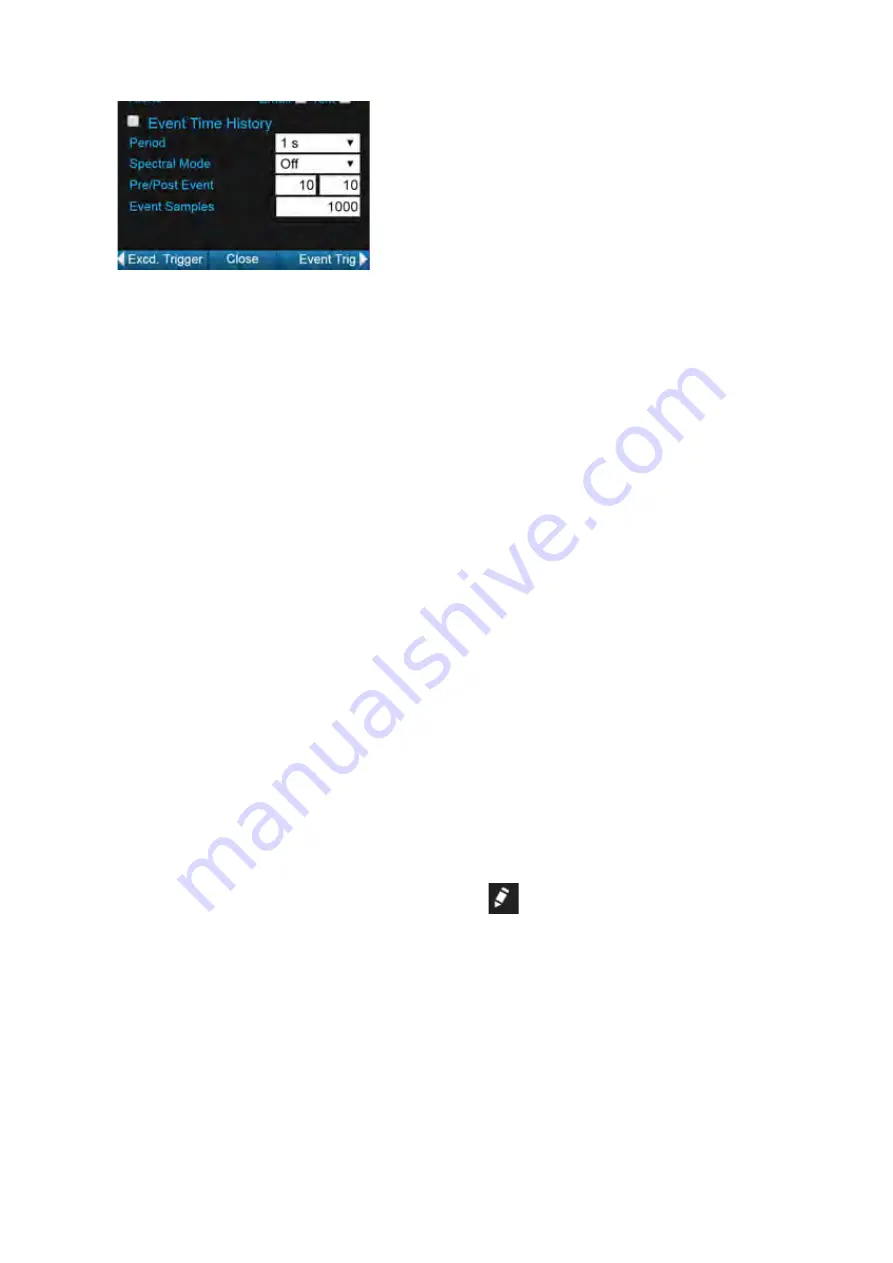
SoundAdvisor Model 831C
Setting Up the Event History Measurement
17-3
FIGURE 17-2
Event Time History
•Period
The period is the duration of each time history sample during the
course of an event. The Event Time History feature provides
regularly logged metrics over the duration of a sound event
according to the period you specify here.
•Spectral Mode
Enabling Spectral Mode collects frequency bandwidth
information for the duration of the sound event. If you enabled 1/
1 Octave or 1/3 Octave band event triggers in Step 4, be sure you
select
On
from the
Spectral Mode
drop-down menu here. To
locate this information in the resulting data file, see
Viewing Octave Band and Spectral Events
• Pre/Post Event
Pre-Trigger and Post-trigger values indicate the number of samples you want
to log prior to the event and after the event, respectively. A sample is equal to
the Event Time History
Period
.
• Event Samples
The Event Samples value indicates the maximum number of samples you
want to record for each event. Choose any value 10–9999. Once the maximum
is reached, no samples are logged, even if the event continues or post-trigger
samples were set.
Example:
If the sample
Period
is 1 second, the event lasts 15 seconds, and
Event Samples
is 10, only the first 10 periods (seconds) will be logged. Since
this event extends beyond the maximum sample time, there will be no post-
trigger sample logged, regardless of the set
Post Event
value.
Step 9
Press
Close
(
/*/
)and save the Setup.
Step 10
Enter the Setup Manager, highlight the name of the Event History setup, and
set it as the Active setup file.
Step 11
If you want to send or receive alert notifications for sound events, do the
following:
a.
Open G4 and log in to your meter account.
b.
Click the edit icon
in-line with your account.
c.
Scroll down to the Alert Notification section and select an email or
text notification for
Events
and/or
Event Start
.
d.
Click
Save
, and confirm which meters this option applies to.
Step 12
Run an Event History measurement and store the data file, as shown in






























