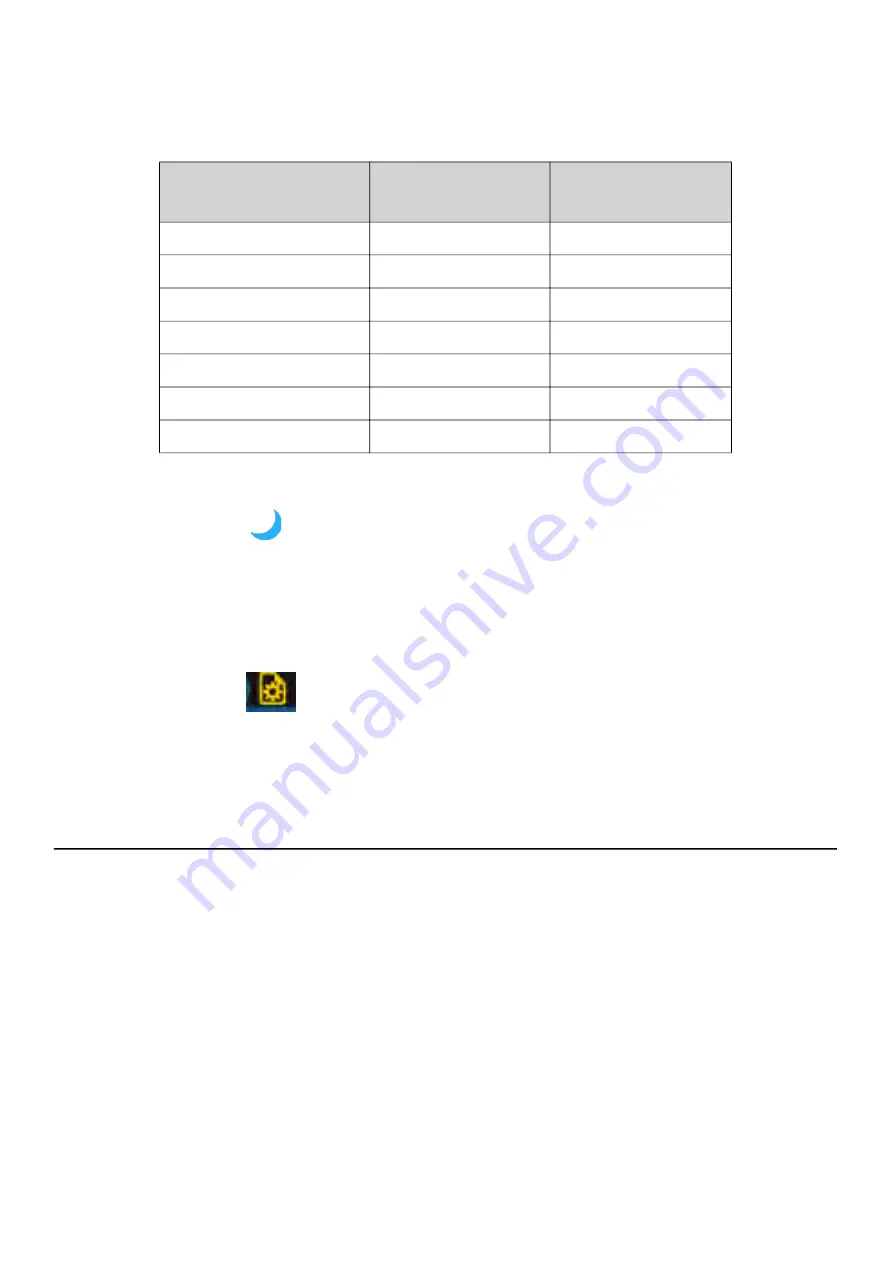
SoundAdvisor Model 831C
Display Elements Overview
2-16
If the touchscreen is enabled, or if you’re operating the meter remotely,
tapping the icon produces the following result:
Sleep Icon
When the 831C is not connected to a PC, it can be put in a battery power
saving “sleep” mode that shuts down the analog circuitry, including the
preamplifier. In this case, the Sleep icon displays in place of the measurement
status icon.
To learn more about power saving options, see
.
File Operation Icon
The file operation icon appears in the status bar while a file is saved to the
USB, moved from the USB to meter, or copied. All these operations are done in
the Data File Manager.
8.2 Using the Data File Manager
2.4.4 Main Menu Overview
The 831C main menu contains the following 5 features:
The Setup Manager is a menu on the 831C —divided into tabs just like the
831C main display— that enables you to customize measurement settings in a
setup file or “Setup.” To access the Setup Manager, press the
Menu
(
/*/
)
soft key, and select
Setup Manager
.
TAKE NOTE
You can also create
a setup file using G4 LD Utility, then transfer the file to the
meter. For more information, see the
G4 LD Utility Manual
.
Mark Sound Type
When you’ve purchased and installed firmware option 831C-SR or 831C-MSR,
this feature allows you to assign a
Sound Type
marker to the current sound.
When you examine the data file after the measurement, the marker indicates
where that sound type occurred during the measurement. See
Up Markers for Sound Recording
Table 2.3 Using the Measurement Status Icon
Measurement State
Action
Resulting
Measurement State
Run
Tap Once
Stop
Run
Double Tap
Pause
Pause
Tap Once
Run
Stop/Reset
Tap Once
Run
Stop/Reset
Double Tap
Store
Run Pending
N/A
N/A
Power Save
Tap Once
Run






























