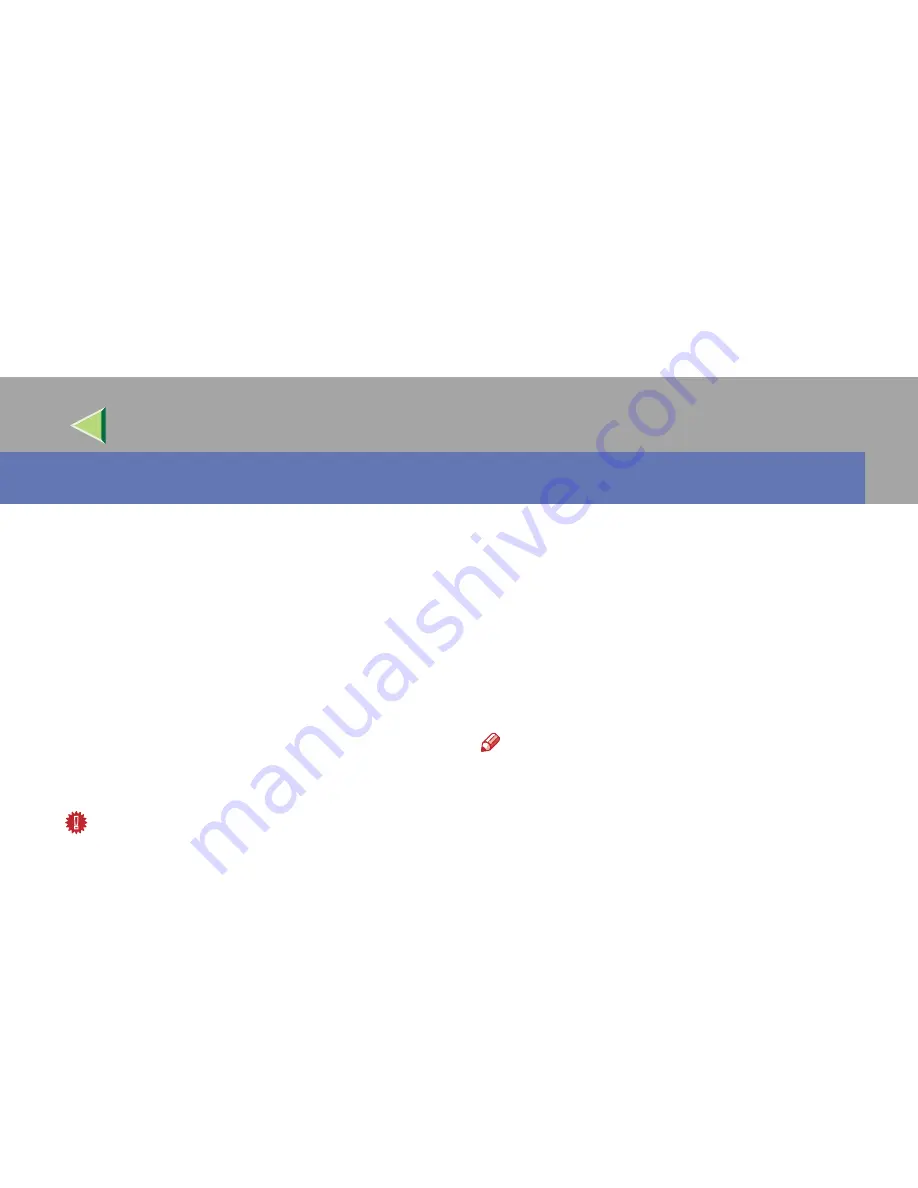
45
Operating Instructions
Facsimile Reference (option) <Advanced Features>
3. Communication Information
Printing the Journal
The Journal contains information about the last
50 communications made by your machine. It is
printed automatically after every 50 communica-
tions (rectransmissions).
If the machine is installed with the optional ISDN
Unit or the optional Extra G3 Interface Unit, you
can print the Journal of each line type.
You can also print a copy of the Journal at any
time by following the procedure below.
Important
❒
The contents of a Journal printed automatical-
ly are deleted after printing. If you administer
the history of transmissions and receptions,
we recommend that you keep the Journal.
You can check a total of 200 communications
(1,000 with the optional Fax Function Up-
grade unit) (rectransmissions) on the
display.
❖
❖
❖
❖
All
Prints the results of communications in the
order made.
❖
❖
❖
❖
Print per File No.
Prints only the results of communications
specified by file number.
❖
❖
❖
❖
Print per User Code
Prints only the results of communications
for a specified User Code.
⇒
Chapter 1
“Reading the Display Panel and Using
Keys
--
User Code Management” in the
Basic Features manual
Note
❒
The Journal is printed automatically after ev-
ery 50 communications (rectransmis-
sions).
❒
The sender's name column of the Journal is
useful when you need to program a special
sender.
❒
If you do not want the Journal printed, you can
turn it off.
⇒
p.216 “Changing the User Pa-
rameters”
(Switch03, Bit7)
❒
You can set whether the Journal is automati-
cally printed after every 50 communications in
User Parameters.
⇒
p.216 “Changing the
User Parameters”
(Switch03, Bit7)
❒
You can set whether you print the Journal by
line type.
⇒
p.216 “Changing the User Param-
eters”
(Switch19, Bit1)
Summary of Contents for Copier System Edition
Page 1: ...NAVIGATION HELP TRAINING MENU SERVICE MENU PARTS MENU USER MENU...
Page 11: ...vi...
Page 41: ...Replacing Consumables and Maintenance Kit 30 1...
Page 54: ...Adjusting the Color Registration 43 2 Fuser Adjust Sheet I...
Page 55: ...Clearing and Adjusting the Machine 44 2 Fuser AdjustSheet II...
Page 59: ...Clearing and Adjusting the Machine 48 2 Test Pattern Sheet for Printer Mode...
Page 63: ...Clearing and Adjusting the Machine 52 2...
Page 71: ...UE USA G570 8884...
Page 167: ...96 Operating Instructions Maintenance Guide 2 Copier System Edition UE USA G570 8835...
Page 229: ...UE USA G570 8450...
Page 325: ...Operating Instructions Administrator Reference 2 96 Timer Setting p 111...
Page 326: ...Operating Instructions Administrator Reference 2 97 Interface Settings Network 1 2 2 2 p 114...
Page 328: ...Operating Instructions Administrator Reference 2 99 File Transfer p 119...
Page 329: ...Operating Instructions Administrator Reference 2 100 Key Operator Tools p 122...
Page 492: ...263 Operating Instructions Administrator Reference 2 Copyright 2001...
Page 493: ...264 Operating Instructions Administrator Reference 2 UE USA G570 8851...
Page 502: ...1...
Page 503: ...2 WhatYouCanDowithThisMachine CopyMode...
Page 504: ...3...
Page 505: ...4 What You Can Do with This Machine Color Mode...
Page 511: ...10...
Page 573: ...72 UE USA G570...
Page 647: ...Operating Instructions Copy Reference Advanced Features 72 Combination Chart...
Page 648: ...Operating Instructions Copy Reference Advanced Features 73...
Page 716: ...141 Operating Instructions Copy Reference Advanced Features UE USA G570 8657...
Page 837: ...121 Operating Instructions Scanner Reference UE USA G570 8867...
Page 1245: ...317 Operating InstructionsFacsimile Reference option Advanced Features Copyright 2001...
Page 1246: ...318 Operating InstructionsFacsimile Reference option Advanced Features UE USA G307 8657...
Page 1269: ...23 Addendum for Printer Client Reference Copyright 2001...
Page 1270: ...24 Addendum for Printer Client Reference UE USA G570 8900...
















































