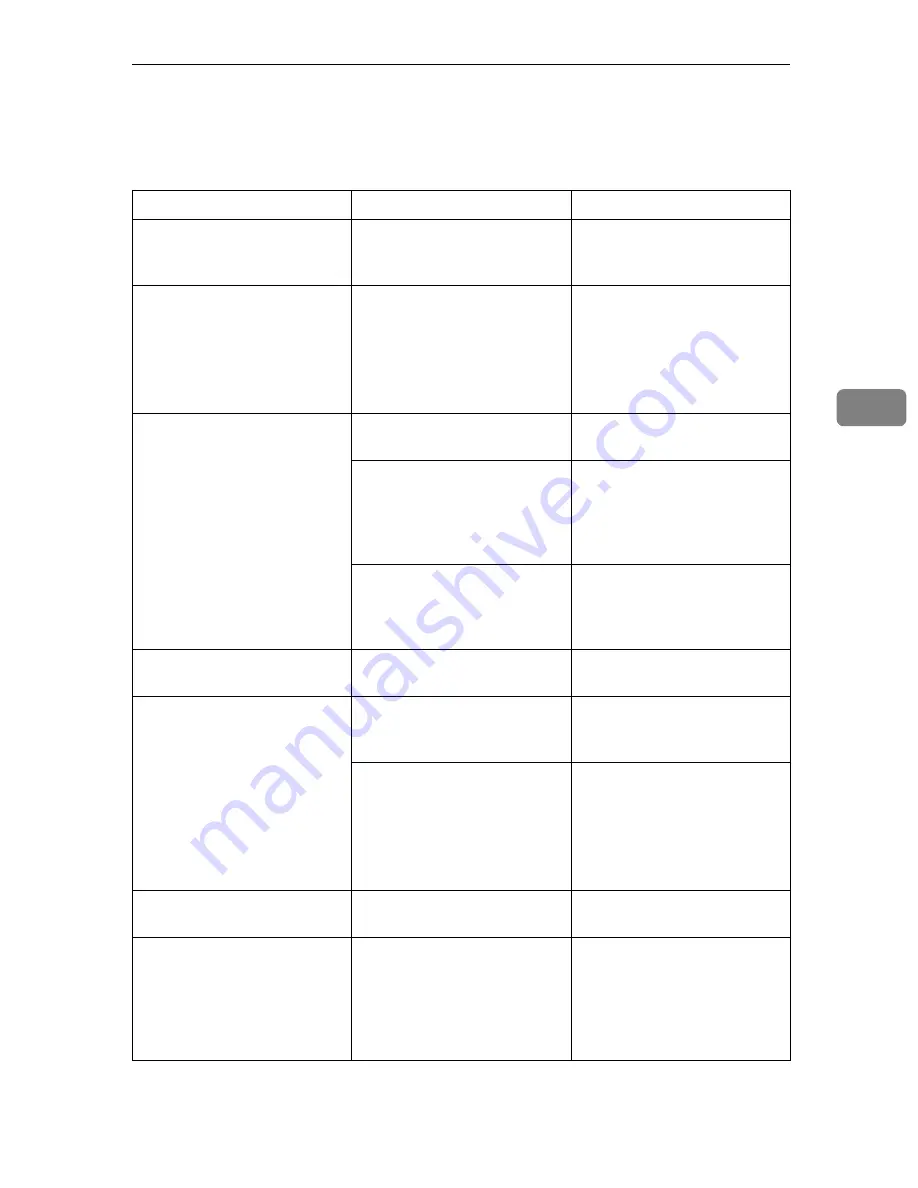
Solving Problems
77
4
Solving Problems
This table lists some common problems and their solutions.
Problem
Solution
Refer to
Image background appears
dirty when received at the
other end.
Adjust the scan density.
⇒
p.36 “Image Density (Con-
trast)”
Printed or sent image contains
spots.
The optional Document Feed-
er (ADF) or exposure glass is
dirty. Clean them.
Make sure that ink or correc-
tion fluid is dry before placing
the original.
⇒
“Cleaning and Adjusting
the machine” in Maintenance
Guide 1 Copier System Edi-
tion
Received image is too light.
Request the sender to increase
the image density.
---
When using moist, rough or
processed paper, the printed
image may be partly invisible.
Only use recommended pa-
per.
⇒
“Paper Recommendations”
in Maintenance Guide 2 Copi-
er System Edition
When
D
appears on the dis-
play, toner is beginning to run
out. Replace the toner car-
tridge soon.
⇒
“Replacing the Toner Car-
tridge” in Maintenance Guide
1 Copier System Edition
Message appears blank at the
other end.
The original was placed up-
side down. Place it properly.
⇒
p.16 “Placing Originals”
You want to cancel a Memory
Transmission.
If the original is being
scanned, press
[
Cancel
]
or the
{{{{
Clear/Stop
}}}}
key.
⇒
p.27 “Canceling a Memory
Transmission”
If the original is being sent or
if it is in stand-by, press
[
Change/Stop TX File
]
or the
{{{{
Clear/Stop
}}}}
key.
⇒
p.27 “Canceling a Memory
Transmission”
⇒
Chapter 2, “Checking and
Canceling Transmission
Files” in the Advanced Fea-
tures manual
You want to cancel an Imme-
diate Transmission.
Press the
{{{{
Clear/Stop
}}}}
key.
⇒
p.33 “Canceling an Imme-
diate Transmission”
You cannot add any destina-
tions to a Group although the
number of destinations has
not reached the maximum.
100 destinations have been
programmed with the num-
ber keys (1,000 with the op-
tional Fax Function Upgrade
Unit). Program more numbers
with Quick Dials.
⇒
p.39 “Dialing”
Summary of Contents for Copier System Edition
Page 1: ...NAVIGATION HELP TRAINING MENU SERVICE MENU PARTS MENU USER MENU...
Page 11: ...vi...
Page 41: ...Replacing Consumables and Maintenance Kit 30 1...
Page 54: ...Adjusting the Color Registration 43 2 Fuser Adjust Sheet I...
Page 55: ...Clearing and Adjusting the Machine 44 2 Fuser AdjustSheet II...
Page 59: ...Clearing and Adjusting the Machine 48 2 Test Pattern Sheet for Printer Mode...
Page 63: ...Clearing and Adjusting the Machine 52 2...
Page 71: ...UE USA G570 8884...
Page 167: ...96 Operating Instructions Maintenance Guide 2 Copier System Edition UE USA G570 8835...
Page 229: ...UE USA G570 8450...
Page 325: ...Operating Instructions Administrator Reference 2 96 Timer Setting p 111...
Page 326: ...Operating Instructions Administrator Reference 2 97 Interface Settings Network 1 2 2 2 p 114...
Page 328: ...Operating Instructions Administrator Reference 2 99 File Transfer p 119...
Page 329: ...Operating Instructions Administrator Reference 2 100 Key Operator Tools p 122...
Page 492: ...263 Operating Instructions Administrator Reference 2 Copyright 2001...
Page 493: ...264 Operating Instructions Administrator Reference 2 UE USA G570 8851...
Page 502: ...1...
Page 503: ...2 WhatYouCanDowithThisMachine CopyMode...
Page 504: ...3...
Page 505: ...4 What You Can Do with This Machine Color Mode...
Page 511: ...10...
Page 573: ...72 UE USA G570...
Page 647: ...Operating Instructions Copy Reference Advanced Features 72 Combination Chart...
Page 648: ...Operating Instructions Copy Reference Advanced Features 73...
Page 716: ...141 Operating Instructions Copy Reference Advanced Features UE USA G570 8657...
Page 837: ...121 Operating Instructions Scanner Reference UE USA G570 8867...
Page 1245: ...317 Operating InstructionsFacsimile Reference option Advanced Features Copyright 2001...
Page 1246: ...318 Operating InstructionsFacsimile Reference option Advanced Features UE USA G307 8657...
Page 1269: ...23 Addendum for Printer Client Reference Copyright 2001...
Page 1270: ...24 Addendum for Printer Client Reference UE USA G570 8900...
















































