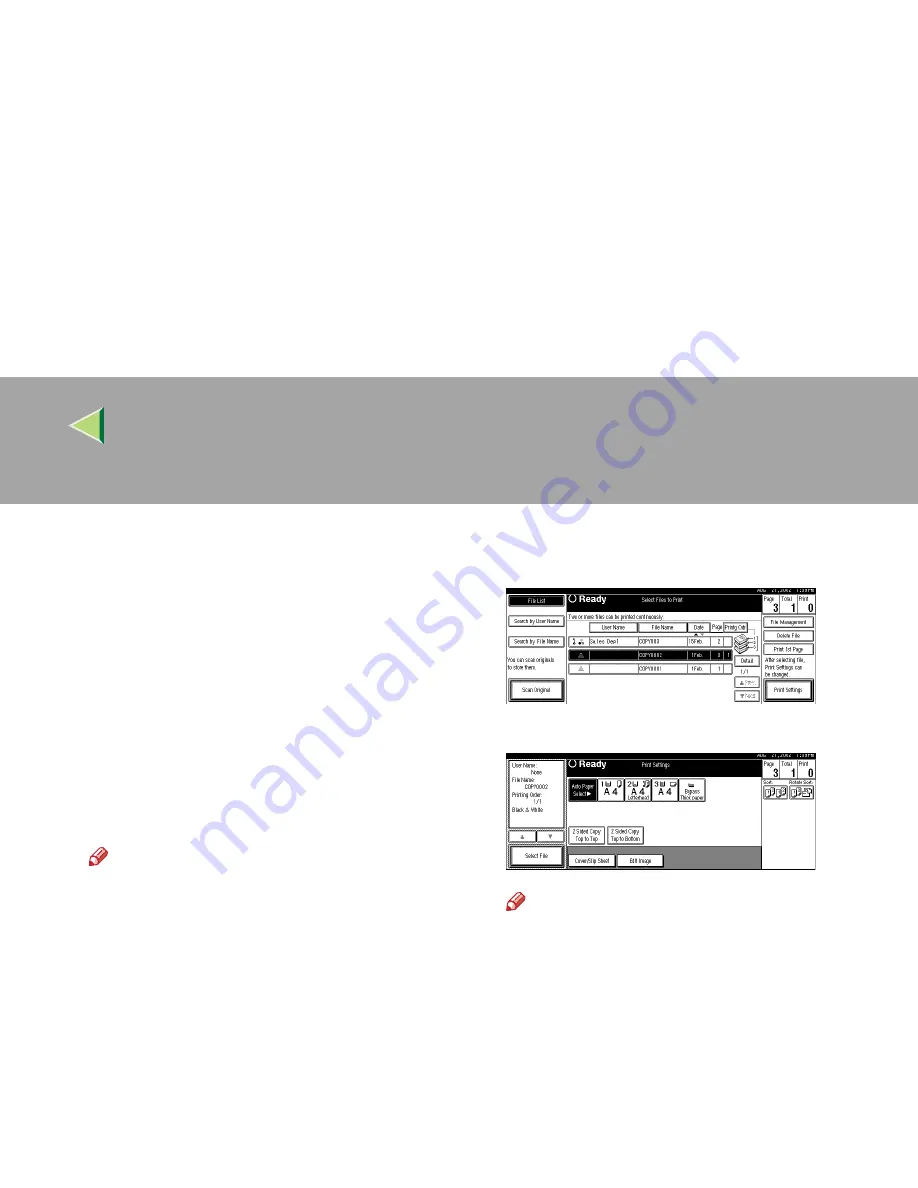
Operating Instructions
Administrator Reference 2
78
❒
If you cannot find the desired document
using the names, you can print the first
page of a document to check its contents.
Press the line for the desired document,
and press [
Print 1st Page
] followed by the
{{{{
Start
}}}}
key.
❒
Press the selected line again to cancel the
print job.
CCCC
To print more than one document, repeat
step
B
to select the desired documents in
the order you want to print them out.
The selected order is shown in the priority
column next to the selected document(s).
Note
❒
Up to 30 documents can be selected for
printing.
❒
If several files have been selected, you
may not be able to print if the size or the
resolution of each file is different.
❒
To change the print order, press the high-
lighted lines to cancel their selection, and
then select them again in the order you
want to print.
❒
Press the
{{{{
Clear Modes
}}}}
key to cancel all
the settings.
❒
If you press [
Printg Odr
], the selected doc-
uments are displayed in printing order.
DDDD
If you need to change any of the print set-
tings, press
[
Print Settings
]
.
The “Print Settings” display appears.
Note
❒
The print settings are stored in the ma-
chine after printing and applied to the next
printing.
❒
If several files have been selected, the
print settings of the first file are stored in
memory but those of the other files are not.
❒
The print setting items are listed below.
For more information about the print re-
sults according to each setting, see the
Copy Reference <Basic Features>.
Summary of Contents for Copier System Edition
Page 1: ...NAVIGATION HELP TRAINING MENU SERVICE MENU PARTS MENU USER MENU...
Page 11: ...vi...
Page 41: ...Replacing Consumables and Maintenance Kit 30 1...
Page 54: ...Adjusting the Color Registration 43 2 Fuser Adjust Sheet I...
Page 55: ...Clearing and Adjusting the Machine 44 2 Fuser AdjustSheet II...
Page 59: ...Clearing and Adjusting the Machine 48 2 Test Pattern Sheet for Printer Mode...
Page 63: ...Clearing and Adjusting the Machine 52 2...
Page 71: ...UE USA G570 8884...
Page 167: ...96 Operating Instructions Maintenance Guide 2 Copier System Edition UE USA G570 8835...
Page 229: ...UE USA G570 8450...
Page 325: ...Operating Instructions Administrator Reference 2 96 Timer Setting p 111...
Page 326: ...Operating Instructions Administrator Reference 2 97 Interface Settings Network 1 2 2 2 p 114...
Page 328: ...Operating Instructions Administrator Reference 2 99 File Transfer p 119...
Page 329: ...Operating Instructions Administrator Reference 2 100 Key Operator Tools p 122...
Page 492: ...263 Operating Instructions Administrator Reference 2 Copyright 2001...
Page 493: ...264 Operating Instructions Administrator Reference 2 UE USA G570 8851...
Page 502: ...1...
Page 503: ...2 WhatYouCanDowithThisMachine CopyMode...
Page 504: ...3...
Page 505: ...4 What You Can Do with This Machine Color Mode...
Page 511: ...10...
Page 573: ...72 UE USA G570...
Page 647: ...Operating Instructions Copy Reference Advanced Features 72 Combination Chart...
Page 648: ...Operating Instructions Copy Reference Advanced Features 73...
Page 716: ...141 Operating Instructions Copy Reference Advanced Features UE USA G570 8657...
Page 837: ...121 Operating Instructions Scanner Reference UE USA G570 8867...
Page 1245: ...317 Operating InstructionsFacsimile Reference option Advanced Features Copyright 2001...
Page 1246: ...318 Operating InstructionsFacsimile Reference option Advanced Features UE USA G307 8657...
Page 1269: ...23 Addendum for Printer Client Reference Copyright 2001...
Page 1270: ...24 Addendum for Printer Client Reference UE USA G570 8900...






























