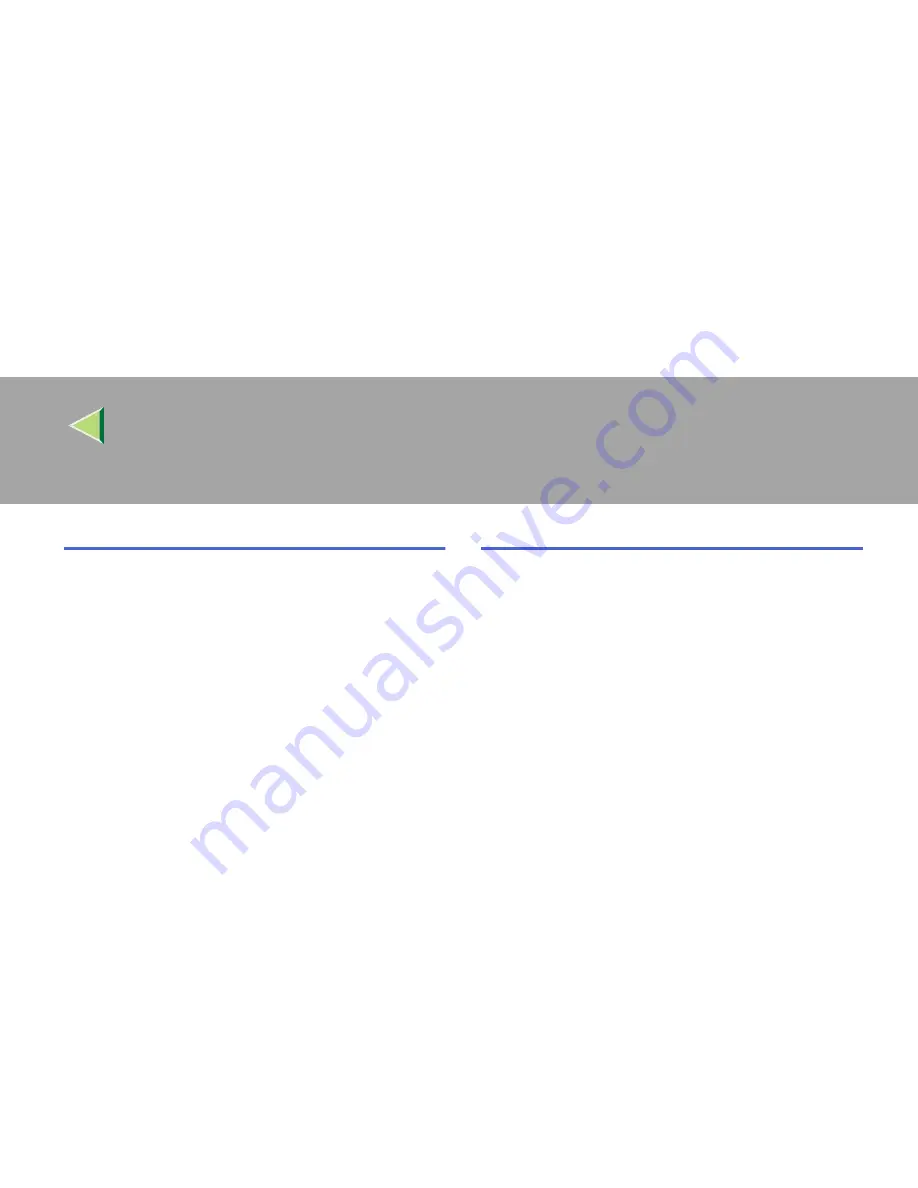
Operating Instructions
Facsimile Reference (option) <Advanced Features>
316
T
Telephone Line
,
283
TID
,
147
Toner
,
280
Transfer Boxes
,
248
,
252
Deleting
,
252
Printing
,
254
Transfer Report
,
255
,
310
Transfer Request
,
82
Transfer Result Report
,
136
,
137
Transfer Station
,
82
,
135
Transmission Features
,
73
Transmission Mode
,
15
Transmission Options
,
115
Transmission Result Report
(Immediate Transmission)
,
128
Transmission Result Report
(Memory Transmission)
,
127
Transmission with Image Rotation
,
125
Tray Shift
,
152
Troubleshooting
,
278
TSI Print
,
147
TX File
,
30
TX File Status
,
49
U
User Parameter List
,
217
User Parameters
,
216
User Tools
,
170
UUI
,
87
Summary of Contents for Copier System Edition
Page 1: ...NAVIGATION HELP TRAINING MENU SERVICE MENU PARTS MENU USER MENU...
Page 11: ...vi...
Page 41: ...Replacing Consumables and Maintenance Kit 30 1...
Page 54: ...Adjusting the Color Registration 43 2 Fuser Adjust Sheet I...
Page 55: ...Clearing and Adjusting the Machine 44 2 Fuser AdjustSheet II...
Page 59: ...Clearing and Adjusting the Machine 48 2 Test Pattern Sheet for Printer Mode...
Page 63: ...Clearing and Adjusting the Machine 52 2...
Page 71: ...UE USA G570 8884...
Page 167: ...96 Operating Instructions Maintenance Guide 2 Copier System Edition UE USA G570 8835...
Page 229: ...UE USA G570 8450...
Page 325: ...Operating Instructions Administrator Reference 2 96 Timer Setting p 111...
Page 326: ...Operating Instructions Administrator Reference 2 97 Interface Settings Network 1 2 2 2 p 114...
Page 328: ...Operating Instructions Administrator Reference 2 99 File Transfer p 119...
Page 329: ...Operating Instructions Administrator Reference 2 100 Key Operator Tools p 122...
Page 492: ...263 Operating Instructions Administrator Reference 2 Copyright 2001...
Page 493: ...264 Operating Instructions Administrator Reference 2 UE USA G570 8851...
Page 502: ...1...
Page 503: ...2 WhatYouCanDowithThisMachine CopyMode...
Page 504: ...3...
Page 505: ...4 What You Can Do with This Machine Color Mode...
Page 511: ...10...
Page 573: ...72 UE USA G570...
Page 647: ...Operating Instructions Copy Reference Advanced Features 72 Combination Chart...
Page 648: ...Operating Instructions Copy Reference Advanced Features 73...
Page 716: ...141 Operating Instructions Copy Reference Advanced Features UE USA G570 8657...
Page 837: ...121 Operating Instructions Scanner Reference UE USA G570 8867...
Page 1245: ...317 Operating InstructionsFacsimile Reference option Advanced Features Copyright 2001...
Page 1246: ...318 Operating InstructionsFacsimile Reference option Advanced Features UE USA G307 8657...
Page 1269: ...23 Addendum for Printer Client Reference Copyright 2001...
Page 1270: ...24 Addendum for Printer Client Reference UE USA G570 8900...
















































