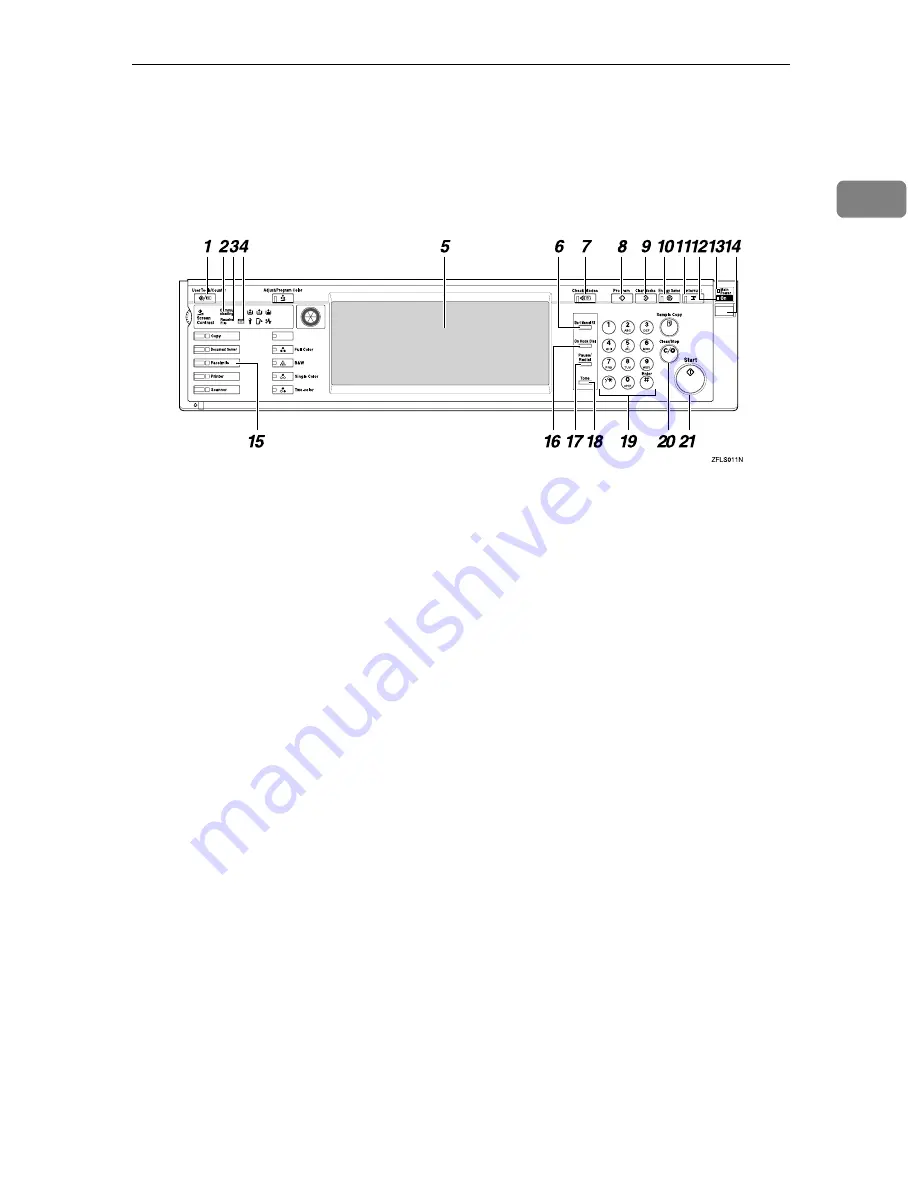
Control Panel
3
1
Control Panel
The illustration of the control panel will differ depending on the installed op-
tional unit. The following illustration has all the options installed.
1.
{{{{
User Tools/Counter
}}}}
key
User Tools:
Press to enter User Tools mode. These
tools allow you to customize the default
settings.
⇒
Chapter 7, “Facsimile Fea-
tures” in the Advanced Features manual
Counter:
Display and print the total number of
pages.
2.
Communicating Indicator
Lights during transmission or reception.
3.
Receive File Indicator
Lights when a message other than a Con-
fidential Reception or Memory Lock file
has been received.
⇒
Chapter 5, “Substi-
tute Reception” in the Advanced Fea-
tures manual
4.
Confidential File Indicator
Lights when a message has been received
into memory with Confidential Recep-
tion.
⇒
Chapter 3, “Printing a Confiden-
tial Message” in the Advanced Features
manual
Blinks when a Memory Lock file has been
received into memory.
⇒
Chapter 3,
“Printing a File Received with Memory
Lock” in the Advanced Features manual
5.
LCD display
This guides you through tasks and in-
forms you of the machine status. Messag-
es appear here.
⇒
p.9 “Reading the
Display”
6.
{{{{
Start Manual RX
}}}}
key
Press to start Manual Reception.
7.
{{{{
Check Modes
}}}}
key
Press this key before pressing the
{{{{
Start
}}}}
key to check the settings selected for the
fax about to be sent.
8.
{{{{
Program
}}}}
key
Press to use the program function.
⇒
Chapter 6, “Programs” in the Advanced
Features manual
9.
{{{{
Clear Modes
}}}}
key
Press to cancel the current settings and
return to standby mode.
10.
{{{{
Energy Saver
}}}}
key
Hold down to enter Energy Saver mode.
11.
{{{{
Interrupt
}}}}
key
Press to interrupt the current fax opera-
tion in order to start copying.
12.
On indicator
This indicator goes on when the opera-
tion switch is turned on.
Summary of Contents for Copier System Edition
Page 1: ...NAVIGATION HELP TRAINING MENU SERVICE MENU PARTS MENU USER MENU...
Page 11: ...vi...
Page 41: ...Replacing Consumables and Maintenance Kit 30 1...
Page 54: ...Adjusting the Color Registration 43 2 Fuser Adjust Sheet I...
Page 55: ...Clearing and Adjusting the Machine 44 2 Fuser AdjustSheet II...
Page 59: ...Clearing and Adjusting the Machine 48 2 Test Pattern Sheet for Printer Mode...
Page 63: ...Clearing and Adjusting the Machine 52 2...
Page 71: ...UE USA G570 8884...
Page 167: ...96 Operating Instructions Maintenance Guide 2 Copier System Edition UE USA G570 8835...
Page 229: ...UE USA G570 8450...
Page 325: ...Operating Instructions Administrator Reference 2 96 Timer Setting p 111...
Page 326: ...Operating Instructions Administrator Reference 2 97 Interface Settings Network 1 2 2 2 p 114...
Page 328: ...Operating Instructions Administrator Reference 2 99 File Transfer p 119...
Page 329: ...Operating Instructions Administrator Reference 2 100 Key Operator Tools p 122...
Page 492: ...263 Operating Instructions Administrator Reference 2 Copyright 2001...
Page 493: ...264 Operating Instructions Administrator Reference 2 UE USA G570 8851...
Page 502: ...1...
Page 503: ...2 WhatYouCanDowithThisMachine CopyMode...
Page 504: ...3...
Page 505: ...4 What You Can Do with This Machine Color Mode...
Page 511: ...10...
Page 573: ...72 UE USA G570...
Page 647: ...Operating Instructions Copy Reference Advanced Features 72 Combination Chart...
Page 648: ...Operating Instructions Copy Reference Advanced Features 73...
Page 716: ...141 Operating Instructions Copy Reference Advanced Features UE USA G570 8657...
Page 837: ...121 Operating Instructions Scanner Reference UE USA G570 8867...
Page 1245: ...317 Operating InstructionsFacsimile Reference option Advanced Features Copyright 2001...
Page 1246: ...318 Operating InstructionsFacsimile Reference option Advanced Features UE USA G307 8657...
Page 1269: ...23 Addendum for Printer Client Reference Copyright 2001...
Page 1270: ...24 Addendum for Printer Client Reference UE USA G570 8900...
















































