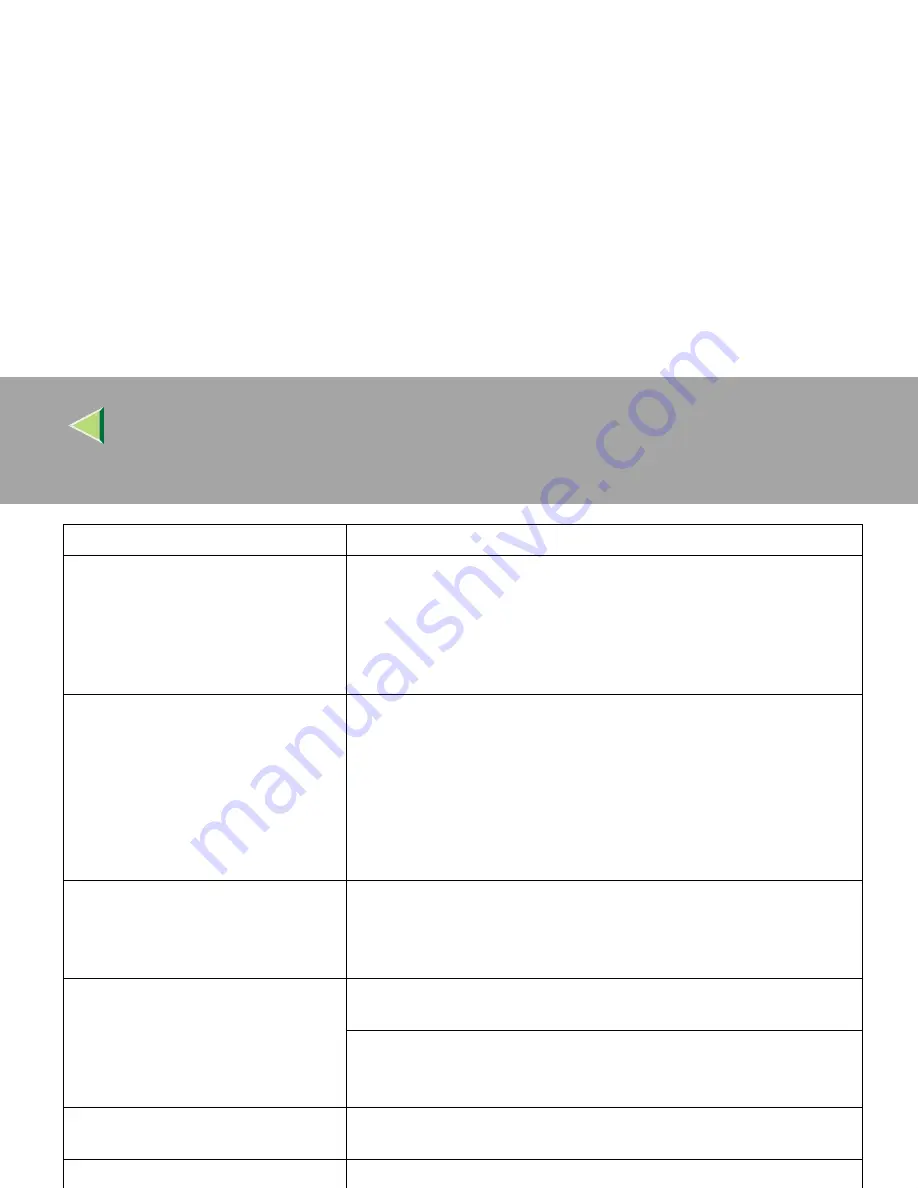
Operating Instructions
Maintenance Guide 2 Copier System Edition
65
Solid areas, lines or text are shiny or
glossy when created as a mixture of cy-
an, magenta, yellow.
•
PCL 5c/PostScript
Select "K(Black)" for Gray Reproduction in the printer driver's
[
Ad-
vanced...
]
dialog box under the
[
Print Quality
]
tab.
•
RPCS
Select "K(Black)" for Gray Reproduction under the
[
Image Adjust-
ments
]
tab in the printer driver's
[
Change User Settings
]
dialog box.
Solid lines are printed as broken lines.
•
PCL 5c/PostScript
Change the
[
Dithering
]
setting in the Advanced dialog box under the
printer driver's
[
Print Quality
]
tab.
•
RPCS
Change the
[
Dithering
]
setting under the
[
Image Adjustments
]
tab in the
[
Change User Settings
]
dialog box, under the
[
Print Quality
]
tab in the
printer driver's dialog box.
For more information, see the printer driver's Help file.
Some parts of the print image are not
clear.
Make the image density darker.
To adjust the image density, press the
{{{{
User Tools/Counter
}}}}
key, and then
press
[
Printer Features
]
. Select Image Density from the "Maintenance"
menu.
The color of the printout is different
from the color on the computer's dis-
play.
The toner based color settings with the printer driver causes a drastic
change in printout color.
Changing the color settings with the printer driver causes a drastic change
in printout color.
See the printer driver's Help file.
The image is printed in the wrong orien-
tation.
The feed direction you selected and the feed direction selected in Option
Setup of the printer driver might not be the same. Make the proper settings.
The control panel error message stays
on after removing the misfed paper.
Open the front cover of the printer, and then close it.
Status
Possible Causes, Descriptions, and Solutions
Summary of Contents for Copier System Edition
Page 1: ...NAVIGATION HELP TRAINING MENU SERVICE MENU PARTS MENU USER MENU...
Page 11: ...vi...
Page 41: ...Replacing Consumables and Maintenance Kit 30 1...
Page 54: ...Adjusting the Color Registration 43 2 Fuser Adjust Sheet I...
Page 55: ...Clearing and Adjusting the Machine 44 2 Fuser AdjustSheet II...
Page 59: ...Clearing and Adjusting the Machine 48 2 Test Pattern Sheet for Printer Mode...
Page 63: ...Clearing and Adjusting the Machine 52 2...
Page 71: ...UE USA G570 8884...
Page 167: ...96 Operating Instructions Maintenance Guide 2 Copier System Edition UE USA G570 8835...
Page 229: ...UE USA G570 8450...
Page 325: ...Operating Instructions Administrator Reference 2 96 Timer Setting p 111...
Page 326: ...Operating Instructions Administrator Reference 2 97 Interface Settings Network 1 2 2 2 p 114...
Page 328: ...Operating Instructions Administrator Reference 2 99 File Transfer p 119...
Page 329: ...Operating Instructions Administrator Reference 2 100 Key Operator Tools p 122...
Page 492: ...263 Operating Instructions Administrator Reference 2 Copyright 2001...
Page 493: ...264 Operating Instructions Administrator Reference 2 UE USA G570 8851...
Page 502: ...1...
Page 503: ...2 WhatYouCanDowithThisMachine CopyMode...
Page 504: ...3...
Page 505: ...4 What You Can Do with This Machine Color Mode...
Page 511: ...10...
Page 573: ...72 UE USA G570...
Page 647: ...Operating Instructions Copy Reference Advanced Features 72 Combination Chart...
Page 648: ...Operating Instructions Copy Reference Advanced Features 73...
Page 716: ...141 Operating Instructions Copy Reference Advanced Features UE USA G570 8657...
Page 837: ...121 Operating Instructions Scanner Reference UE USA G570 8867...
Page 1245: ...317 Operating InstructionsFacsimile Reference option Advanced Features Copyright 2001...
Page 1246: ...318 Operating InstructionsFacsimile Reference option Advanced Features UE USA G307 8657...
Page 1269: ...23 Addendum for Printer Client Reference Copyright 2001...
Page 1270: ...24 Addendum for Printer Client Reference UE USA G570 8900...
















































