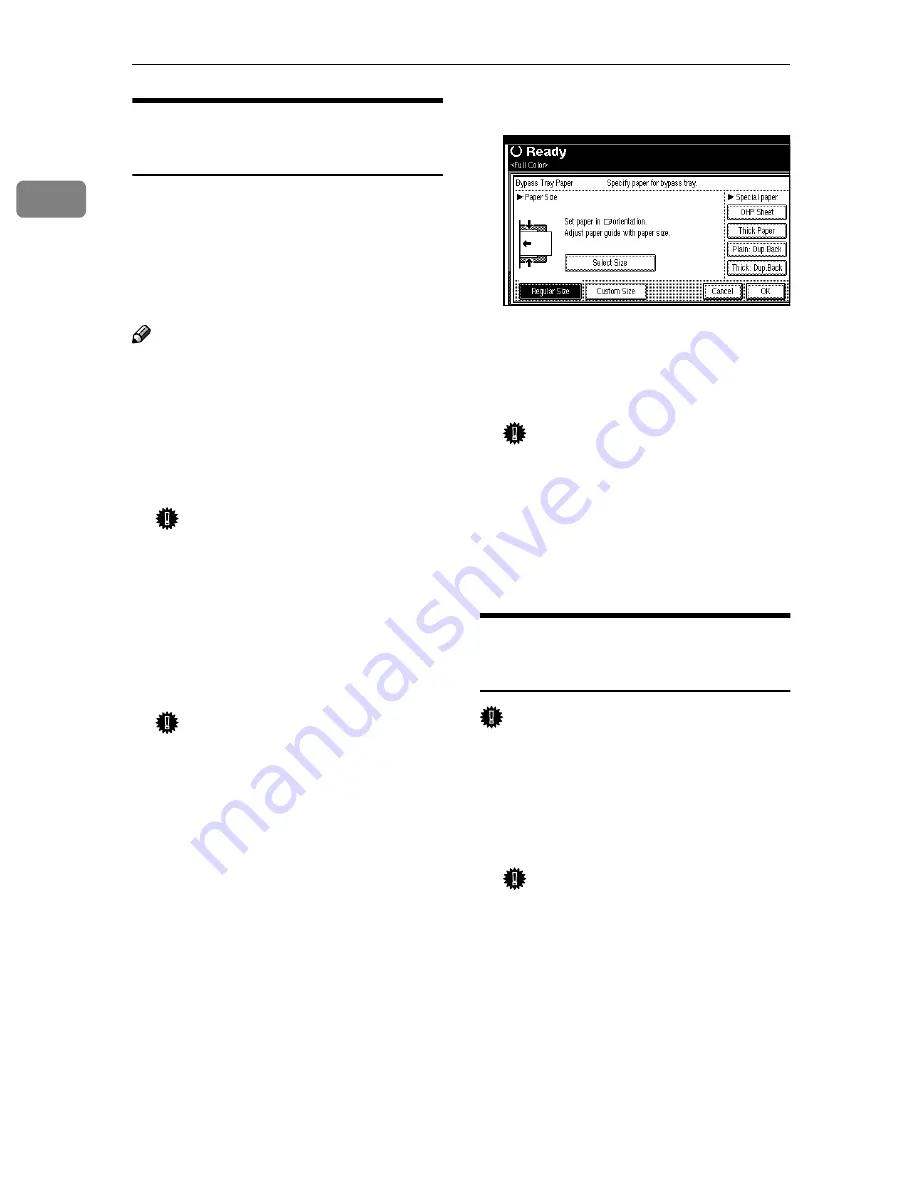
Basic Copying
34
1
When Copying onto OHP
Transparencies or Thick Paper
To make copies onto OHP transpar-
encies or thick paper, you need to
specify the paper type.
⇒
p.34 “When
Copying onto Custom Size Paper”,
p.36 “When Copying on the Back Side
of the Paper”
Note
❒
Copying onto OHP transparencies
or thick paper may take about 2
minutes.
AAAA
Open the Bypass Tray, and then
adjust the guides to the paper
size.
Important
❒
If the guides are not flushed
with the copy paper, a skewed
image or paper misfeed might
occur.
BBBB
Gently insert the OHP transpar-
encies or a thick paper face up un-
til the beeper sounds.
Important
❒
When you load an OHP trans-
parency, make sure that its front
and back faces are properly po-
sitioned.
❒
To avoid paper misfeeds, fan
the paper before loading it in
the tray.
CCCC
Press the
{{{{
#
}}}}
key.
Display for “Bypass Tray Paper” is
shown.
DDDD
Select
[
OHP Sheet
]
or
[
Thick Paper
]
.
EEEE
Press
[
OK
]
.
FFFF
Place your originals, and then
press the
{{{{
Start
}}}}
key.
Important
❒
When copying onto OHP trans-
parencies, remove copied sheets
one by one.
GGGG
When your copy job is finished,
press the
{{{{
Clear Modes
}}}}
key to
clear the settings.
When Copying onto Custom
Size Paper
Important
❒
You should specify the size of copy
paper to avoid paper misfeeds.
AAAA
Open the Bypass Tray, and then
adjust the guides to the paper
size.
Important
❒
If the guides are not flushed
with the copy paper, a skewed
image or paper misfeeds might
occur.
BBBB
Gently insert the paper face up
until the beeper sounds.
The
k
indicator on the display au-
tomatically goes on.
Summary of Contents for Copier System Edition
Page 1: ...NAVIGATION HELP TRAINING MENU SERVICE MENU PARTS MENU USER MENU...
Page 11: ...vi...
Page 41: ...Replacing Consumables and Maintenance Kit 30 1...
Page 54: ...Adjusting the Color Registration 43 2 Fuser Adjust Sheet I...
Page 55: ...Clearing and Adjusting the Machine 44 2 Fuser AdjustSheet II...
Page 59: ...Clearing and Adjusting the Machine 48 2 Test Pattern Sheet for Printer Mode...
Page 63: ...Clearing and Adjusting the Machine 52 2...
Page 71: ...UE USA G570 8884...
Page 167: ...96 Operating Instructions Maintenance Guide 2 Copier System Edition UE USA G570 8835...
Page 229: ...UE USA G570 8450...
Page 325: ...Operating Instructions Administrator Reference 2 96 Timer Setting p 111...
Page 326: ...Operating Instructions Administrator Reference 2 97 Interface Settings Network 1 2 2 2 p 114...
Page 328: ...Operating Instructions Administrator Reference 2 99 File Transfer p 119...
Page 329: ...Operating Instructions Administrator Reference 2 100 Key Operator Tools p 122...
Page 492: ...263 Operating Instructions Administrator Reference 2 Copyright 2001...
Page 493: ...264 Operating Instructions Administrator Reference 2 UE USA G570 8851...
Page 502: ...1...
Page 503: ...2 WhatYouCanDowithThisMachine CopyMode...
Page 504: ...3...
Page 505: ...4 What You Can Do with This Machine Color Mode...
Page 511: ...10...
Page 573: ...72 UE USA G570...
Page 647: ...Operating Instructions Copy Reference Advanced Features 72 Combination Chart...
Page 648: ...Operating Instructions Copy Reference Advanced Features 73...
Page 716: ...141 Operating Instructions Copy Reference Advanced Features UE USA G570 8657...
Page 837: ...121 Operating Instructions Scanner Reference UE USA G570 8867...
Page 1245: ...317 Operating InstructionsFacsimile Reference option Advanced Features Copyright 2001...
Page 1246: ...318 Operating InstructionsFacsimile Reference option Advanced Features UE USA G307 8657...
Page 1269: ...23 Addendum for Printer Client Reference Copyright 2001...
Page 1270: ...24 Addendum for Printer Client Reference UE USA G570 8900...
















































