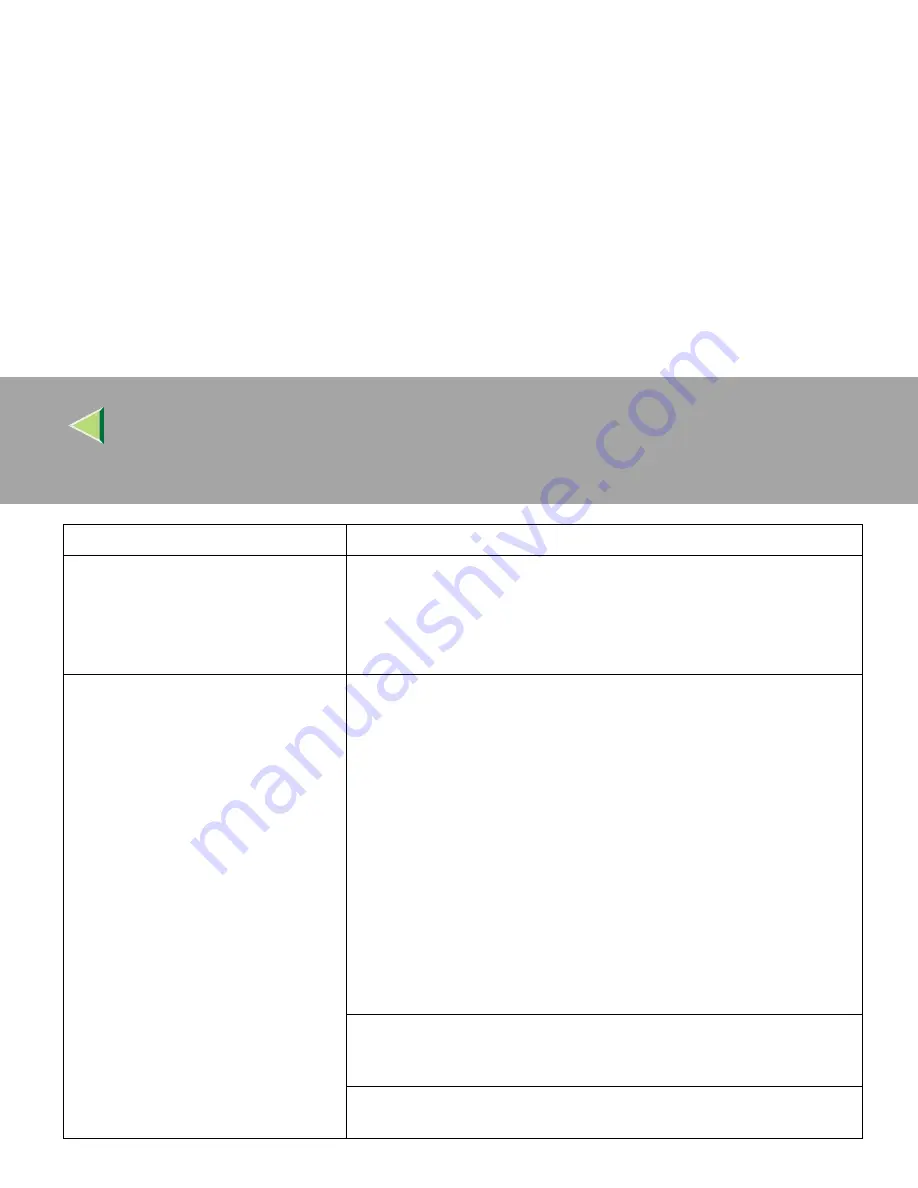
Operating Instructions
Maintenance Guide 2 Copier System Edition
63
Images are cut off, or excess pages are
printed.
You might be printing on paper smaller than the paper size selected in the
application. Use paper the same size as that selected in the application. If
you cannot load paper of the correct size, use the reduction function to re-
duce the image, and then print.
See the printer driver's Help file.
It takes too much time to complete the
print job.
Photographs and other data intensive pages take a long time for the printer
to process, so simply wait when printing such data.
Changing the following settings may help to speed up printing.
•
PostScript
Select "Standard" for Gradation under the
[
Print Quality
]
tab in the
printer driver's dialog box.
Select "Post Script(optimize for speed)" for PostScript output format
under the
[
PostScript
]
tab in the printer driver's dialog box.
•
RPCS
Select "1200
×
600 dpi" or "600
×
600 dpi" for Resolution under the
[
Im-
age Adjustments
]
tab in the Change User Settings dialog box in the
printer dialog box.
Select "Speed" for Print priority under
[
Print Quality
]
tab in the printer
driver's dialog box.
For more information, see the printer driver's Help file.
The data is so large or complex that it takes time to process it. If the Data
In indicator is blinking, data processing is being performed. Just wait until
it resumes.
If "Please wait" appears on the panel display, the printer is now warming
up. Wait for a while.
Status
Possible Causes, Descriptions, and Solutions
Summary of Contents for Copier System Edition
Page 1: ...NAVIGATION HELP TRAINING MENU SERVICE MENU PARTS MENU USER MENU...
Page 11: ...vi...
Page 41: ...Replacing Consumables and Maintenance Kit 30 1...
Page 54: ...Adjusting the Color Registration 43 2 Fuser Adjust Sheet I...
Page 55: ...Clearing and Adjusting the Machine 44 2 Fuser AdjustSheet II...
Page 59: ...Clearing and Adjusting the Machine 48 2 Test Pattern Sheet for Printer Mode...
Page 63: ...Clearing and Adjusting the Machine 52 2...
Page 71: ...UE USA G570 8884...
Page 167: ...96 Operating Instructions Maintenance Guide 2 Copier System Edition UE USA G570 8835...
Page 229: ...UE USA G570 8450...
Page 325: ...Operating Instructions Administrator Reference 2 96 Timer Setting p 111...
Page 326: ...Operating Instructions Administrator Reference 2 97 Interface Settings Network 1 2 2 2 p 114...
Page 328: ...Operating Instructions Administrator Reference 2 99 File Transfer p 119...
Page 329: ...Operating Instructions Administrator Reference 2 100 Key Operator Tools p 122...
Page 492: ...263 Operating Instructions Administrator Reference 2 Copyright 2001...
Page 493: ...264 Operating Instructions Administrator Reference 2 UE USA G570 8851...
Page 502: ...1...
Page 503: ...2 WhatYouCanDowithThisMachine CopyMode...
Page 504: ...3...
Page 505: ...4 What You Can Do with This Machine Color Mode...
Page 511: ...10...
Page 573: ...72 UE USA G570...
Page 647: ...Operating Instructions Copy Reference Advanced Features 72 Combination Chart...
Page 648: ...Operating Instructions Copy Reference Advanced Features 73...
Page 716: ...141 Operating Instructions Copy Reference Advanced Features UE USA G570 8657...
Page 837: ...121 Operating Instructions Scanner Reference UE USA G570 8867...
Page 1245: ...317 Operating InstructionsFacsimile Reference option Advanced Features Copyright 2001...
Page 1246: ...318 Operating InstructionsFacsimile Reference option Advanced Features UE USA G307 8657...
Page 1269: ...23 Addendum for Printer Client Reference Copyright 2001...
Page 1270: ...24 Addendum for Printer Client Reference UE USA G570 8900...






























