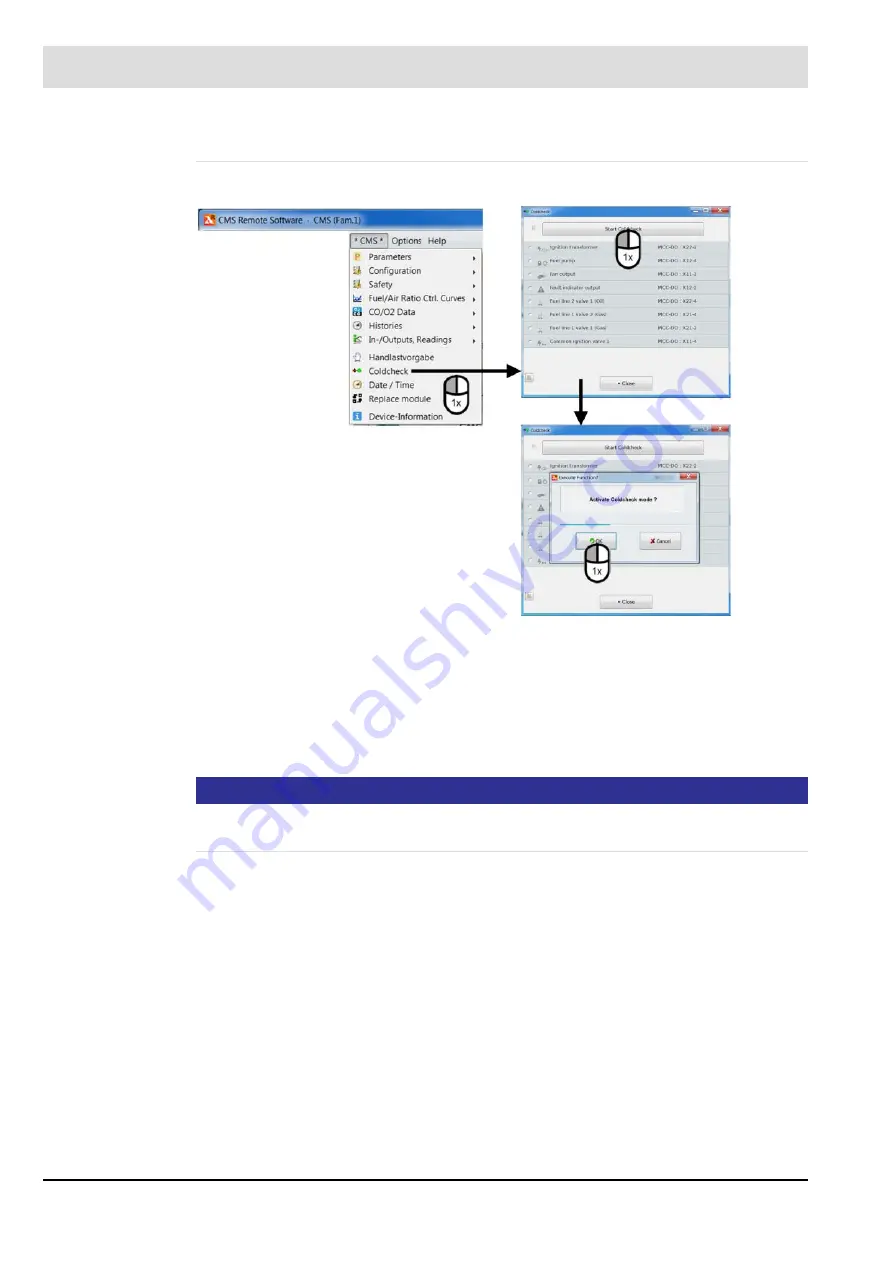
199
7
Operating Control and Displays
Cold Check
Accessing the cold check (AL1)
Fig. 7-79 Cold check menu with submenus
Performing a cold check
1. In the menu, click ’Cold check’.
The screen for performing a check of the outputs opens.
2. Start the cold check with the ’Start cold check’ button.
3. A dialogue box asks if the cold check mode should be activated: click ’OK’.
NOTICE
If this dialogue box is not confirmed with ’OK’ within a predefined time, the
procedure terminates automatically. The procedure can be repeated immediately.
Summary of Contents for AEC-TPS
Page 2: ......
Page 131: ...130 7 Operating Control and Displays 7 1 5 5 Deleting Curves Delete firing rate curve...
Page 148: ...147 7 Operating Control and Displays Channel configuration AL1 Fig 7 18 Channel configuration...
Page 157: ...156 7 Operating Control and Displays Fig 7 27 System CRCs menu...
Page 162: ...161 7 Operating Control and Displays Fig 7 32 IP setting menu...
Page 166: ...165 7 Operating Control and Displays Fig 7 35 Installation...
Page 167: ...166 7 Operating Control and Displays Fig 7 36 Installation...
Page 176: ...175 7 Operating Control and Displays Fig 7 49 Loading a protected dataset into the device...
Page 202: ...201 7 Operating Control and Displays Replacing a Module Fig 7 81 Module replacement menu...
Page 276: ...275 10 Maintenance 3 Restart CMS to complete the update...
Page 282: ...281 12 Appendix 12 5 EU Declaration of Conformity...
Page 283: ...282 12 Appendix...
















































