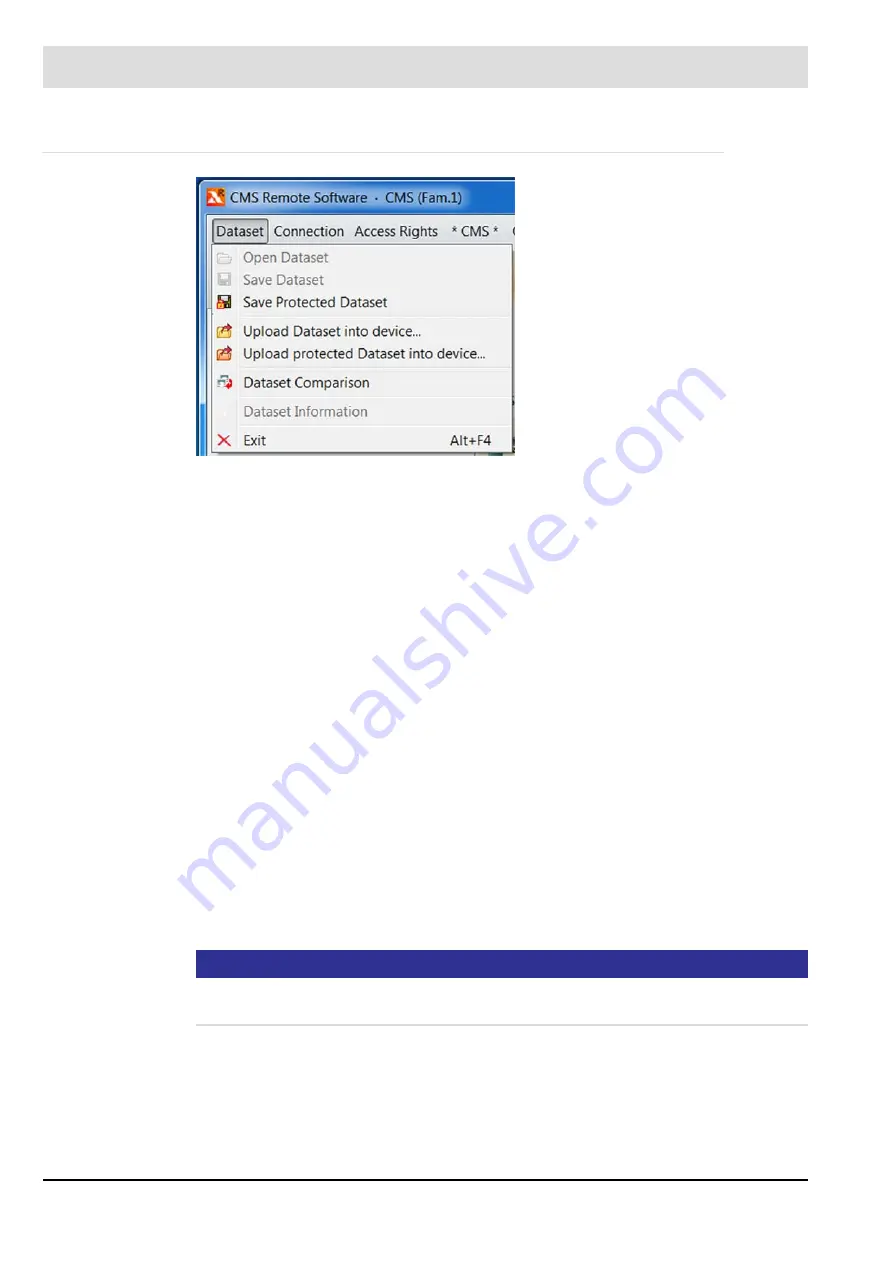
173
7
Operating Control and Displays
7.3.3.1 Dataset Menu
Fig. 7-47 Dataset menu in online mode
The ’Dataset’ menu path can be used to:
•
Open and save a dataset
•
Save or load a protected dataset
•
Compare datasets
•
Exit from the application
Opening a dataset
1. ’Open dataset’.
A window opens for selecting the dataset.
2. Browse to the dataset required and click the ’Open’ button.
The dataset is loaded.
Saving a dataset
1. In the menu, click ’Save dataset’.
The ’Save dataset’ window opens.
2. Browse to the directory where you want to save the dataset.
3. Click the ’Save’ button.
A window opens for entering information about the dataset.
4. Enter information about the dataset in the fields.
•
’Cancel’ button
cancels the process and closes the window.
•
’OK/Save’ button
saves the data entered.
NOTICE
When a dataset is saved, data is saved only if the user is authorised to access this data (=
access level). This dataset may therefore change depending on the specific access level.
Summary of Contents for AEC-TPS
Page 2: ......
Page 131: ...130 7 Operating Control and Displays 7 1 5 5 Deleting Curves Delete firing rate curve...
Page 148: ...147 7 Operating Control and Displays Channel configuration AL1 Fig 7 18 Channel configuration...
Page 157: ...156 7 Operating Control and Displays Fig 7 27 System CRCs menu...
Page 162: ...161 7 Operating Control and Displays Fig 7 32 IP setting menu...
Page 166: ...165 7 Operating Control and Displays Fig 7 35 Installation...
Page 167: ...166 7 Operating Control and Displays Fig 7 36 Installation...
Page 176: ...175 7 Operating Control and Displays Fig 7 49 Loading a protected dataset into the device...
Page 202: ...201 7 Operating Control and Displays Replacing a Module Fig 7 81 Module replacement menu...
Page 276: ...275 10 Maintenance 3 Restart CMS to complete the update...
Page 282: ...281 12 Appendix 12 5 EU Declaration of Conformity...
Page 283: ...282 12 Appendix...






























