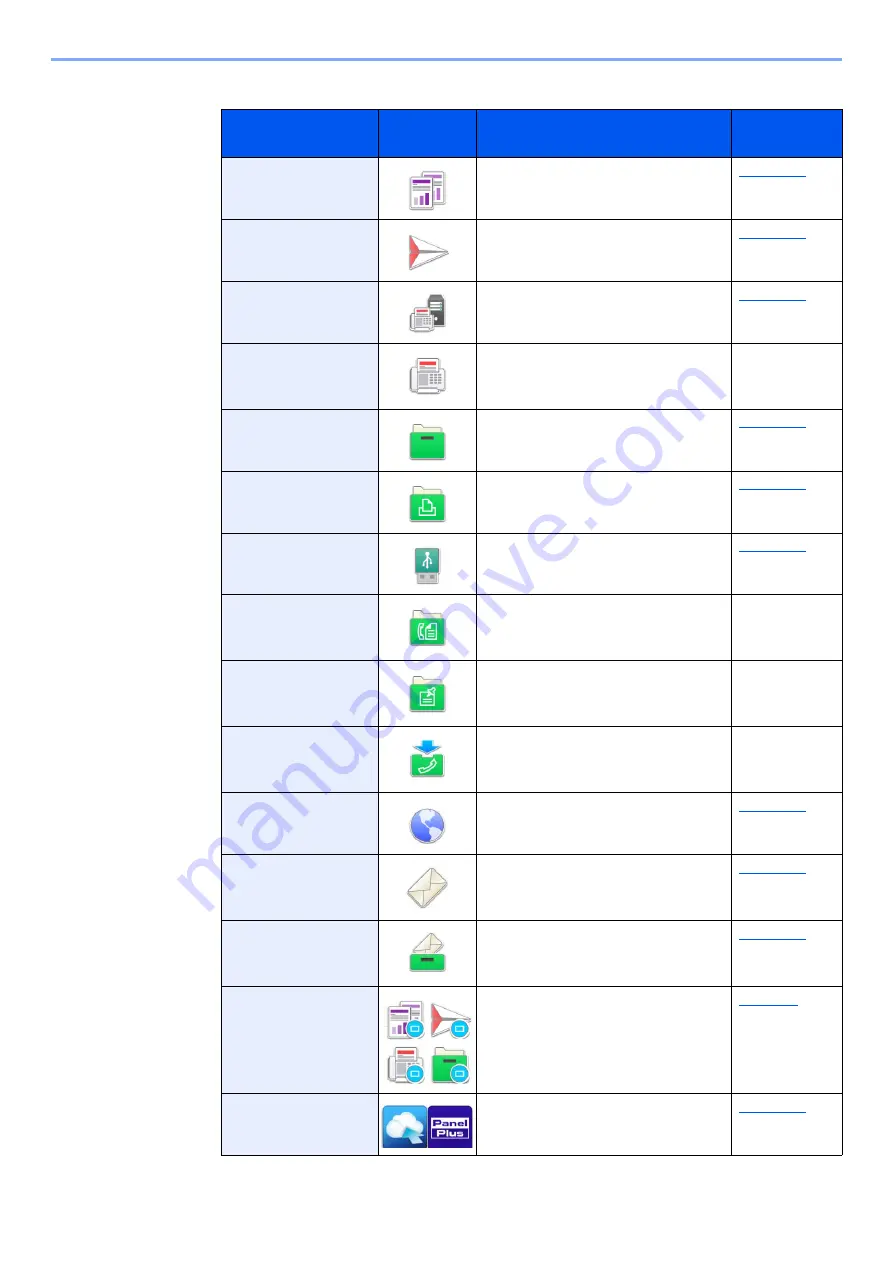
2-17
Installing and Setting up the Machine > Touch Panel
Available Functions to Display on Desktop
Function
Icon
Description
Reference
page
Copy
*1
Displays the Copy screen.
Displays the Send screen.
Fax Server
Displays the FAX Server screen.
Fax
*2
Displays the FAX screen.
Refer to
FAX
Operation
Guide
.
Custom Box
Displays the Custom Box screen.
Job Box
Displays the Job Box screen.
USB Drive
Displays the USB Drive screen.
Fax Box
Displays the Fax Box screen.
Refer to
FAX
Operation
Guide
.
Polling Box
Displays the Polling Box screen.
Refer to
FAX
Operation
Guide
.
Fax Memory RX
Box
Displays the Fax Memory RX Box
screen.
Refer to
FAX
Operation
Guide
.
Internet Browser
Displays the Internet Browser
screen.
Send to Me
(Email)
*3
Displays the Send screen. The E-
mail address of the logged-in user is
set as the destination.
Send to Me from
Box (Email)
Displays the Custom Box screen.
The E-mail address of the logged-in
user is set as the destination.
Favorites
Calls up the registered favorite. The
icon will change according to the
function of the favorite.
Application Name
*4
Displays the selected applications.
Summary of Contents for 358ci
Page 1: ...kyoceradocumentsolutions com Operation Guide 508ci 408ci 358ci...
Page 233: ...5 23 Operation on the Machine Sending Document via E mail 6 Press the Start key Sending starts...
Page 541: ...10 22 Troubleshooting Regular Maintenance 4 Install the Punch Waste Box 5 Close the cover...
Page 592: ...10 73 Troubleshooting Clearing Paper Jams 8 Remove any jammed paper 9 Push Right Cover 1...
Page 657: ...Index 10 X XPS Fit to Page 6 85 Default 8 34 Z Zoom 6 42 Default 8 32...
Page 658: ......
Page 661: ...is a trademark of KYOCERA Corporation 2019 KYOCERA Document Solutions Inc 2019 7 2WHKDEN200...






























