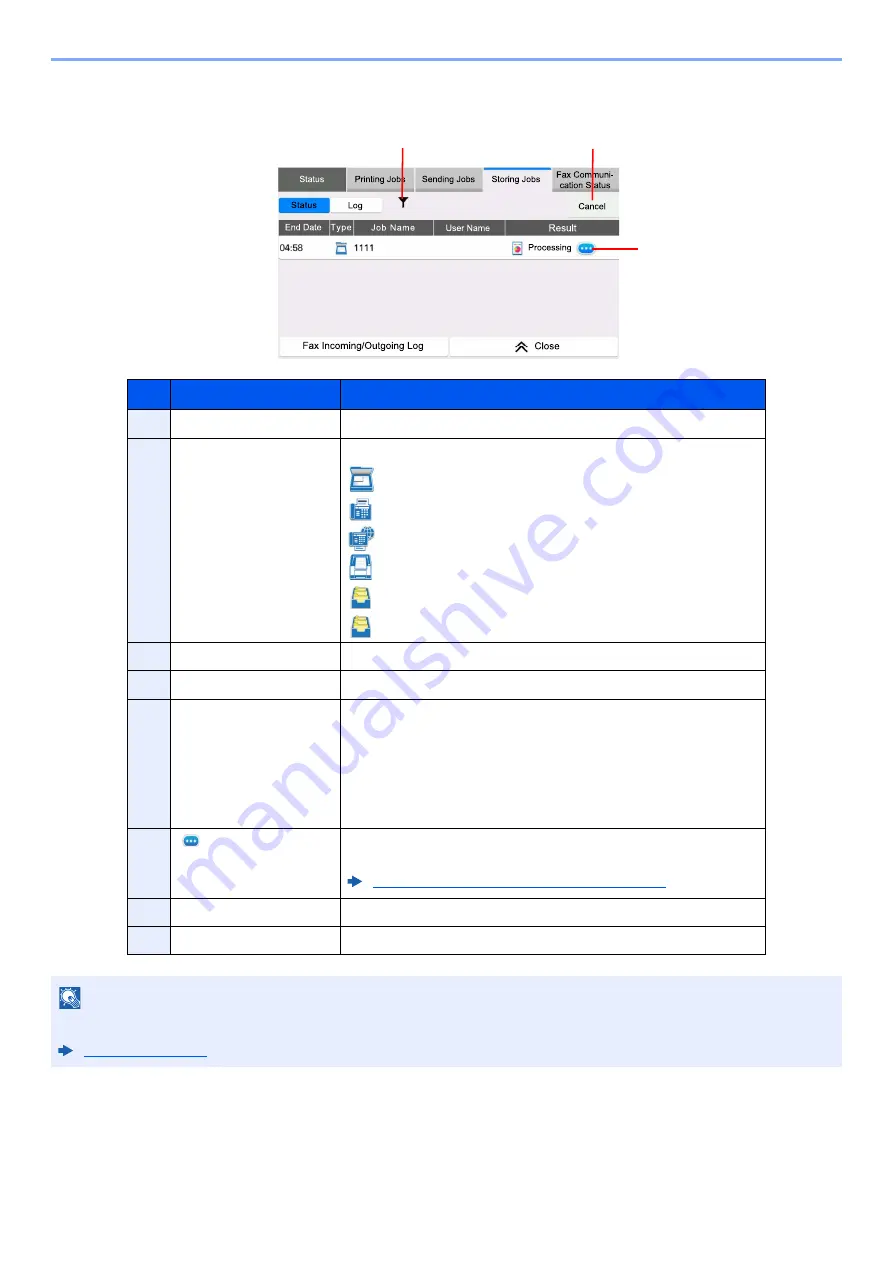
7-6
Status/Job Cancel > Checking Job Status
Store Jobs screen
No.
Item
Description
1
Accepted Time
Accepted Time of job
2
Type
Icons that indicate the job type
Storing Job Scan
Storing Job Fax
Storing Job iFax
Storing Job Printer
Join Box Document
Copy Box Document
3
Job Name
Job name or file name is displayed.
4
User Name
User Name for the executed job
5
Status
Status of job
InProcess:
The status before starting to save such as during
scanning originals
Storing:
Storing Data
Canceling:
Canceling the job
Pause:
Pausing the job
6
[
]
(information icon)
Select the icon of the job whose detailed information you want to
display.
Checking Detailed Information of Jobs (page 7-8)
7
[
Cancel
]
Select the job you want to cancel from the list, and select this key.
8
[
Job Type
]
Only selected type of jobs is displayed.
NOTE
The job name and user name can be changed to other information if needed.
-RE7\SH
1
2
3
4
6
5
8
7
Summary of Contents for 358ci
Page 1: ...kyoceradocumentsolutions com Operation Guide 508ci 408ci 358ci...
Page 233: ...5 23 Operation on the Machine Sending Document via E mail 6 Press the Start key Sending starts...
Page 541: ...10 22 Troubleshooting Regular Maintenance 4 Install the Punch Waste Box 5 Close the cover...
Page 592: ...10 73 Troubleshooting Clearing Paper Jams 8 Remove any jammed paper 9 Push Right Cover 1...
Page 657: ...Index 10 X XPS Fit to Page 6 85 Default 8 34 Z Zoom 6 42 Default 8 32...
Page 658: ......
Page 661: ...is a trademark of KYOCERA Corporation 2019 KYOCERA Document Solutions Inc 2019 7 2WHKDEN200...






























