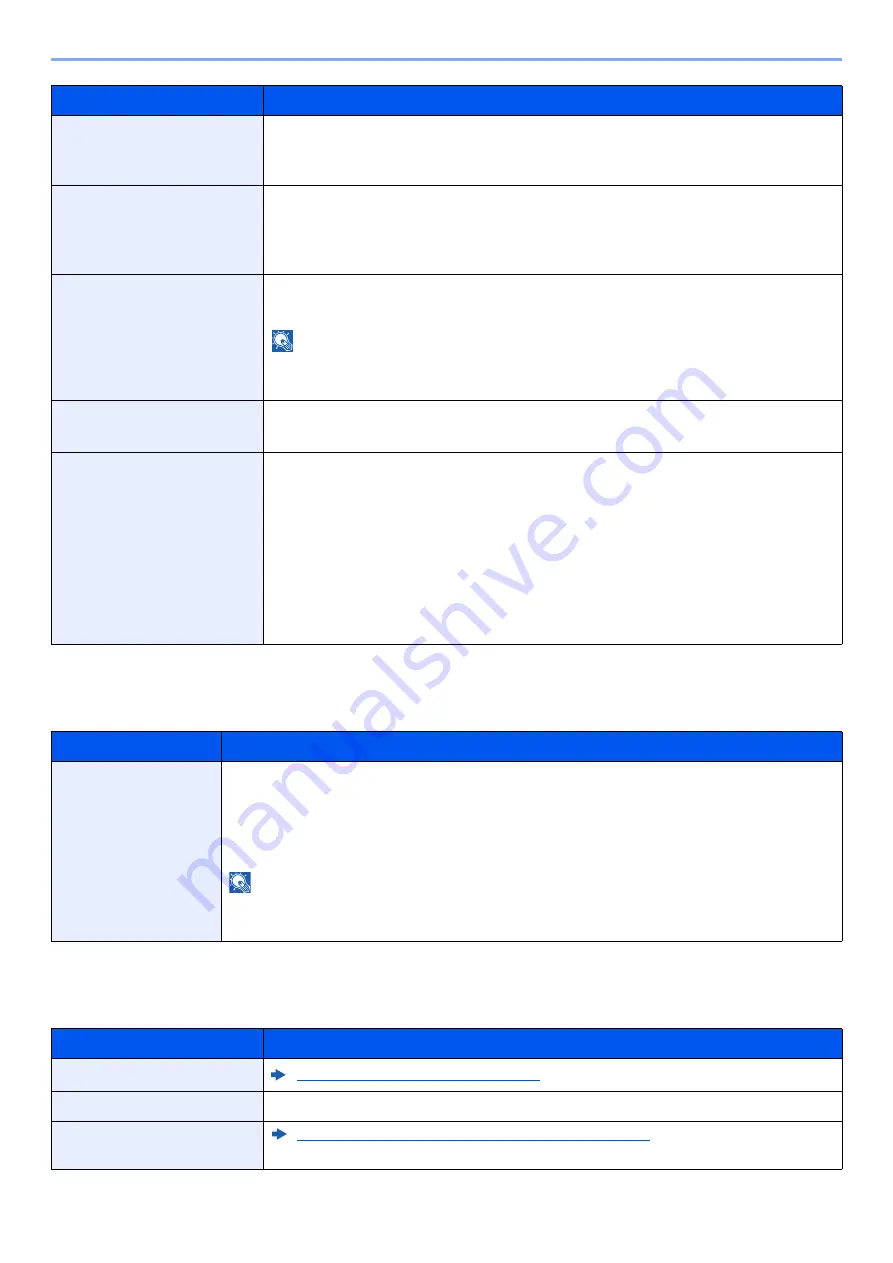
8-46
Setup and Registration (System Menu) > System Menu
Remote Printing
[
System Menu/Counter
] key > [
Function Settings
] > [
Remote Printing
]
Document Box
[
System Menu/Counter
] key > [
Function Settings
] > [
Document Box
]
Message Banner Print
Set whether the confirmation screen appears before each sheet is printed when
printing multiple banner sheets.
Value
: Off, On
Wide A4
Turn this to on to increase the maximum number of characters that can be printed in a
line for an A4 page (78 characters at 10 pitch) and Letter size page (80 characters at
10 pitch). This setting is only effective in PCL6 emulation.
Value
: Off, On
Resolution
Set the resolution used for printing.
Value
: 600 dpi, 1200 dpi
NOTE
Settings that are received from the printer driver have priority over the operation
panel settings.
KIR
Select the default KIR (smoothing) setting.
Value
: Off, On
Printing Job Terminator
You can select the condition which regarded as a job termination if the print job could
not be processed until the end due to your environment and the other reason.
Value
:
EOJ (End of Job)
: The command recognized as a termination of the job data is
regarded as one job until it is detected.
End of Network Session
: The data included in a network session at network
connection is regarded as one job.
UEL (Universal Exit Language)
: The UEL included in the termination of the job data
is regarded as one job until it is detected.
Item
Description
Remote Printing
Select whether to prohibit printing that is performed without operating the machine. When
[
Prohibit
] is selected, a document that has been stored in the document box from the
printer driver can be printed from the machine. This prevents another person from seeing
that document.
Value
: Prohibit, Permit
NOTE
If [
Prohibit
] is selected, printing and storing using Quick Copy and Proof and Hold functions
are disabled. Printing a received FAX (optional) is not prohibited.
Item
Description
Custom Box - Add/Edit
Creating a New Custom Box (page 5-54)
Auto File Deletion Time
Set the time to automatically delete stored documents.
Quick Setup Registration
(Storing in Box)
Quick Setup Registration (Storing in Box) (page 8-11)
Item
Description
Summary of Contents for 358ci
Page 1: ...kyoceradocumentsolutions com Operation Guide 508ci 408ci 358ci...
Page 233: ...5 23 Operation on the Machine Sending Document via E mail 6 Press the Start key Sending starts...
Page 541: ...10 22 Troubleshooting Regular Maintenance 4 Install the Punch Waste Box 5 Close the cover...
Page 592: ...10 73 Troubleshooting Clearing Paper Jams 8 Remove any jammed paper 9 Push Right Cover 1...
Page 657: ...Index 10 X XPS Fit to Page 6 85 Default 8 34 Z Zoom 6 42 Default 8 32...
Page 658: ......
Page 661: ...is a trademark of KYOCERA Corporation 2019 KYOCERA Document Solutions Inc 2019 7 2WHKDEN200...






























