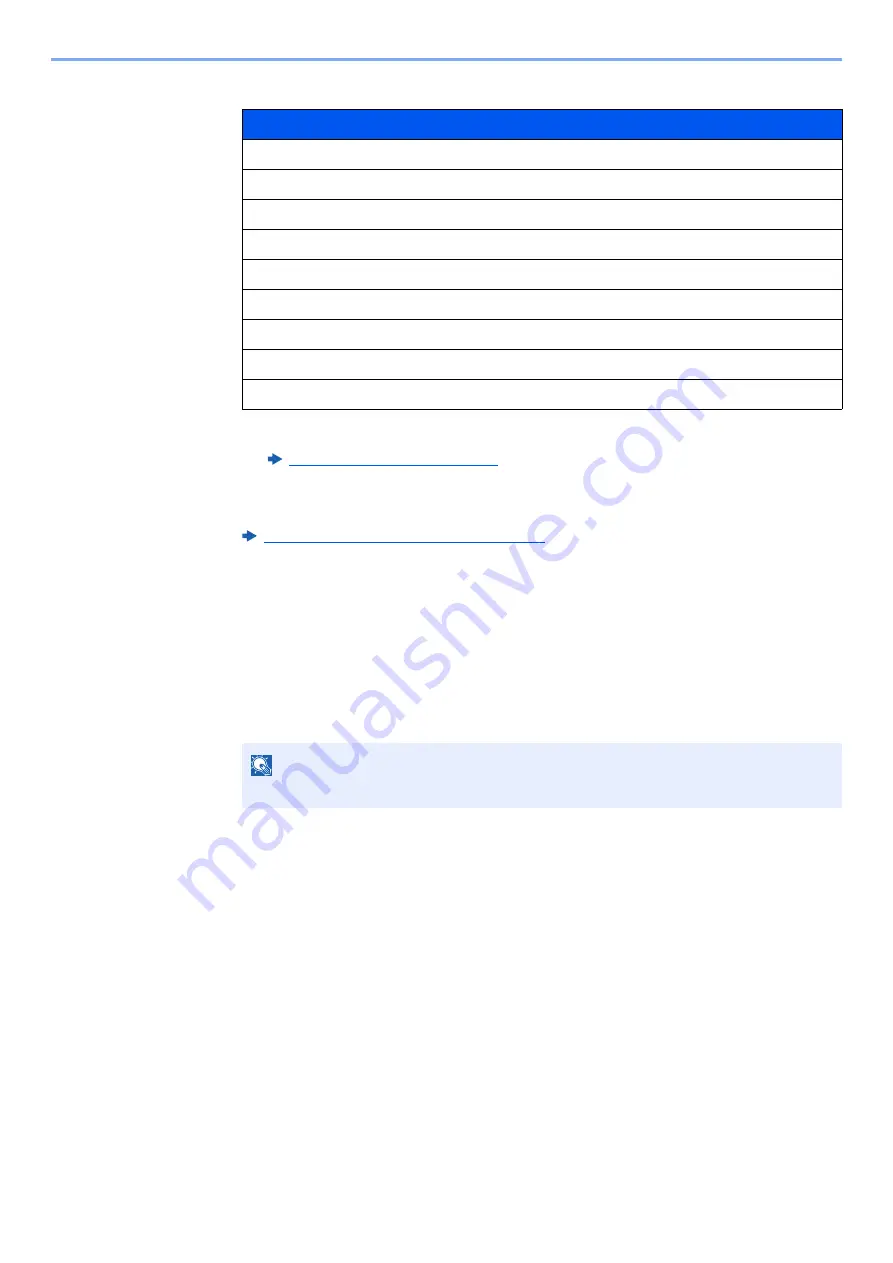
9-12
User Authentication and Accounting (User Login, Job Accounting) > Setting User Login Administration
2
Enter the user information.
For details on each items, refer to step 3 of "Adding a User (Local User List)" to change a
user property.
Adding a User (Local User List) (page 9-7)
3
Select [
Save
]
.
The user information is changed.
Deleting a user
1
Select the user to delete.
2
[
Delete
]
> [
Delete
]
The selected user will be deleted.
Item
User Name
Login User Name
*1
*1 You can change only when you log in with machine administrator authority.
Login Password
Access Level
*1
Account Name
*1
Email Address
ID Card Information
*1
Local Authorization
*1*2
*2 Displayed when Local Authorization is enabled.
Local Authorization (page 9-17)
My Panel
NOTE
The default user with machine administrator rights cannot be deleted.
Summary of Contents for 358ci
Page 1: ...kyoceradocumentsolutions com Operation Guide 508ci 408ci 358ci...
Page 233: ...5 23 Operation on the Machine Sending Document via E mail 6 Press the Start key Sending starts...
Page 541: ...10 22 Troubleshooting Regular Maintenance 4 Install the Punch Waste Box 5 Close the cover...
Page 592: ...10 73 Troubleshooting Clearing Paper Jams 8 Remove any jammed paper 9 Push Right Cover 1...
Page 657: ...Index 10 X XPS Fit to Page 6 85 Default 8 34 Z Zoom 6 42 Default 8 32...
Page 658: ......
Page 661: ...is a trademark of KYOCERA Corporation 2019 KYOCERA Document Solutions Inc 2019 7 2WHKDEN200...






























