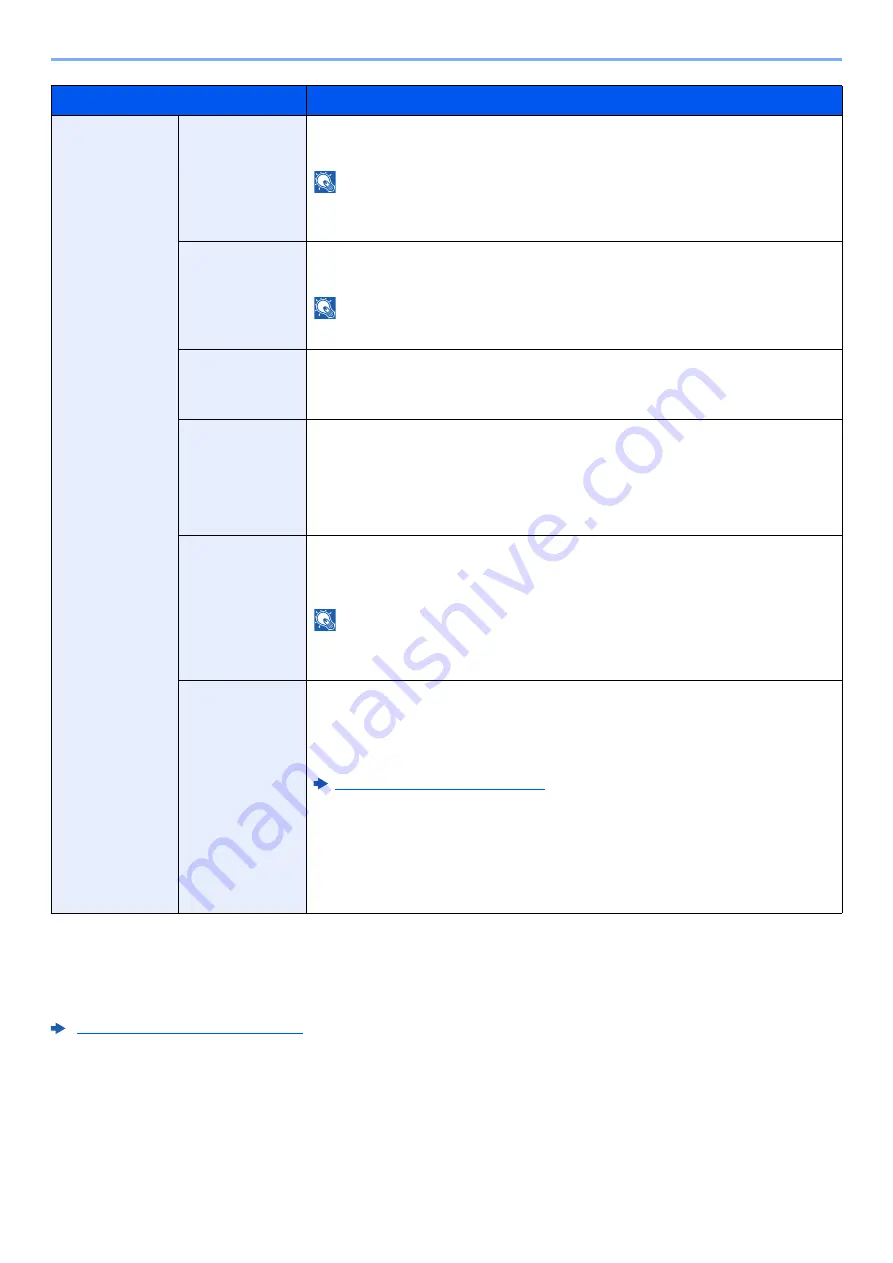
8-76
Setup and Registration (System Menu) > System Menu
Authentication Security
[
System Menu/Counter
] key > [
Security Settings
] > "Authentication Security"
If user authentication is enabled, configure the user authentication settings.
Authentication Security (page 9-4)
Bates Stamp
Bates Stamp
Select whether to print a bates stamp on all storing jobs.
Value
: Off, On
NOTE
When [
On
] is selected, the Bates Stamp settings cannot be changed when
storing.
Edit Text
Set the default Bates Stamp. (Max.: 6)
Value
: Date, User Name, Serial Number, Numbering, Text 1, Text 2
NOTE
To set [
Text 1
] or [
Text 2
], enter a maximum of 32 characters for the text string.
Date Format
Set the date display format.
Value
: MM/DD/YYYY (Month/Day/Year), DD/MM/YYYY (Day/Month/Year),
YYYY/MM/DD (Year/Month/Day)
Numbering
Default
Set the starting sequence number. If you select [
Fixed Digit Number
] > [
On
],
you can set the number of digits of the serial number (1 to 7 digits).
Value
Start #: 1 to 9999999
Fixed Digit Number: Off, On
Position
Set the stamp position to be printed.
Value
: Top Left, Top Middle, Top Right, Middle Left, Center, Middle Right,
Bottom Left, Bottom Middle, Bottom Right
NOTE
Specify the detailed stamp position using numeric values, and to set the stamp
angle.
Font
Set the font of the text stamp.
Value
Font: Courier, Letter Gothic
Size: Font sizes registered in Font (Text Stamp) are displayed.
Font (Bates Stamp) (page 8-32)
Character Border: Off, Circle, Rectangle, Underline
Color: Black, Cyan, Magenta, Yellow, Red, Green, Blue, White
Style: None, Bold, Italic, Bold/Italic
Display Pattern: Transparent, Clipping, Overwrite
Density: 10 to 100% (in 10% increments)
Item
Description
Summary of Contents for 358ci
Page 1: ...kyoceradocumentsolutions com Operation Guide 508ci 408ci 358ci...
Page 233: ...5 23 Operation on the Machine Sending Document via E mail 6 Press the Start key Sending starts...
Page 541: ...10 22 Troubleshooting Regular Maintenance 4 Install the Punch Waste Box 5 Close the cover...
Page 592: ...10 73 Troubleshooting Clearing Paper Jams 8 Remove any jammed paper 9 Push Right Cover 1...
Page 657: ...Index 10 X XPS Fit to Page 6 85 Default 8 34 Z Zoom 6 42 Default 8 32...
Page 658: ......
Page 661: ...is a trademark of KYOCERA Corporation 2019 KYOCERA Document Solutions Inc 2019 7 2WHKDEN200...






























