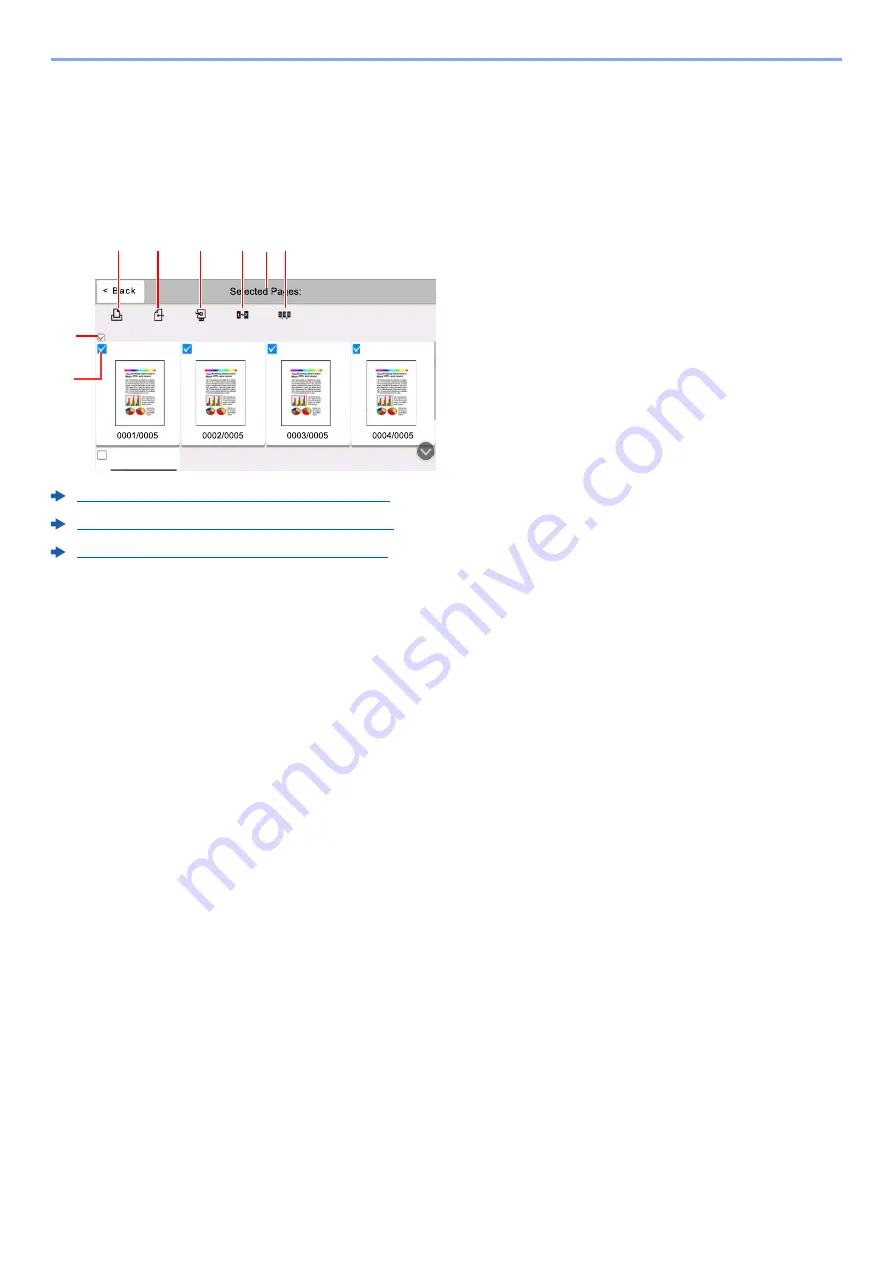
5-53
Operation on the Machine > Using Document Boxes
Selecting a Page
When printing, sending, or copying a document within a Custom Box, you can specify any pages at will.
Select [
Others
] > [
Page Selection
] in the document list screen of the Custom Box, or [
Page Selection
] in the Preview
screen, to display the page selection screen.
Select the pages you want to work with, and select [
], [
Send
], or [
Copy to USB
].
Printing Documents in Custom Box (page 5-57)
Sending Documents in Custom Box (page 5-59)
Moving Documents in Custom Box (page 5-60)
1 Selecting more than one document at a time.
2 Selecting documents by checking checkboxes.
3 Use a “,” (comma) to separate numbers when
specifying pages that are not consecutive.
4 Specify a continuous page range.
5 Displaying the number of pages selected.
6 Selected pages can be copied to USB drive.
7 Selected pages can be sent.
8 Selected pages can be printed.
(QWHU3DJHV
6HQG
3ULQW
6HOHFW5DQJH
&RS\WR86%
3
4 5
6
7
8
Summary of Contents for 358ci
Page 1: ...kyoceradocumentsolutions com Operation Guide 508ci 408ci 358ci...
Page 233: ...5 23 Operation on the Machine Sending Document via E mail 6 Press the Start key Sending starts...
Page 541: ...10 22 Troubleshooting Regular Maintenance 4 Install the Punch Waste Box 5 Close the cover...
Page 592: ...10 73 Troubleshooting Clearing Paper Jams 8 Remove any jammed paper 9 Push Right Cover 1...
Page 657: ...Index 10 X XPS Fit to Page 6 85 Default 8 34 Z Zoom 6 42 Default 8 32...
Page 658: ......
Page 661: ...is a trademark of KYOCERA Corporation 2019 KYOCERA Document Solutions Inc 2019 7 2WHKDEN200...






























