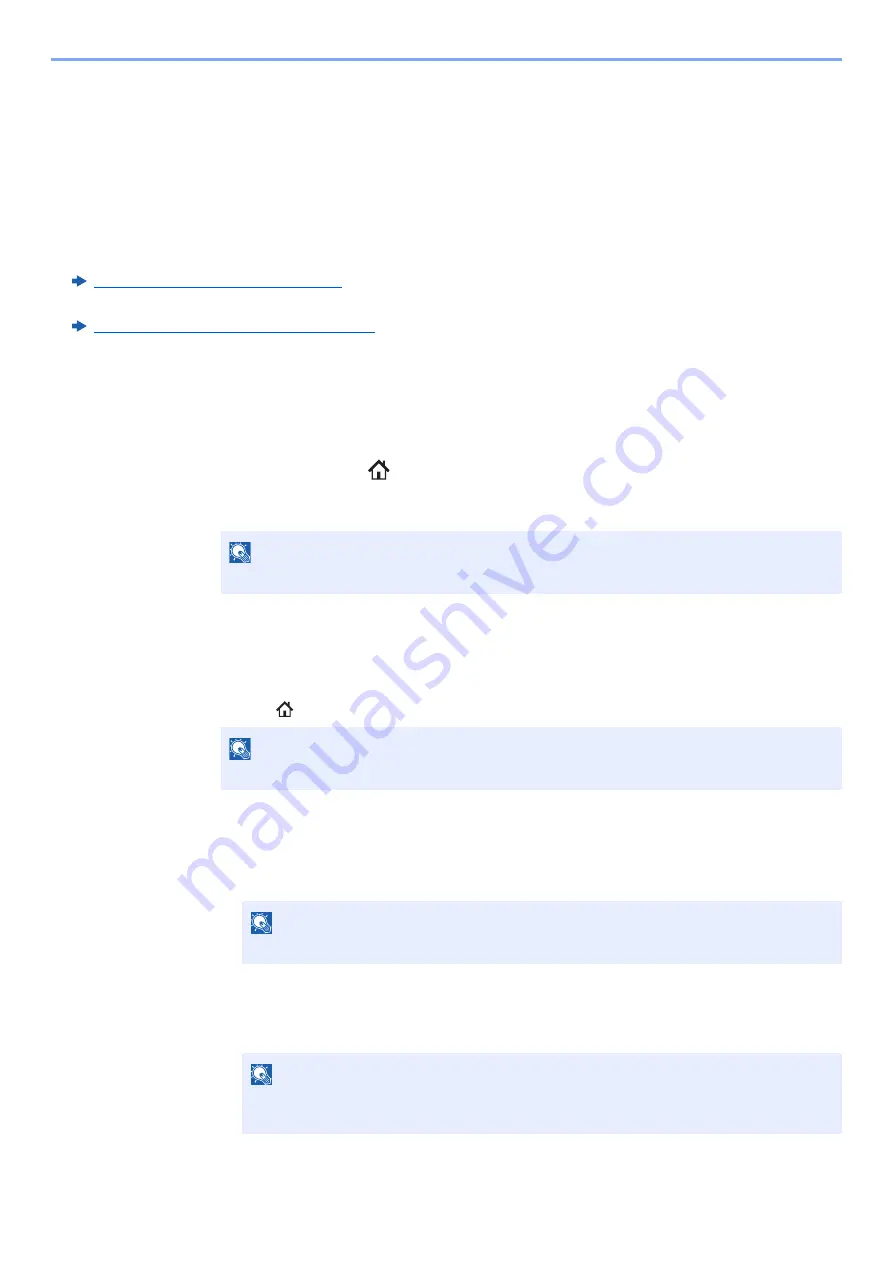
5-60
Operation on the Machine > Using Document Boxes
Sending Documents in Custom Box to E-mail Address
of Logged in User
When user login is enabled, documents in the custom box are sent to the E-mail address of the logged in user.
Setting before send
Before using this function, the following are necessary.
• The function icon must be displayed in the home screen.
Editing the Home Screen (page 2-16)
• An E-mail address must be set in user login for the user who logs in.
Adding a User (Local User List) (page 9-7)
Sending to the E-mail address of the logged in user.
When user login is enabled, documents in the custom box are sent to the E-mail address of the logged in user.
Send to the E-mail address of the logged in user. The procedure is as follows.
1
Select [Home]( ) key.
2
Select [Send to Me(Email)].
Moving Documents in Custom Box
1
Display the screen.
[
Home
](
) key > [
Custom Box
] > Select the box
2
Move the documents.
1
Select the document in the list that you want to move by selecting the checkbox.
The document is marked with a checkmark.
2
[
Others
] > [
Move/Copy
] > [
Move to Custom Box
] > select the destination of move >
[
Move
] > [
Move
]
The selected document is moved.
NOTE
When this function is used, functions other than transmission cannot be used.
NOTE
If a custom box is protected by a password, enter the correct password.
NOTE
To deselect, select the checkbox again and remove the checkmark.
NOTE
If the box to which the document is to be moved is protected by a password, enter the
correct password.
Summary of Contents for 358ci
Page 1: ...kyoceradocumentsolutions com Operation Guide 508ci 408ci 358ci...
Page 233: ...5 23 Operation on the Machine Sending Document via E mail 6 Press the Start key Sending starts...
Page 541: ...10 22 Troubleshooting Regular Maintenance 4 Install the Punch Waste Box 5 Close the cover...
Page 592: ...10 73 Troubleshooting Clearing Paper Jams 8 Remove any jammed paper 9 Push Right Cover 1...
Page 657: ...Index 10 X XPS Fit to Page 6 85 Default 8 34 Z Zoom 6 42 Default 8 32...
Page 658: ......
Page 661: ...is a trademark of KYOCERA Corporation 2019 KYOCERA Document Solutions Inc 2019 7 2WHKDEN200...






























